- Home
- :
- All Communities
- :
- User Groups
- :
- Experience Builder Tips and Tricks
- :
- Documents
- :
- Setting up a related table for Data Collection in ...
- Subscribe to RSS Feed
- Mark as New
- Mark as Read
- Bookmark
- Subscribe
- Printer Friendly Page
Setting up a related table for Data Collection in ArcGIS Online and Experience Builder
Setting up a related table for Data Collection in ArcGIS Online and Experience Builder
Setting up a related table in ArcGIS Online
Step one is to decide what the database needs to contain and what fields will be included.
In this example, I'm setting up a collection app for water main flushing. There are forty-some locations that must be flushed monthly, and they time the flushing and take water samples during the process.
From the PW dept I got the paper form they use to log the flushing and took note of the values they fill in, which will become the fields. The address fields and the comment field can be in the main table because they don't change. In fact, they will rarely add or move a location. The related table needs to have the data that is collected at each flush cycle. These include things like the start and stop time, the number of gallons flushed, and the chlorine readings. Each flush cycle will get new values in these fields, and you don't want to overwrite the old values because you need a running history of the flushings. There is a month-end report that has to be done for water quality, as well as a quarterly report done for the total gallons of water flushed (someone has to pay for that). By archiving the values you can generate any of these reports at any time.
One field, however, presents a problem - the Date_Flushed field. While you want to store this with each individual flushing, if you put it in the related table you can't use it to symbolize the map. One thing they want in the map is to color code how long its been since a line was flushed because if it's more than a month it become a priority. The solution is to make two date fields - Last Time Flushed in the main table and Sample Date in the related table. Since the input forms can populate these automatically, there really isn't a problem with having it twice.
I fixed up a spreadsheet with all of the values from their form becoming a column, and made sure the names were appropriate for field names. And I added a Site ID field that can be used to manage the relationship between all the files later on. Then in the spreadsheet calculated a unique integer value for each site into the SiteID field. Then exported to a CSV file. I was able to import the addresses into this table with a copy/paste from another list.
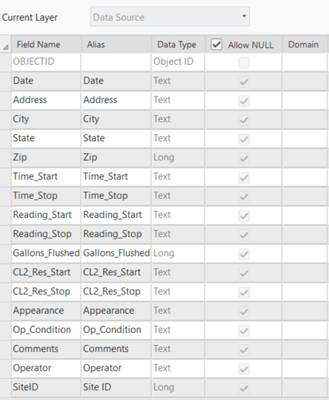
This gave me a table that replicated the data collection form. Then I dropped that into ArcGIS Pro and geocoded the addresses to make a point feature class from the addresses.
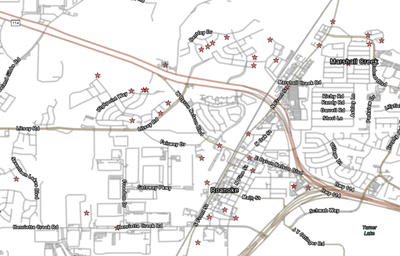
A quick note about doing this in Pro and where this is heading ...
The new point feature class has all the physical locations, plus all the fields in it. What I want to wind up with is a point feature class with the physical locations and the Last_Date_Flushed field and the address fields. Then the rest of the fields will be in a stand alone table with no geometry. Both of these things could exist in ArcGIS Pro, but what isn't available in AGOL is the relationship class that will tie these two files together. Relationship Classes can only be built in Pro ... but they CAN be shared in AGOL. So the process will be to fix this up with everything I want THEN share it to AGOL. And once it is shared AGOL will show the Hosted Feature Layer of location points and the table of flushing values, it doesn't show the relationship class. IT'S STILL THERE ... but AGOL has no way of showing it. The table and feature layer can be used in all the new Experience Builder, Dashboard and Field Maps apps, but it can only edit through the relationship in Web App Builder. Perhaps this will change in future (and I'll certainly push this in all beta testing).
So for now, let's finish the setup in Pro.
My plan is to make a new empty table and use the new point feature class as the template for the fields. Then I can choose just the fields I want to have in the table, and set the field types to be whatever I want instead of what the CVS import sets up automatically (which is usually wrong). When that's done I'll delete the fields from the feature class that are in the table.
You can see here that I started the table creation for a table called Water_Sample_Readings, imported the schema from the point layer, and I'm changing the field type for some of the fields. This example has start and stop fields for both the time it was flushed and the time the CL2 samples are taken. The date fields can store time that can be extracted later with Arcade.
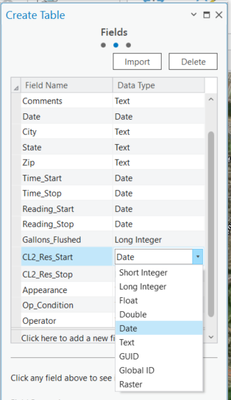
Next I deleted the fields that aren't needed here but will appear in the feature class. With everything set, I have this:
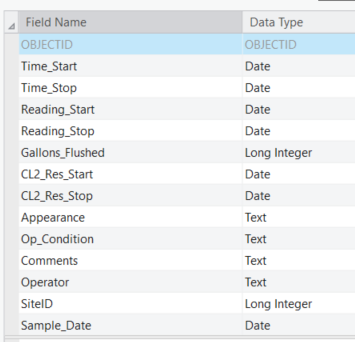
I finished the creation of the table and it's ready.
Next I'll move over to the feature class and delete the sample values fields that are now in the table. I also changed the name of the Last Flush Date Field.
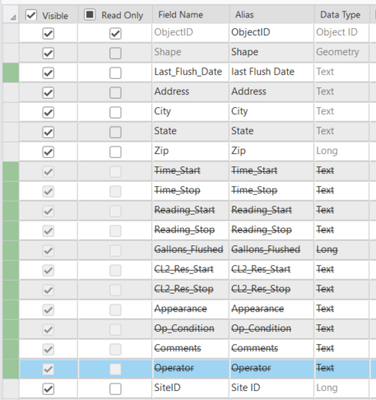
Save changes and the two files are ready to go!
Now for the relationship class. This is created at teh geodatabase level - it can't exist in a feature dataset because it hast to use the table, and a table can't exist in a feature dataset.
Right click the GDB name and select New> Relationship Class. Setting the parameters is a little tedious, but it's actually pretty simple. The origin table is the sites, the destination table is the readings, and it's a one to many relationship using SiteID as the key field. The other setting are just procedural.

In the catalog tree you can see the point feature class, the table, and the relationship class.
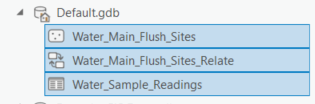
All that's left is to share them in AGOL. Note that once they are shared, the copies of these items that reside in the geodatabase can be deleted. They won't appear in any maps and won't be edited or updated. All the work will occur in AGOL.
I also took the default basemap layers out of the Pro project - they won't be copied to AGOL but they will throw a caution error when you run the share process.
So the Contents Pane will look like this:
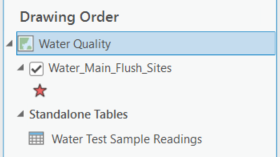
Finally, it's time to share these files. Go to the Share menu and select Web Layer > Publish Web Layer
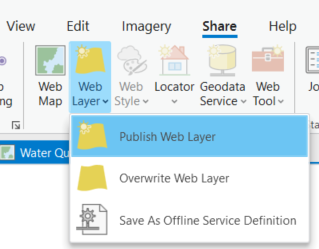
Set up a name with a summary, tags, and sharing permissions and click Publish.
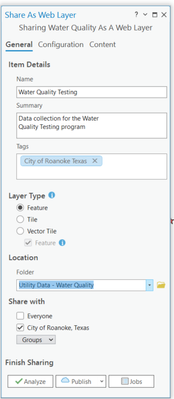
Note that all this prep work has to be done in ArcGIS Pro, but after that everything else happens in ArcGIS Online.
-------------------------
ArcGIS Online
-------------------------
You should now have a new hosted feature layer in AGOL with a point layer and a table. Note that there isn't a relationship class shown.
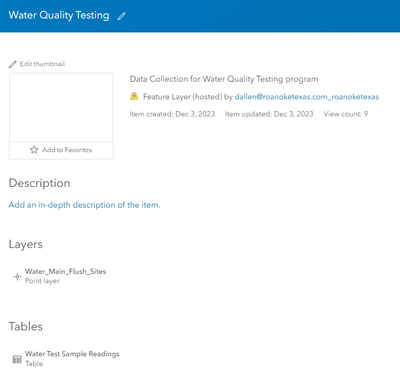
If you want proof of the relationship class, you can go to the Data tab and look at the fields. You'll see a field called Site ID shown in italics with no values and a lock next to it. THAT'S the relationship keeper.
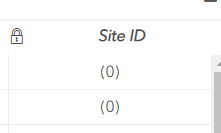
And if you look at the Fields list the italicized field exists with the field type of Related.

So it's there! And you'll see a similar thing in the table.
Let's make a map of the data. From the details page (or using whatever other process you are familiar with)) open the data in Map Viewer and save as a map.
The trick to using the related table in Experience Builder is that you have to build an input form and identify the related fields in the form. If you’re doing this in Web AppBuilder you don’t need to build the form because Web AppBuilder doesn’t read it anyway.
To do this, with the map open in Map Viewer click the Forms button.
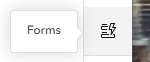
Click the button to build the form using the pop-up (you can easily add, reorder, or remove fields if it’s not exactly what you want). In the Form Builder on the right you’ll see a category called Relate Records. This identifies any related tables and which field is used as the key.
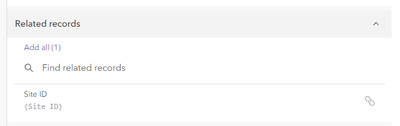
You can drag the related field into the form (in this case Site ID) or because I only have 1 I clicked Add All. There are a few parameters you can set which are pretty self explanatory. I set mine to sort and display the sample date.
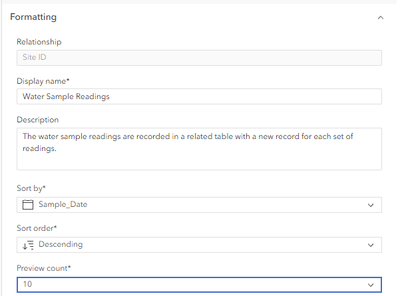
Click OK to save the form. My map has two layers with related tables and I had to build the form with the related records form element in the second layer, too.
Save the map and exit Map Viewer.
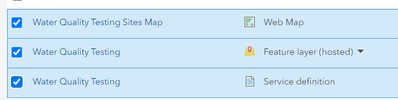
The related tables are supported both in Web AppBuilder and now (as of Oct 2023) in Experience Builder. The first set of instructions are how to do this in Web AppBuilder and further down are the instructions on doing this in Experience Builder.
So let's do the Web AppBuilder first.
From the Water Quality Testing Sites Map details page, click Create Web App> Web AppBuilder
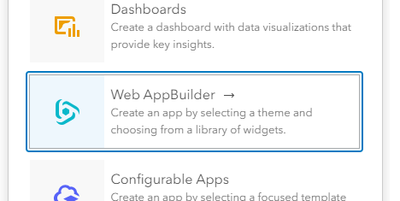
Name and create the web app.

You can set up a theme and colors and all that ... I'm just going to focus on the editing widget, which is where the data collections take place.
Go to the Widgets tab and click one of the empty widget placeholders. Select the Edit widget to go there.
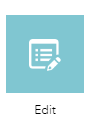
Down at the bottom, change the 'Editable layers settings' to Custom.
Here you can set which layers or fields can be edited. I set it so that the sample sites can't be deleted.
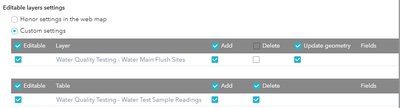
Click OK and save the app. You may also want to set the Edit widget to be open when the app starts (done by clicking the little circle in the widget icon).
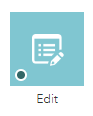
After some use, you may want to also set which fields are displayed or lock editing for them.
The map view in the app configuration is live, so you can test it here.
Click the Edit tool, then click on one of the sites.
The popup will show a few fields, and display the related table at the bottom.
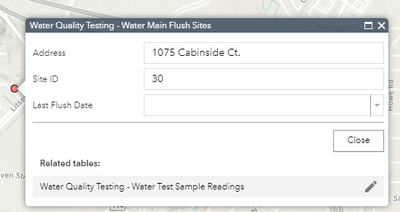
Click the Edit pencil. Since this is the first time to try and colelct a sample, there is no data to display.
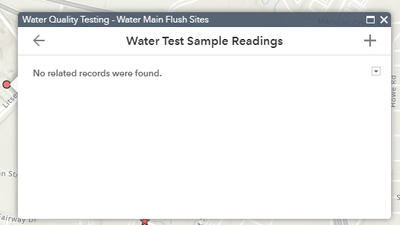
Then click the big PLUS sign in the upper right.
A new record is added tot he related table and you are prompted to enter values. The technician would make his readings and enter the values.
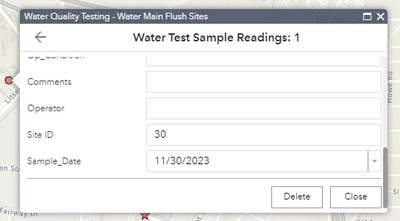
When finished, close the window and the values are saved.
Test it out by click in the same location again and open the related table. You'll see data listed now (assuming you actually entered a value). It shows them by record number, but you can have it display a different field by clicking the tiny drop-down arrow and selecting a field (such as sample date).
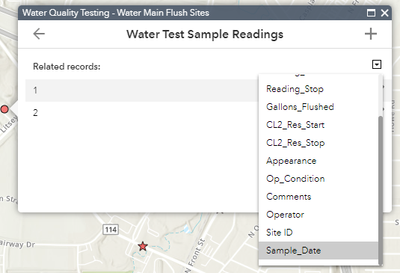
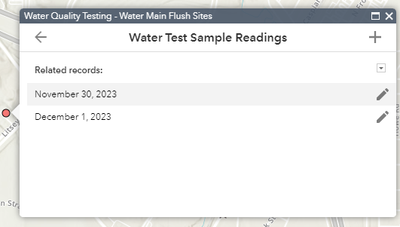
If anyone figures out how to make the sample date display the default, please let me know!
Experience Builder.
Now let’s build this in Experience Builder.
In Experience Builder you’ll create a new project. For this example I just used the blank screen because I’m only going to put two widgets in it.
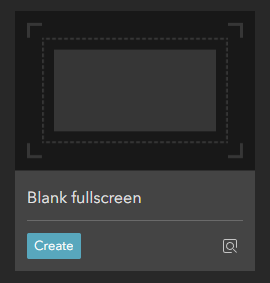
When this is created, drag a Map widget onto the design canvas. I set this to use the Water Quality Samples map – the one with the forms set up.
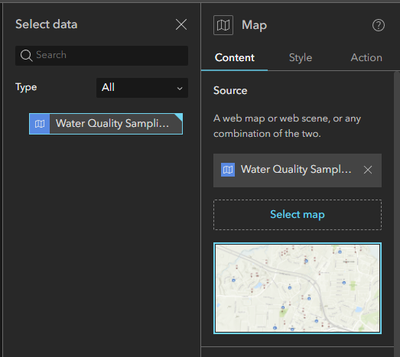
Then drag in the Edit widget.
I selected the map as the input for editing and imported all of the map’s layers. You can do this one by one if you like but this is a just a quick example.
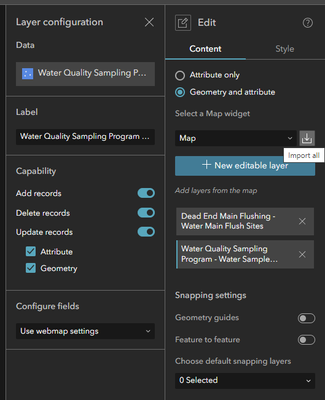
The widget will now show the layers you chose, as well as a Select button.
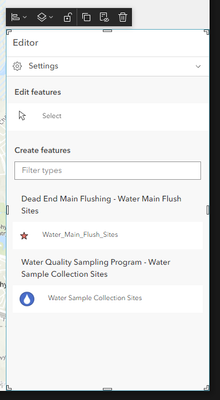
Clicking the layers at the bottom will add new features to the map, and clicking Select will let you select an existing feature. I want to select an existing feature because I want to add records to the related table.
To test this I went into Live mode and selected a feature. The Edit widget now displays the tools to select or add features, but also lists the entries from the related table. I can click the pencil icon next any of the records to edit them AND I CAN CLICK ADD AT THE BOTTOM! This creates a new record and lets me enter new readings.
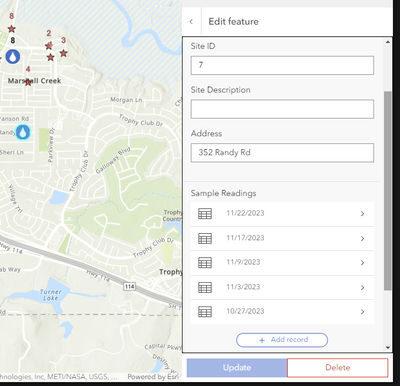
THAT'S IT!! One way to do this in Web AppBuilder and one way to do this in Experience Builder.
It's a tedious journey but not a hard one. Now you can open this app in the field, select a sample site, add a record to the related table, and record the test readings.
As the table is populated, you can use it in other apps. Here's an example of a dashboard that displays charts of the readings, list of values at any one site, or display calculated values using the sample values. Note this one also has selection filters so you can show all of the sites, filter to a particular site, and filter to a range of dates.
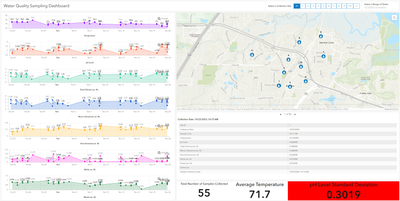
I even added a little Arcade code to change the color of the display box for pH level if the fall outside normal thresholds.
Give this a try and share your successes with others.
Thank you to @RoanokeDave. You can find more of his explainers here and his books here.
@RoanokeDave , @JeffreyThompson2 , Is this related table data collection functionality available with ArcGIS Enterprise?
Thank you.
TylerT - This is ABSOLUTELY available in Enterprise!! You build the feature class and related table in a similar way, then build the relationship class. The only difference is that when you share the layer / table combination you point it to your Enterprise Portal rather than your AGOL Portal.
@RoanokeDave @TylerT The Experience Builder portion of this explainer is not currently possible in ArcGIS Enterprise. Editing of related tables in Experience Builder was added to ArcGIS Online with the October 2023 release and has not yet been added to any version of Enterprise. Expect it to be released with Enterprise 11.3.
Sorry - I misunderstood the question. You can build the related table part in Enterprise Portal. I didn't know about the Experience Builder / Enterprise part because I don't have Enterprise to test with.
Is it possible to use a Survey123 Connect form that I've already built in place of the built-in form in the map? We've been using Survey123 Connect and Experience Builder as a work order management and inspections app for a few years and we are hesitant to move to Smart Forms until they add functionality for questions that can have more than one answer. I am trying to avoid breaking out those multiple answer questions into individual fields to be able to use Smart Forms, but it is an option I've considered. We will be on ArcGIS Enterprise 11.1 within a few weeks, if that is relevant.
Jasmine, I don't know if they'll add a multiple answer question to Smart Forms. Survey 123 is based on spreadsheet designs, which like to do multiple answers into a single cell, but when you put that into a database it'll have the values in a single field with a delimiter. This actually breaks the 5th rule of database design (https://www.c-sharpcorner.com/UploadFile/shivprasadk/11-important-database-designing-rules/) . A good design would have you put the values into separate fields, perhaps with a yes/no checkbox, which will make analysis much easier. Of course if you have multiple values in a single field with delimiters, you can always use a filter expression "contains the text" to look for values, but you'd better make sure you didn't break rule 4!
I taught college level database design courses for 19 years and I cringe when I see multiple data values in a single field!
This will only work with 'Geometry and Attribute' checked in the edit widget options, not 'Attribute Only', which is not great if you don't want any geometry to be edited!
@RoanokeDave While this is a bit of an annoyance to convert those multiple answer questions into individual answers, we have determined that this is the best way forward if we want to convert these forms into something viable in Field Maps. I agree that it will be much easier to query the data when it's separated like this and I was already doing that for formatting purposes. Thanks for explaining your thoughts and providing the documentation.
@kawakawa4 you are correct, does not work for attribute edit only. it does not even honor the feature layer editing setting.
any plan by esri to make this work?
@RoanokeDave thank you so much for this. It has been incredibly helpful towards my project. If I may ask, can I do this when I have 2 different tables that I want to create relationship classes with the shapefile?
I have never tried it with multiple related tables. Give it a shot and let me know how it turns out!
@RoanokeDave thank you for this post! It's been very helpful.
I've followed your steps but got stuck at Map Viewer Form builder. When I open the Form wizard I do not see the "Related records" category like you mention. It strange because I see my related table under the Data tab > Fields (in italics) but not inside Map Viewer From builder.
Any suggestion? Thanks!
@doronwen I took a look at this and it didn't work for me either! I tried following my previous write-up with the same layer I used when writing it and it didn't display the related records. So I tried making a Field Maps map and using the form builder there, and it worked just fine. My only guess is when they fixed one thing in Map Viewer they broke another.
@RoanokeDave thank you for checking that.
Unfortunately, the app I'm working on is not using Field Maps, although I'm glad it at least works there. May I ask what version of ArcGIS enterprise you are using? I'm on 11.1
Do you think it's worth it posting this on "ArcGIS Ideas"? Or a page that reports issues?
@RoanokeDave is there a page where I can post it as a "Known Issue"? Or should I add it to GIS Ideas and reference your post?
I'd log it as a support issue. I think only the Esri people can mark a "known issue".
@RoanokeDave how do you "log it as a support issue"?
Go to the Esti Tech Support page and use the chat, create a case, or call
us links. Bugs are reported the same way technical issues are.
You can also click the button on the tech support page called "Report a
Bug" but it basically says to report the issue through tech support.
@RoanokeDave unfortunately, I'm not authorize to do that (through my organization). I might just add it to the GIS Ideas and hopefully one of the Esri folks will chime in.
Regardless, your original post is great!
few videos there now but I'm working on more. I'll publicise it when I get
about 15 videos, then add a couple of new ones every few weeks.
It's called 'A Penny's Worth of Arcade' -
https://www.youtube.com/@davidallen5535
@RoanokeDave @doronwen Please try to keep the conversation on topic. By default, these comments will notify everyone in the group.
But since you brought up Arcade, ESRI Community has just launched a new group dedicated to Arcade. Arcade users have had a problem getting help on this platform because the user base is split over so many platforms. This group is intended to facilitate cross-platform help. Please sign up. They need members and content.
@RoanokeDave I tried puling the form in Field Maps, but I still do not see the related table (using the form builder).
Is there a way to create related tables outside of ArcPro? in the portal/AGOL environment?
feature layer in AGOL.
@RoanokeDave since Web AppBuilder is going away Q1 of 2026, does that mean the steps you listed in your article above would not work anymore?
I'm looking for a way to edit related table in Experience Builder, but I can't find any information about it besides the article you have posted.
I just stumbled upon this the day after launching our new flushing ExB. Our schema is simpler, and I used a 'sites' feature class and a 'records' feature class. The key component of my ExB is that the symbology changes after x-number of days from a green thumb to a transparent shape allowing our crews to see what needs to be flushed (done via Arcade).
Hey @RoanokeDave @RBlock @JeffreyThompson2 @NakeEkeanyanwu @KPyne
Just following up on a previous comment of mine - the article above is using Web App Builder as part of the solution to edit related tables in Experience Builder. Per Esri announcement from Feb 27 2023, Web App Builder will be retired beginning Q1 of 2026.
Does Esri has a solution on how to edit related tables using the Edit Widget in Experience Builder? I personally have not seen or heard of any.
Thanks
@RoanokeDave Thank you for posting this tutorial! I am looking for ways to set up a relational dataset for use in ArcGIS online / Experience builder.
Once your relational dataset is hosted as a feature layer and is actively being used for data collection, how do you modify the structure of the dataset without overwriting the data that has already been collected? EX: adding new / related fields to the tables, adding new related tables / relationships to the dataset?
@RachaelChasse You might be able to add new fields to the parent and related tables. I'd have to try that and make sure that nothing bad happens. Making the relationship is the tricky part so adding fields shouldn't bother it.
But you cannot add new related tables without creating it again from scratch. AGOL doesn't have that ability ... but it may be coming in future.
What an amazing discussion for me to follow along on. Thank you to all who made this a real educational adventure.
