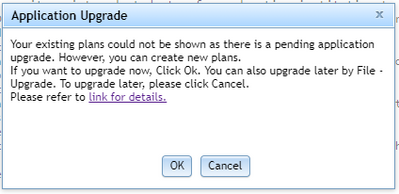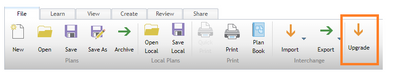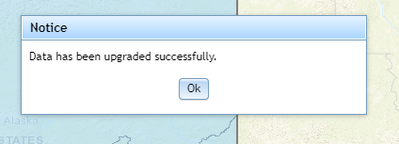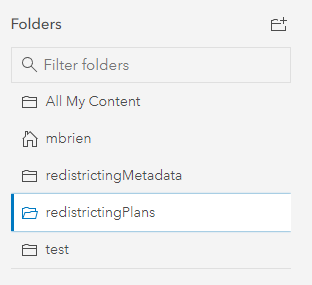- Home
- :
- All Communities
- :
- Products
- :
- Esri Redistricting
- :
- Esri Redistricting Blog
- :
- SaaS Upgrade Process (April 2021) (UPDATED: 7/22/2...
SaaS Upgrade Process (April 2021) (UPDATED: 7/22/2021)
- Subscribe to RSS Feed
- Mark as New
- Mark as Read
- Bookmark
- Subscribe
- Printer Friendly Page
UPDATE: The upgrade functionality will be disabled on September 10th. If you do not upgrade plans before this date, your plans will be lost.
Facilitator Role
The newly created facilitator role is similar to the Publisher role , with the key difference being that the facilitator role allows for users to create groups in ArcGIS Online and the redistricting application with Shared Update capabilities. This grants users permission to create groups in ArcGIS Online and in the redistricting application that allow for users to make changes to any content shared to the group.
Administrators should note that the facilitator role cannot be assigned when adding a new member, so the user role must be updated after an invite has been sent and the user has been added to the organization.
Upgrade Process
When you log into the redistricting application for the first time after the upgrade has been pushed out, you will see a message like this.
If you have been assigned the facilitator role (or a role with more permissions), clicking Ok will upgrade all of your plans. If you click cancel, you will not be able to open any previously made plans, but will be able to create new plans. If you do not have a role of a facilitator role or higher, a window will appear informing you that you must contact an administrator and have them assign you the facilitator role.
You can upgrade at any time by clicking the upgrade button under the File Tab, shown below.
Depending on the amount of plans you have, the upgrade may take several minutes.
Once the upgrade has been completed, you will get a note that your plans have been successfully upgraded. A text file will also appear in your downloads folder with a more descriptive log of the upgrade.
You may need to refresh the application for the upgraded plans to appear in your plan window.
It is also important to note that the Upgrade Button will remain on the file tab, even if you have upgraded the application. You do not need to go through the process a second time.
Folder Storage
When you now log into the ArcGIS organization associated with your redistricting instance (after successfully upgrading your redistricting instance), you will see two additional folders entitled redistrictingMetadata and redistrictingPlans. As the names suggest, this is where the plans and their corresponding metadata are stored. It is important that you do not delete these folders, unless you want to delete all of your plans and their associated metadata.
While the plans are now stored in ArcGIS Online, they should only be accessed and updated in the redistricting application.
You must be a registered user to add a comment. If you've already registered, sign in. Otherwise, register and sign in.