- Home
- :
- All Communities
- :
- Products
- :
- Data Management
- :
- Data Management Questions
- :
- How do I select by attribute to get the numbers fr...
- Subscribe to RSS Feed
- Mark Topic as New
- Mark Topic as Read
- Float this Topic for Current User
- Bookmark
- Subscribe
- Mute
- Printer Friendly Page
How do I select by attribute to get the numbers from the attribute table list that has mixed strings/numbers ?
- Mark as New
- Bookmark
- Subscribe
- Mute
- Subscribe to RSS Feed
- Permalink
Hi,
I am not good at Select by Attributes but here I have a layer that has mixed strings/numbers such as 1,2,3,...A,B.C,D,E , etc They came from CAD layer I imported to File Geodatabase as a feature class.
I do know how to do simple query such as TextString = "A" to get all the A's only .
I am trying to select the numbers only from the attribute to export a new feature class. I have to do the same with the lower capitals.
I could have open the attribute and highlighted them but it is time-consuming....
How do I do that ?
Here is the picture sample from the layer.
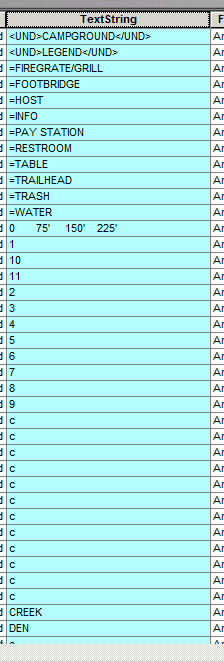
- Mark as New
- Bookmark
- Subscribe
- Mute
- Subscribe to RSS Feed
- Permalink
There are a number of possible options. I have done a lot of work with AutoCAD files.
Do you have a range of numbers or are the all single digit numbers?
if they are single digit simply do a search by attribute for TextString = '1' or TextString = '2' etc.
Or take your file and export the table to a text file. Select the TextString column and press the Sort A to Z button.
Excel will sort your data by Integers first, then entries that start with a decimal then by those that are a string but start with a number and then by those that start with a Character. To be more technical about it Excel will sort by pure numbers first and then by lowest ASCII code value. i.e. ALT 034 is " or ALT 033 is ! so it would sort the ! first.
All that aside. Now you can delete all the other columns in your Excel table other than the one with the numbers.
Below is an example of what I did in Excel. Pure numbers are sorted first then lowest ASCII character.
Now simply Delete all the rows in the table that are larger than a number. Save your table. Bring it back into ArcGIS and join the NumberColumn to the TextString keeping only matching numbers. Export the joined Table as a new feature class.
IF your lower case characters are only single characters. IF your feature with the TextString is a ShapeFile you can add a through z to the bottom of your number column in Excel and it should result in a case sensitive result.
| NumberColumn |
| 0.1002 |
| 1004 |
| 1005 |
| 9999999 |
| !<1009_16 |
| "100 |
| .1002_17 |
| 1001 15 |
- Mark as New
- Bookmark
- Subscribe
- Mute
- Subscribe to RSS Feed
- Permalink
If you're open to creating a new field and populating it for your selection, you can do (Python parser):
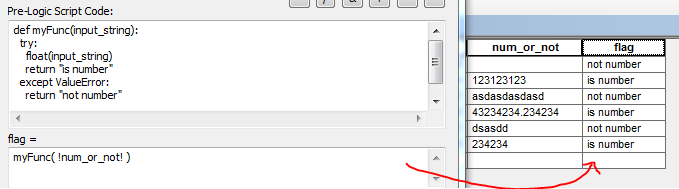
solution stolen mostly from here: http://stackoverflow.com/questions/354038/how-do-i-check-if-a-string-is-a-number-float-in-python
- Mark as New
- Bookmark
- Subscribe
- Mute
- Subscribe to RSS Feed
- Permalink
everyone should read the thread that Darren points to... there are some gems and cases in there that are really interested and it also exemplifies the general case that a great solution may still not apply to all cases and it really depends upon the nature of the data you have. Fortunately the tabular structure of the data used within a GIS limits the possibilities and makes some of the choices simpler.
Worth a read... and a cavaet that the rating number has no reflection on how good the answer was but the debate around it. Darren's posted solution will work nicely
- Mark as New
- Bookmark
- Subscribe
- Mute
- Subscribe to RSS Feed
- Permalink
If your data is stored in an sql database you could use PATINDEX('%[0-9]%', yourfieldhere ) > 0
This doesn't work for file geodatabases, or shapefiles I haven't tested on personal geodatabases.
- Mark as New
- Bookmark
- Subscribe
- Mute
- Subscribe to RSS Feed
- Permalink
I appreciate for all your input and I haven't tried this yet but I am sure I will remember this.