- Home
- :
- All Communities
- :
- Industries
- :
- Conservation
- :
- Conservation Blog
- :
- Configuring Wildlife Management - Updating the Ani...
Configuring Wildlife Management - Updating the Animal List
- Subscribe to RSS Feed
- Mark as New
- Mark as Read
- Bookmark
- Subscribe
- Printer Friendly Page
Protected areas contain some of the most spectacular wildlife in the world and the protection of their habitats from extreme pressures are critical. Routine wildlife surveys help protected area managers understand whether strategies they have implemented are having an impact. Monitoring survey information and trends derived from this information informs monitoring and protection plans.
The Wildlife Management solution includes a collection of maps and apps used by protected area staff to capture wildlife observations and monitor the status of wildlife populations within and around protected areas. This collection of maps and apps provide a modern way for protected area staff to capture wildlife observations and monitor wildlife populations in real-time.
Species diversity varies between protected areas, so it is critical for protected area staff to be able to configure the animal list within the Wildlife Management solution. In the following sections, we will highlight how protected area staff can configure the Wildlife Management solution to match local animal species.
Update the Animal Choice List in the Wildlife Observation Reporter
To update the animal choice list, complete the following steps:
- Download and install Survey123 Connect for ArcGIS.
- Start Survey123 Connect for ArcGIS and sign in to your ArcGIS organization.
- Click on Wildlife Observation Reporter to download the survey.
- Click on Wildlife Observation Reporter again to open the survey.
- On the left panel, click Open XLSForm Spreadsheet. A Microsoft Excel spreadsheet will open.
- In the Microsoft Excel spreadsheet, click on the choices tab. This tab comprises all the selectable options for survey questions.
- In the animal choice list, add or remove animal names and labels as needed.
- Save the Microsoft Excel spreadsheet and preview your changes in the Form Preview tab of Survey123 Connect for ArcGIS.
- In Survey123 Connect for ArcGIS, click Publish in the left panel to publish your changes.
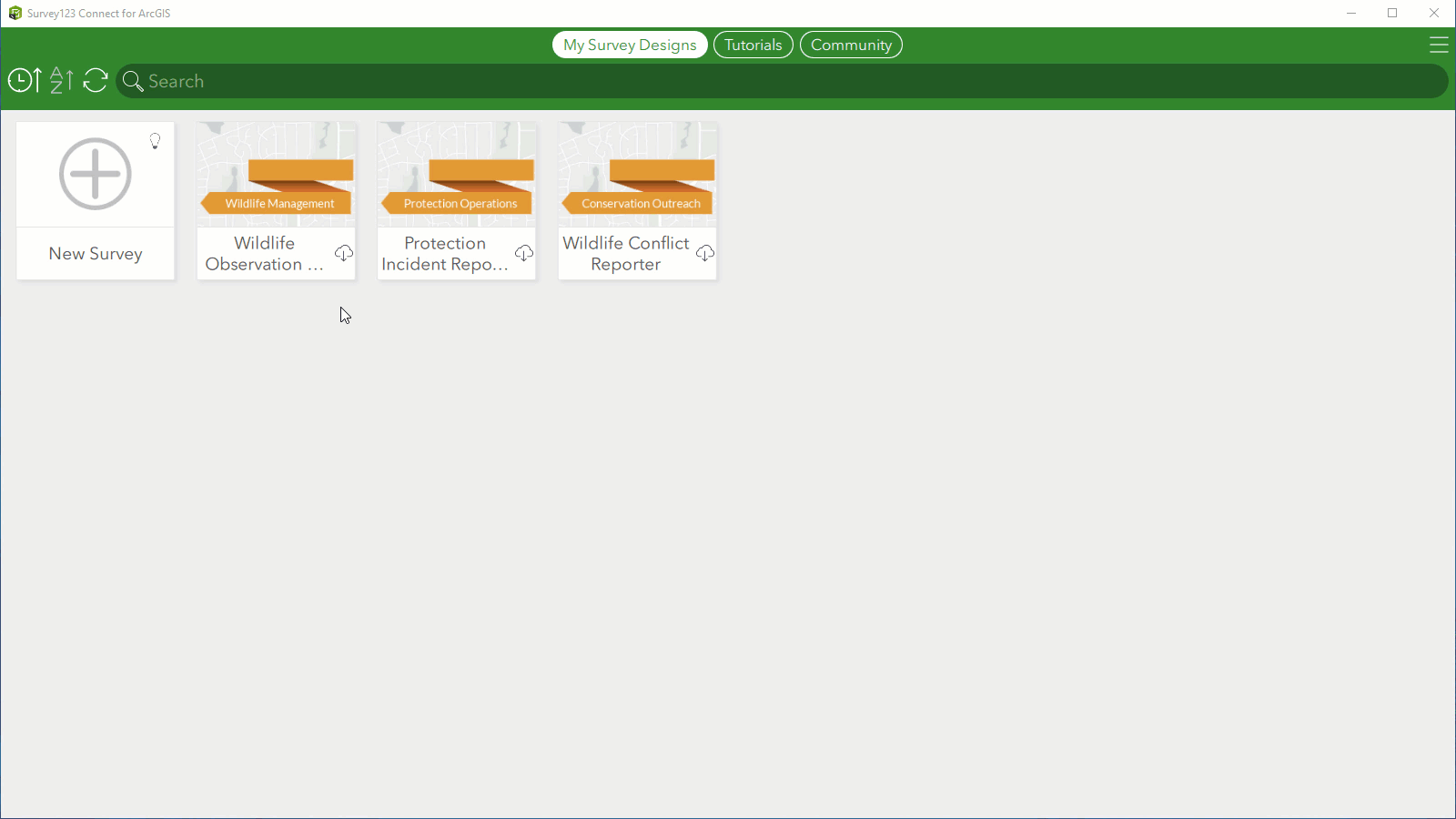
Note: The default animal list configuration comes with SVG graphics for each animal. If additional animals are added, you will need to add a new graphic for each additional animal to the media folder of the survey and list the file name of the new image in the image column.
Update the Animal Attribute List in the WildlifeObservations Feature Layer
To update the animal attribute list in the WildlifeObservations feature layer, complete the following steps:
- On the WildlifeObservations feature layer item page, click the Data tab and then click the Fields button.
- Click the Animal field to open the field settings, and click Edit under List of Values (Domain).
- Remove all animals from the list using the delete button and enter the Label and Code for each new animal.
- When updates are complete, click Save.
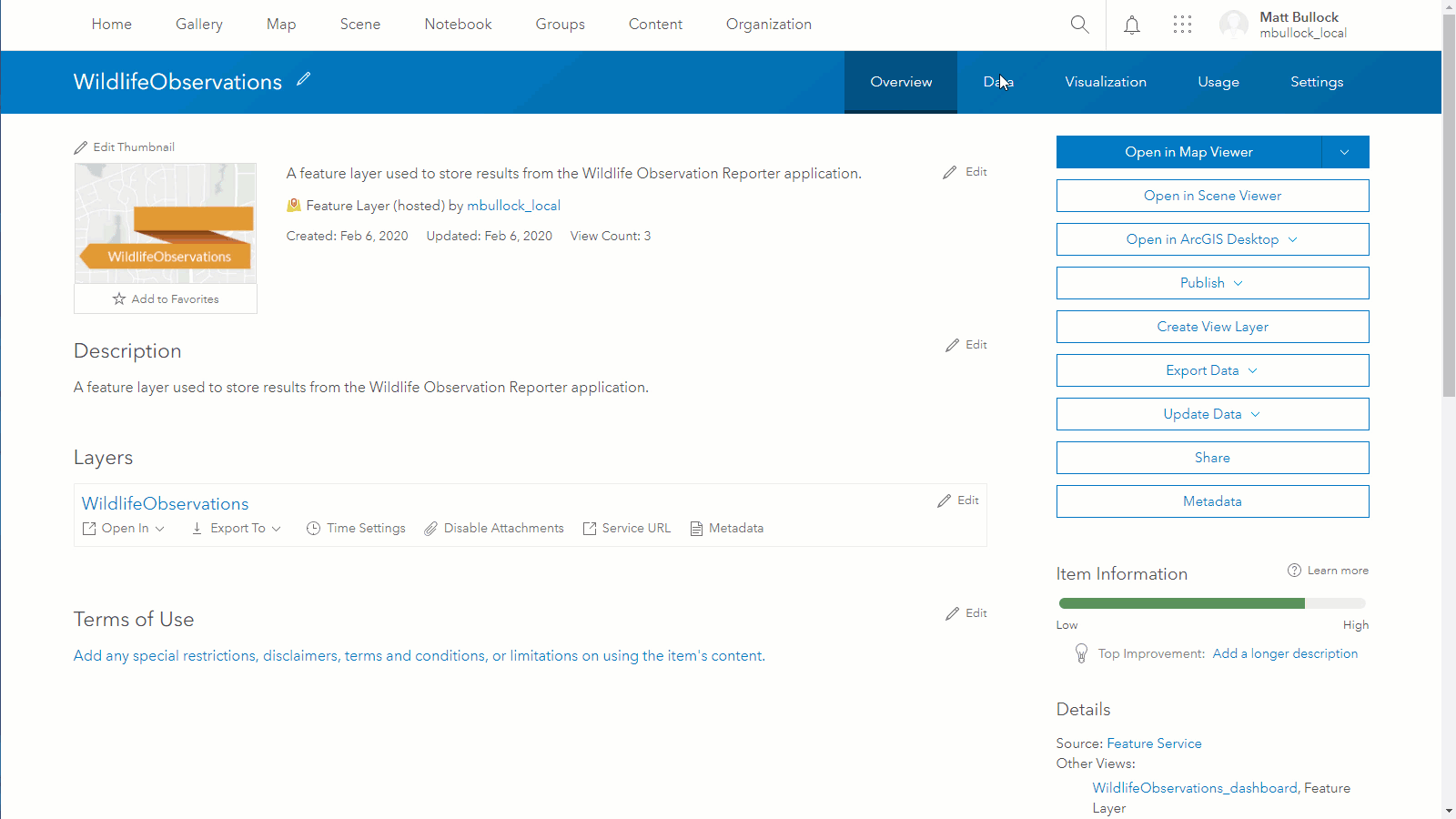
Note: The animal list in the WildlifeObservations feature layer must be identical (syntax and order) to the animal choice list you updated in the Wildlife Observation Reporter.
Update the Rapid Wildlife Reporter ArcGIS QuickCapture Project
To update the Rapid Wildlife Reporter ArcGIS QuickCapture project, complete the following steps:
- Open the ArcGIS QuickCapture web designer application using the application switcher in your ArcGIS organization.
- Click the Edit button on the Rapid Wildlife Reporter project.
- To add new animal buttons:
- Select an existing animal button, then click the copy button in the button pane.
- In the Appearance tab, update the Label of the new animal button with the animal name. Then remove the existing animal image and add your new animal image.
- In the Data tab, select the new animal name from the Animal choice list dropdown. This will reflect the changes made to the WildlifeObservations feature layer.
- To delete animal buttons, select the animal button then click the Delete button in the button pane. To delete multiple animal buttons at once, hold down the shift key and select the animal buttons.
- To reorder animal buttons, simply drag and drop the animal buttons in the desired order.
- When you are finished making updates, click Save.
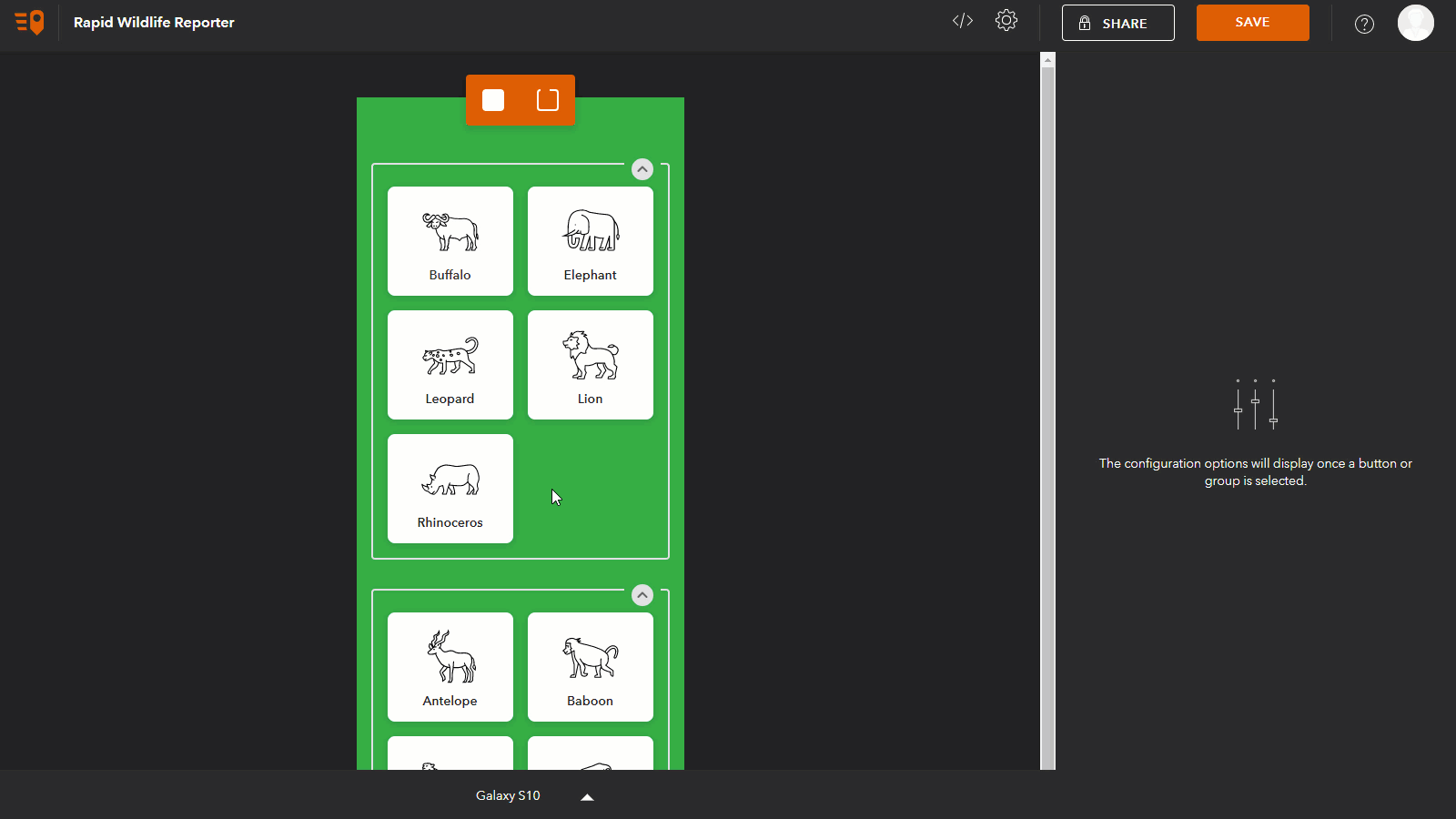
Note: After the updates are saved, field users will see an option to update the Rapid Wildlife Reporter project in the ArcGIS QuickCapture application. Selecting update will download the new project updates to their device.
You must be a registered user to add a comment. If you've already registered, sign in. Otherwise, register and sign in.