- Home
- :
- All Communities
- :
- Products
- :
- ArcGIS StoryMaps
- :
- Classic Esri Story Maps Questions
- :
- Re: Re-use the points order of a map tour storytel...
- Subscribe to RSS Feed
- Mark Topic as New
- Mark Topic as Read
- Float this Topic for Current User
- Bookmark
- Subscribe
- Mute
- Printer Friendly Page
Re-use the points order of a map tour storytelling
- Mark as New
- Bookmark
- Subscribe
- Mute
- Subscribe to RSS Feed
- Permalink
Hi,
I have a map tour with 120 points. We need to change some data in the map service used to create the map tour storytelling. When the map tour was created the points where arranged in a specific order. I will create a new map tour, but I would like to use the specific order I had in the older map tour. Does anybody knows how to achieve this? Where can I find the order and how to re-use it?
Thanks,
Julia
Solved! Go to Solution.
Accepted Solutions
- Mark as New
- Bookmark
- Subscribe
- Mute
- Subscribe to RSS Feed
- Permalink
Hi Julia,
There is no user interface that let you do that.
If you are a developer and not afraid of breaking your actual tour, you could do that by duplicating the points order that is stored in the web application item json data tour your new tour by using ArcGIS Online Assistant.
Really you could break your existing tour by doing that and nobody could help you recover the data, so you should create a new tour to test the procedure before doing this on your working tour.
First create the new tour that use the same Feature Service, then open the builder and
- Open the settings and change something even if you don't need to
- Exit the settings
- Open the organize dialog and reorder a point even if not needed
- Save and reload the tour to make sure the changes are applied
Then open ArcGIS Online Assistant
- Click I want to
- Click View item json
- Select your tour on the list on the left
- On the right scroll down to the data section, notice the order configuration
- Copy it to clipboard
- Select your new tour on the list on the left
- Scroll down to data
- Click edit
- Paste the order section
- Mark as New
- Bookmark
- Subscribe
- Mute
- Subscribe to RSS Feed
- Permalink
Hi Julia,
There is no user interface that let you do that.
If you are a developer and not afraid of breaking your actual tour, you could do that by duplicating the points order that is stored in the web application item json data tour your new tour by using ArcGIS Online Assistant.
Really you could break your existing tour by doing that and nobody could help you recover the data, so you should create a new tour to test the procedure before doing this on your working tour.
First create the new tour that use the same Feature Service, then open the builder and
- Open the settings and change something even if you don't need to
- Exit the settings
- Open the organize dialog and reorder a point even if not needed
- Save and reload the tour to make sure the changes are applied
Then open ArcGIS Online Assistant
- Click I want to
- Click View item json
- Select your tour on the list on the left
- On the right scroll down to the data section, notice the order configuration
- Copy it to clipboard
- Select your new tour on the list on the left
- Scroll down to data
- Click edit
- Paste the order section
- Mark as New
- Bookmark
- Subscribe
- Mute
- Subscribe to RSS Feed
- Permalink
Hi Gregory;
Thank you for your reply. Unfortunately, I am unable to follow your instructions. I manage to get in, but the option: view item json is showing nothing. The console shows the following:
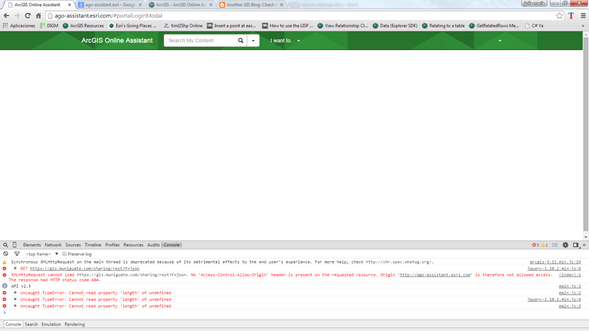
- Mark as New
- Bookmark
- Subscribe
- Mute
- Subscribe to RSS Feed
- Permalink
Hi Julia,
Too bad, this looks like a bug, you can report issues here Issues · Esri/ago-assistant · GitHub
Have you tried to access the app in an incognito window?
I'm not able to read the error detail so a higher resolution screenshot would be helpful.
Thanks
- Mark as New
- Bookmark
- Subscribe
- Mute
- Subscribe to RSS Feed
- Permalink
Gregory,
Sorry about the image, this one may be better. I tried accessing in an incognito window with the same result. I will report it on GitHub.
Is there another option I can use?
If I can use the same map tour, but using a different map service in the web map, then the order is preserved? Is it possible?
Many thanks,
- Mark as New
- Bookmark
- Subscribe
- Mute
- Subscribe to RSS Feed
- Permalink
Hopefully fix won't be long to be deployed.
Yes you can replace the service in the webmap if your new and old services are identifying the features the same way (OBJECTID of the features in old and new services need to be the same)
- Mark as New
- Bookmark
- Subscribe
- Mute
- Subscribe to RSS Feed
- Permalink
Gregory,
Thanks, in the mean while I created a new webmap with the map service I want, then I changed in the web mapping application (old one with the correct points order) the id of the webmap. It is working… the only thing is that when the web mapping application is loading it refers to the old webmap, but on the screen I have the new one… I will keep visiting the Ago assistant, I am sure It will be very useful.-
Thank you very much for your help!
Julia