- Home
- :
- All Communities
- :
- User Groups
- :
- Belize Esri Community
- :
- Blog
- :
- Build powerful GIS apps that run on any device. No...
Build powerful GIS apps that run on any device. No coding required.
- Subscribe to RSS Feed
- Mark as New
- Mark as Read
- Bookmark
- Subscribe
- Printer Friendly Page
Web AppBuilder for ArcGIS is an intuitive what-you-see-is-what-you-get (WYSIWYG) application that allows you to build 2D and 3D web apps without writing a single line of code. It includes powerful tools to configure fully featured HTML apps. As you add your map and tools, you can see them in the app, and use them right away.
Key features
You can do the following with Web AppBuilder for ArcGIS:
- Create HTML/JavaScript apps that run on any device.
- Build the apps you need using ready-to-use widgets.
- Customize the look of your apps with configurable themes.
- Host your apps online or run them on your own server.
- Create custom app templates.Make your first app
1. Create new app
Access Web AppBuilder from Map Viewer, Scene Viewer, Gallery, or from the My Content tab of the content page.
- To create a 2D app, open Map Viewer, click Share and click CREATE A WEB APP. Click Web AppBuilder. To create a 3D app, open Scene Viewer, click Share and click CREATE A WEB APP. Click Web AppBuilder.
- You can also start from the Esri Featured Content > Apps section of the Gallery and choose App Builders.
- From the My Content tab of the content page, click Create > App, choose Using the Web AppBuilder. By default the 2D option is checked. If you want to build a 3D app, check the 3Doption.
- Yu can also create a 2D or 3D ap from Web AppBuilder. If the Web AppBuilder is already opened, click New App, choose New 2D or New 3D App. Once you click New App, the titles of five recent apps will show up in Recent Apps section. You can click any of them to start editing.
2. Pick style
Configure the look-and-feel of the app by picking a theme. A theme includes a collection of panels, styles, layouts, and pre-configured widgets.
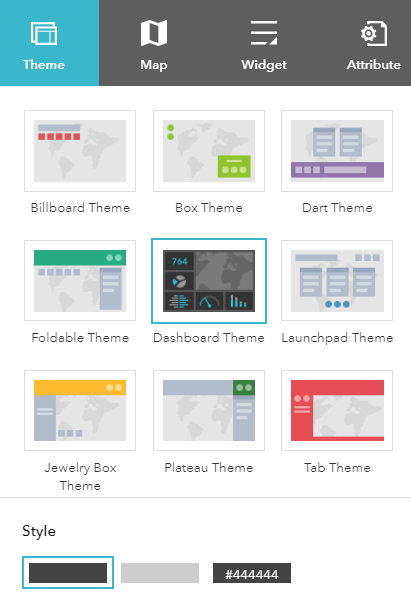
3. Select map or scene
Select a map or a scene you've created or choose one from your own organization. If you open the Web AppBuilder from Map Viewer or Scene Viewer, you will already have a map or scene selected but you can change it.

4. Add widgets
Widgets give your app functionality, such as print and overview map. Each theme has its own preconfigured set of widgets and you can add additional ones.
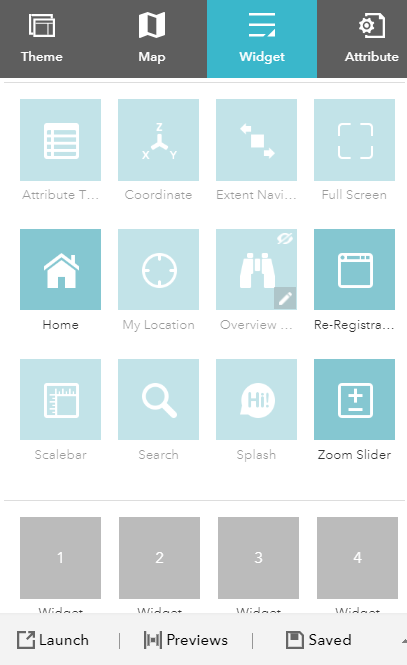
5. Configure attributes
Attributes allow you to customize your app banner with a logo, title, hyperlinks and so on.
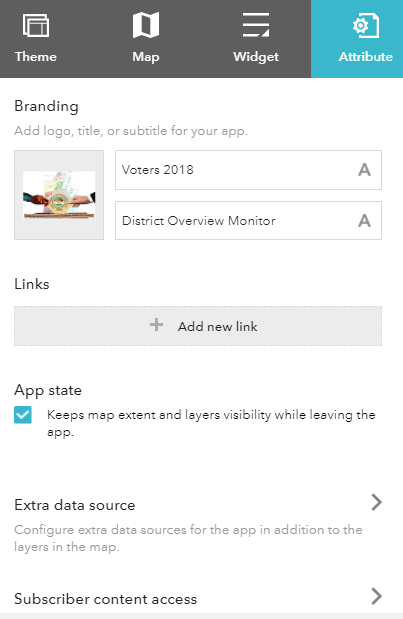
6. Preview and launch
Preview the responsive app with popular device screen sizes (2D apps only). When ready, save and launch.

*To use Web AppBuilder for ArcGIS, you must be a level 2 member in your ArcGIS organization.
For more information, feel free to contact us at info@tbsl.bz or call us at 223-6807.
You must be a registered user to add a comment. If you've already registered, sign in. Otherwise, register and sign in.