- Home
- :
- All Communities
- :
- Products
- :
- ArcGIS Survey123
- :
- ArcGIS Survey123 Questions
- :
- Re: What are the correct share permissions for sur...
- Subscribe to RSS Feed
- Mark Topic as New
- Mark Topic as Read
- Float this Topic for Current User
- Bookmark
- Subscribe
- Mute
- Printer Friendly Page
What are the correct share permissions for surveys in ArcGIS Online?
- Mark as New
- Bookmark
- Subscribe
- Mute
- Subscribe to RSS Feed
- Permalink
When setting share permissions for Survey123 through ArcGIS Online for a public survey, and I only want a certain group to be able view the data/results or have edit rights, are these the right settings? I'm sure I found a similar post showing the steps for setup but can't seem to find it now. The key to making changes in ArcGIS Online versus Survey123 is ensuring everything that only those people who need to capture/analyze the data can, and no one else. Also the organization has chosen to not give everyone the right to make surveys public, to ensure that the data being captured isn't sensitive, and if it is then ensuring its safeguarded properly.
The Form:
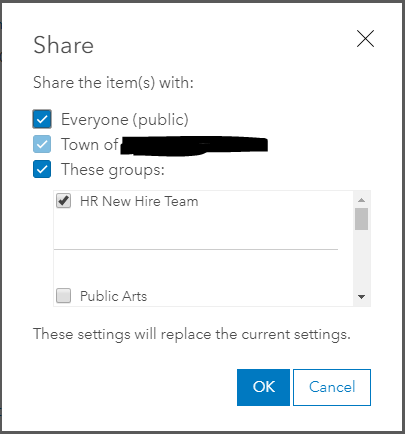
"Hosted Feature"_fieldworker:
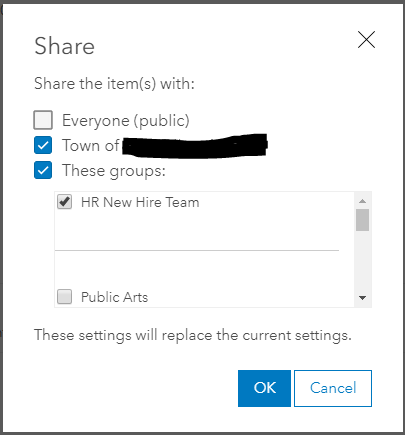
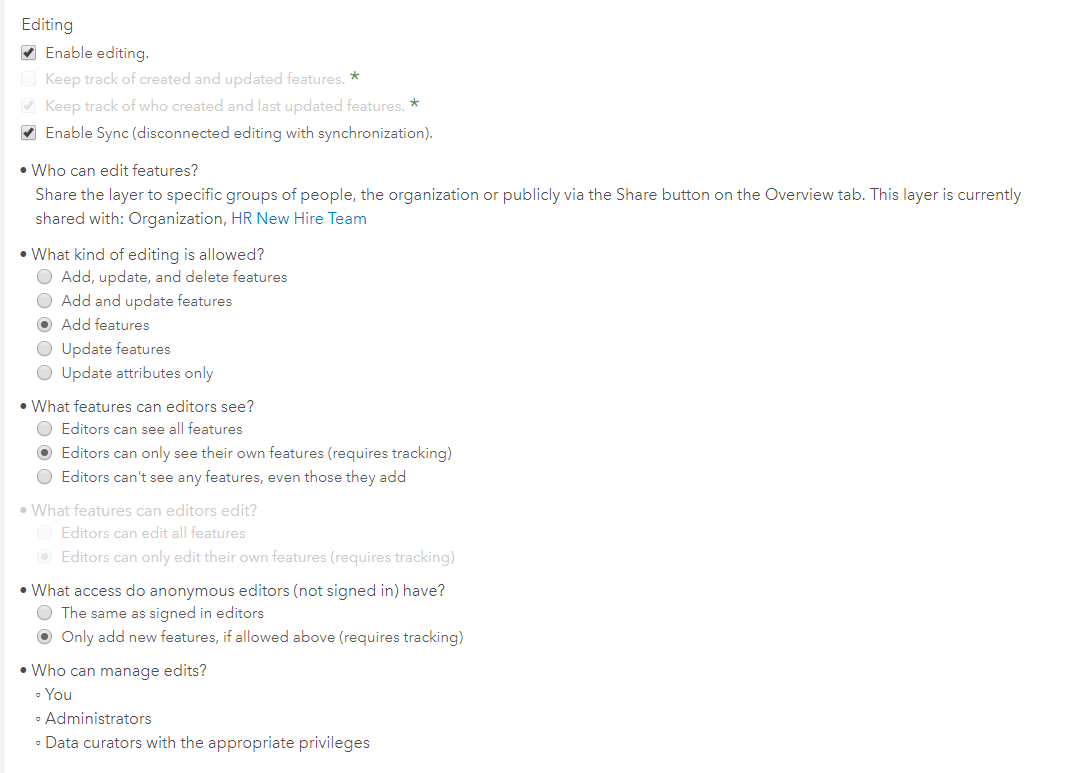
"Hosted Feature"_stakeholder
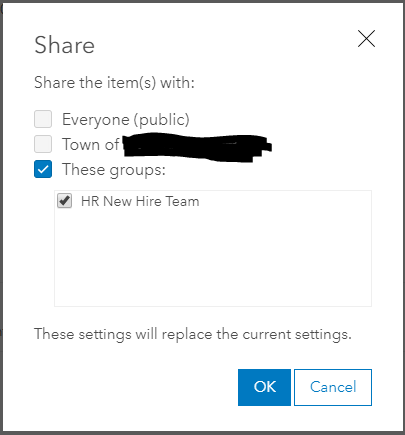
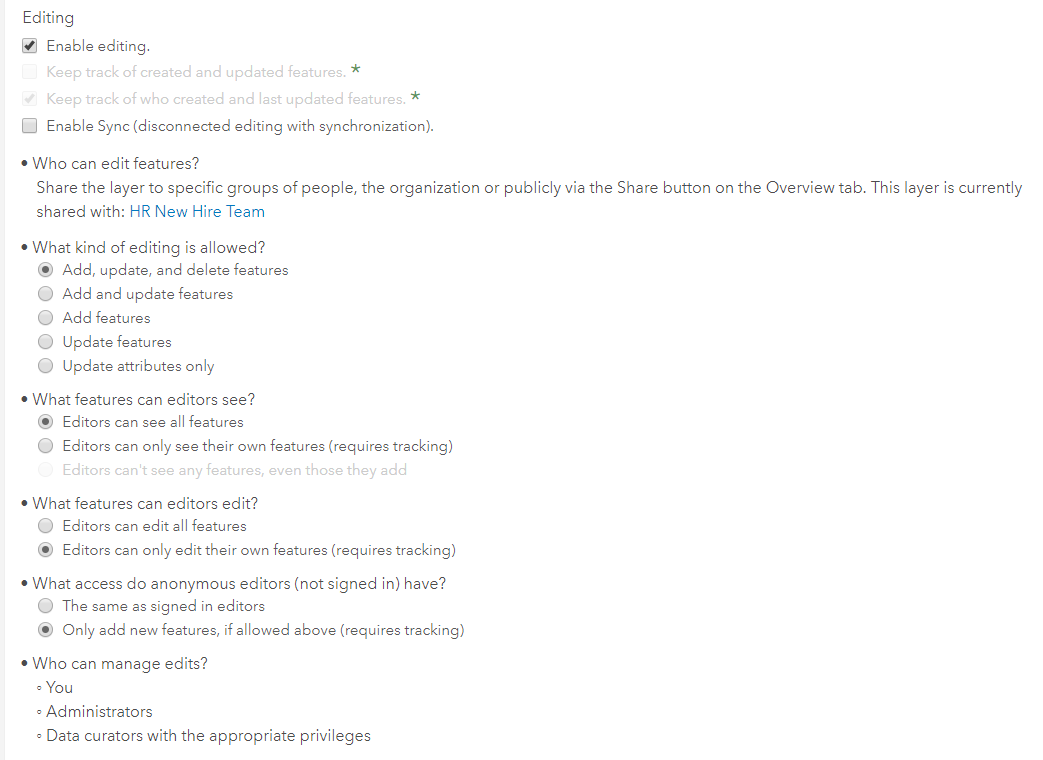
And Lastly the Hosted Feature Layer, which would be the same as the stakeholder setup.
- Mark as New
- Bookmark
- Subscribe
- Mute
- Subscribe to RSS Feed
- Permalink
Hi Richard,
Have you checked the Collaborate tab on survey123.arcgis.com? Go to your survey and click Collaborate tab and you will see the Submitter and Viewer's tab. This allows you o see how you want to control the permission and access for the field staff and viewer.
The settings are under:
What can submitters do?
What data can viewers see?
- Mark as New
- Bookmark
- Subscribe
- Mute
- Subscribe to RSS Feed
- Permalink
Thanks for the reply Shwu-jing, but yes I have checked the Collaborate tab, however this only available to the author/owner of the survey, and not to the Administrator to edit in Survey123.arcgis.com, unless I'm missing something. As the Administrator, needing to share the survey publicly I have only seen options to do this in ArcGIS Online.
- Mark as New
- Bookmark
- Subscribe
- Mute
- Subscribe to RSS Feed
- Permalink
Hi Richard,
Please check this post and navigate to this session to see if this is what you are looking for:
How to secure data in a public survey?
https://community.esri.com/groups/survey123/blog/2016/11/10/getting-started-with-public-surveys
- Mark as New
- Bookmark
- Subscribe
- Mute
- Subscribe to RSS Feed
- Permalink
Schwu-jing,
This only shows the settings for the Feature Layer (Hosted) settings, but doesn't really tell you about how you should or shouldn't set share permissions for the fieldworker, and stakeholder feature layers.
- Mark as New
- Bookmark
- Subscribe
- Mute
- Subscribe to RSS Feed
- Permalink
Hi Richard,
If you want to update the sharing/editing permission manually in ArcGIS Online, you may want to know that how Survey123 control privileges for fieldworkers and stakeholders by utilizing the feature service and feature service views.
There will be 3 feature service (view) items in the survey folder:
- The source feature service: which actually stores your survey data.
- The _fieldworker view: which controls who can submit new data to your survey, this is mainly what the Collaborate->Submitter tab manipulates.
- The _stakeholder view: which controls who can view your survey data/result, this is mainly what the Collaborate->Viewer tab manipulates.
See FAQ: What are the Fieldworker and Stakeholder hosted views used for in Survey123? for details.
In addition, the form item in the survey folder actually stores what questions are in your survey and other related settings (the form itself). So who can access the form item will be able to view your survey form, technically. However, only share the form item to a group of people is not meaningful, since they cannot interact (submit/view) with the behind data.
For Survey123 website,
- When you share the survey to a group of users through the Collaborate->Submitter, the website will share both the form item and the _fieldworker view item (the source feature service item for Survey123 Connect survey) to the group, so that this group of users can view your survey form and also submit data to the behind feature service.
- When you share the survey to a group of users through the Collaborate->Viewer, the website will share both the form item and _stakeholder view item to the group, so this group of users can view your survey form and also view the survey result.
- Thus, you will the sharing level of the form item will be the combination from both the Collaborate->Submitter and the Collaborate->Viewer from the website.
For your questions:
- want a certain group to be able to view the data/results: If you want these stakeholders to view the survey results in Survey123 website, it requires to share the form item and _stakeholder view item to only this group of users.
- As the Administrator, needing to share the survey publicly so anonymous can submit new data to the survey: This requires to share both the form item and _fieldworker view item to Everyone.
- Thus, the form item needs to be shared to Everyone.
Editing will be a different story, the detailed settings you see in the Settings tab of the feature service (view) item in ArcGIS Online controls what actions can be performed by users who can access the feature service (view). Please see https://doc.arcgis.com/en/arcgis-online/manage-data/manage-hosted-feature-layers.htm for details.
We have an issue in our backlog to allow the org administrators to fully edit the survey in Survey123 website (design, share, view/edit data), please let us know if you want to share other's surveys as an org administrator through Survey123 website so you can avoid doing detailed settings in ArcGIS Online.
Thanks,
Zhifang
- Mark as New
- Bookmark
- Subscribe
- Mute
- Subscribe to RSS Feed
- Permalink
Good Morning Zhifang,
The answer to your statement,
We have an issue in our backlog to allow the org administrators to fully edit the survey in Survey123 website (design, share, view/edit data), please let us know if you want to share other's surveys as an org administrator through Survey123 website so you can avoid doing detailed settings in ArcGIS Online.
Most definitely it would be easier for Org administrators to be able administer sharing permissions in Survey123 if that is ESRI’s intent on handling these settings for the author. I understand the intent is to make it easier for the survey owner to make these determinations, but for organizations that want to control the content going out to the public to ensure the wrong information isn’t being shared, then the ease of controls for the Administrator should be equally easy instead of having to guess and test the settings. I know everything is evolving so fast, and I appreciate the lead that ESRI is taking and making life easier for everyone.
Rich
- Mark as New
- Bookmark
- Subscribe
- Mute
- Subscribe to RSS Feed
- Permalink
Hi Richard,
We suggest Survey123 users use the website to manage survey settings (permissions, sharing, etc.) as long as it can be done on Survey123 website, since manually change settings to survey items in ArcGIS Online could potentially lead to unexpected behavior in the website or even the field/web app, unless you know the details of the behind scenes. Also, we are pleased to share any information you would like to know, so do not hesitate to raise any question.
I've also raised your voice to two of issues in our backlog:
- In the Collaborate tab of Survey123 website, show "share to Everyone" option to an org administrator even the org does not allow members to share content publicly. (This is only for the administrator's survey)
- Allow org administrator to completely manage surveys of any member in the org.
Hope these two enhancements would fulfill your scenario in the future.
Please let us know if you have any further question.
Thanks,
Zhifang
- Mark as New
- Bookmark
- Subscribe
- Mute
- Subscribe to RSS Feed
- Permalink
Hi Richard,
The first enhancement listed above which allows organization administrators to share surveys publicly even the org setting does not allow member to share content publicly is implemented. Please don't hesitate to try and let us know if you have any questions.
Thanks,
Jody Zheng Liu
- Mark as New
- Bookmark
- Subscribe
- Mute
- Subscribe to RSS Feed
- Permalink
Has there been any progress on allowing AGOL administrators to completely manage surveys of any member in the org, through the Survey123 website? I would like to be able to modify permissions and sharing settings without having to go back to the individual team member who originally created the survey.