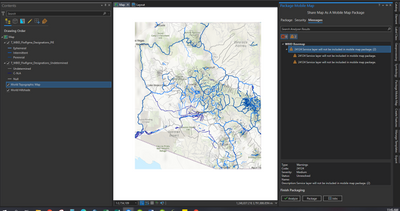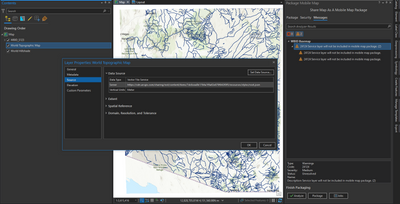- Home
- :
- All Communities
- :
- Products
- :
- ArcGIS Survey123
- :
- ArcGIS Survey123 Questions
- :
- Offline maps for Survey123
- Subscribe to RSS Feed
- Mark Topic as New
- Mark Topic as Read
- Float this Topic for Current User
- Bookmark
- Subscribe
- Mute
- Printer Friendly Page
- Mark as New
- Bookmark
- Subscribe
- Mute
- Subscribe to RSS Feed
- Permalink
I am trying to have an offline basemap with 2 layers of our data. When I do a mobile map package, it only shows my layers and no basemap. How do I get both in there? I have put it in the media folder of Connect and also tried to link the survey to published layers (but that one won't go offline).
Thanks!
Solved! Go to Solution.
Accepted Solutions
- Mark as New
- Bookmark
- Subscribe
- Mute
- Subscribe to RSS Feed
- Permalink
Try instead (in ArcGIS Pro):
1) Configure map display with only your basemap turned on, at your target extent
2) Going to the Map tab, then Download map in the Offline pane, click "include basemap and tile layers", and click "Download Map"
3) Once this is done, you will see a new layer appear in your TOC with the name of the basemap and a long varchar string. You should be able to then package your MMPK with your other layers including the clipped basemap.
Let me know if this works!
Leigh
- Mark as New
- Bookmark
- Subscribe
- Mute
- Subscribe to RSS Feed
- Permalink
Hi, review this video on how to clip your basemap (assuming you are using ArcGIS Pro): https://www.youtube.com/watch?v=8I2paBTwPF8.
- Mark as New
- Bookmark
- Subscribe
- Mute
- Subscribe to RSS Feed
- Permalink
It still does not let it go with the layers. I even tried saving them as layer packages.
- Mark as New
- Bookmark
- Subscribe
- Mute
- Subscribe to RSS Feed
- Permalink
Are you saving the clipped basemap as a separate layer, or leaving the original clipped layer in place in your TOC?
- Mark as New
- Bookmark
- Subscribe
- Mute
- Subscribe to RSS Feed
- Permalink
I saved them as map packages and added them in (removed the regular basemap layers). They are still using a service though.
- Mark as New
- Bookmark
- Subscribe
- Mute
- Subscribe to RSS Feed
- Permalink
Try instead (in ArcGIS Pro):
1) Configure map display with only your basemap turned on, at your target extent
2) Going to the Map tab, then Download map in the Offline pane, click "include basemap and tile layers", and click "Download Map"
3) Once this is done, you will see a new layer appear in your TOC with the name of the basemap and a long varchar string. You should be able to then package your MMPK with your other layers including the clipped basemap.
Let me know if this works!
Leigh
- Mark as New
- Bookmark
- Subscribe
- Mute
- Subscribe to RSS Feed
- Permalink
Leigh, Awesome!! Thank you so much! I have been working on this for several days. The only trouble I am having is getting better resolution, so I am breaking the maps up into counties. This will go into our Standard Work. Thanks again!!!
- Mark as New
- Bookmark
- Subscribe
- Mute
- Subscribe to RSS Feed
- Permalink
I like to use one of Esri's vector tile layers to create an offline map for use in Survey123. The resulting map.mmpk file is much smaller than files created from some other sources, so downloading it to users takes less time. Here's what I do:
Search the ArcGIS website for Vector Basemaps (for Export). Click View Details adjacent to the group by Esri Inc.
Click View Details in the map of your choice.
Scroll down and copy the URL of this map.
Start ArgGIS Pro and create a new map.
Remove the basemap and add Esri's vector tile layer from its URL.
Pan and zoom to the area of the map you want to take offline. In the Map ribbon, click "Offline > Download Map" and tick the box "Include basemap and tile layers."
This will take some time. Eventually, a new layer will appear in your map. Next, remove Esri's layer.
In the Share ribbon, click "Mobile Map". In the "Package Mobile Map" pane, tick "Save package to file" and "Current display extent", enter the name of your new mmpk file and then click "Package".
After some time, that creates a map.mmpk file. To include it in a survey, copy it into the media folder of Survey123 Connect.
I used ArcGIS Pro version 3.4.2 and Chrome version 133.0.6943.142 on Windows 11.