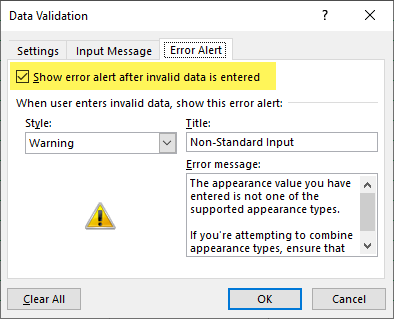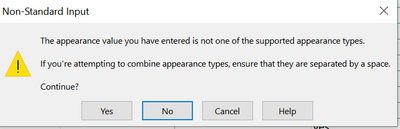- Home
- :
- All Communities
- :
- Products
- :
- ArcGIS Survey123
- :
- ArcGIS Survey123 Questions
- :
- Compact-n appearance
- Subscribe to RSS Feed
- Mark Topic as New
- Mark Topic as Read
- Float this Topic for Current User
- Bookmark
- Subscribe
- Mute
- Printer Friendly Page
- Mark as New
- Bookmark
- Subscribe
- Mute
- Subscribe to RSS Feed
- Permalink
We have just upgraded to the latest Survey123 Connect version and apparently you can specify the max number of columns your choices are displayed in using compact-n appearance. I was just wondering how I can get the new compact-n appearance to work. I thought it might be listed in the appearance choice list but it isn't.
Solved! Go to Solution.
Accepted Solutions
- Mark as New
- Bookmark
- Subscribe
- Mute
- Subscribe to RSS Feed
- Permalink
You can ignore this data validation warning by clicking 'Yes'.
You can turn off the warning message (or disable data validation completely) by changing the data validation settings for a cell or range of cells. You'll find the data validation settings on the Data ribbon in Excel:
There are other times when you need to ignore the data validation rules in this column. For example, when setting the 'w' property to set cell widths for grid theme surveys, or when specifying multiple appearances separated by a space. We'll review this warning message for the next version of the template to see if it can be improved.
Best, Jim
- Mark as New
- Bookmark
- Subscribe
- Mute
- Subscribe to RSS Feed
- Permalink
Hi. You need to type compact-n manually. For example: compact-3 will use up to 3 columns (if there is enough space). compact-5 will use five columns, etc.
- Mark as New
- Bookmark
- Subscribe
- Mute
- Subscribe to RSS Feed
- Permalink
Do you type this in the appearance field? If so I get this error
- Mark as New
- Bookmark
- Subscribe
- Mute
- Subscribe to RSS Feed
- Permalink
You can ignore this data validation warning by clicking 'Yes'.
You can turn off the warning message (or disable data validation completely) by changing the data validation settings for a cell or range of cells. You'll find the data validation settings on the Data ribbon in Excel:
There are other times when you need to ignore the data validation rules in this column. For example, when setting the 'w' property to set cell widths for grid theme surveys, or when specifying multiple appearances separated by a space. We'll review this warning message for the next version of the template to see if it can be improved.
Best, Jim