- Home
- :
- All Communities
- :
- Products
- :
- ArcGIS Survey123
- :
- ArcGIS Survey123 Questions
- :
- Re: Changes to look-up csv table
- Subscribe to RSS Feed
- Mark Topic as New
- Mark Topic as Read
- Float this Topic for Current User
- Bookmark
- Subscribe
- Mute
- Printer Friendly Page
Changes to look-up csv table
- Mark as New
- Bookmark
- Subscribe
- Mute
- Subscribe to RSS Feed
- Permalink
Hi, I reduced the length of some cell entries in my look-up csv table (deleted some some of the text) and republished in connect. However, after downloading the updated survey again in the survey123 app, the desired look-up changes are not showing in the survey. How can I refresh in the survey123 app to show the changes in my csv look-up table? Thanks Tom.
- Mark as New
- Bookmark
- Subscribe
- Mute
- Subscribe to RSS Feed
- Permalink
Hi Tom,
Did you try deleting the survey within the app and downloading it again, not just doing an update over the top of the survey. If that doesn't work you try uninstalling the app, installing again, then downloading the survey?
Alternatively, it could be the way you created the csv. Is the look-up csv table you mention an external choice list? Did you create it originally as part of the xlsx file as an additional sheet (external_choices), which in turn created the csv file in the media folder. If so, you need to edit the data in the external_choices sheet and re-publish, which in turn will update the csv file in the media folder.
If you are editing a csv file that exists in media folder only (not external_choices list), used by pulldata() for example, you should just be able to update the csv in the media folder and republish as you have done.
Another way to update a csv file in the media folder of the Form item in AGOL or Portal, without the need to republish the survey, is using python and the following method: https://community.esri.com/groups/survey123/blog/2017/12/08/an-alternative-way-to-update-the-media-f...
Regards,
Phil.
- Mark as New
- Bookmark
- Subscribe
- Mute
- Subscribe to RSS Feed
- Permalink
Hi Phil, yes it's a csv file that exists in media folder only (not external_choices list), used by pulldata(). I have now tried deleting the survey within the app and downloading it again, and after that uninstalling the app, installing again, then downloading the survey. But the csv changes aren't being recognised. Not sure if this is relevant but due restrictions in my workplace IT environment, when I unistall/re-install the software I don't allow the install to take place into the default location - C:\Users\tomhu\Applications\ArcGIS\Survey123forArcGIS. I create a Folder and put it under C:\Program Files \Survey123. Could that somehow be part of my issue? Thanks Tom
- Mark as New
- Bookmark
- Subscribe
- Mute
- Subscribe to RSS Feed
- Permalink
Hi Tom,
I believe the the problem could be caused by you trying to install Survey123 to the C:\Program Files\ folder. This is not supported by Survey123 and the default path should be used. The reason being is the other folders required by the app, such as My Survey Attachments, My Survey Designs, My Surveys, are all in this same folder.
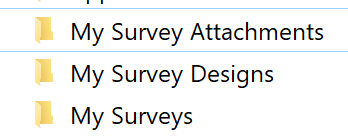
Also, please ensure you only have one version of Survey123 installed. Multiple versions of Survey123 installed to different folders will cause issues with the application. If upgrading to a newer version, always uninstall the older version first via Control Panel.
Phil.
- Mark as New
- Bookmark
- Subscribe
- Mute
- Subscribe to RSS Feed
- Permalink
OK thanks Phil. My organisation is using App Locker for Windows 10 which restricts me from launching from the default location (my user profile on the c:drive). Have you encountered this issue elsewhere? Trying to find a workaround with my IT section but they are not moving much. Thanks Tom.
- Mark as New
- Bookmark
- Subscribe
- Mute
- Subscribe to RSS Feed
- Permalink
Hi Tom,
Unfortunately we do not have a solution for this at present, but we do have an open enhancement to enable custom install directories. I have added your comments to the issue.
Phil.