When attempting to login into Survey123 Connect using a linked Gmail account, you may get the following error:
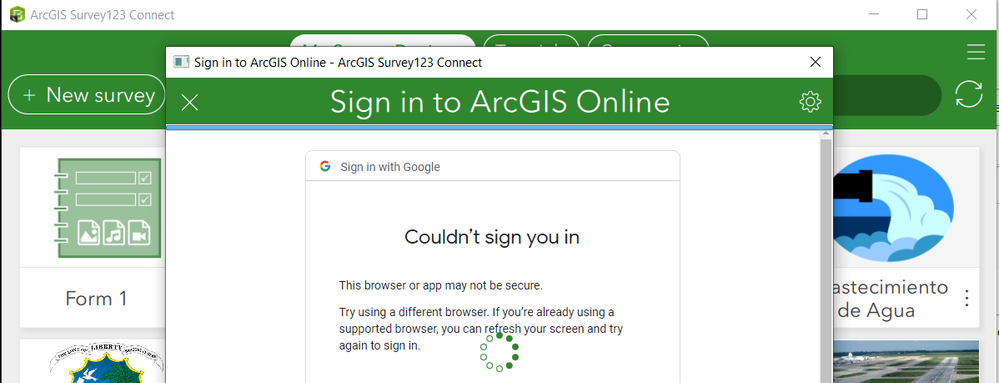
This issue is under investigation at the moment. While a resolution is provided, you can workaround the problem as follows:
- Click on the gear icon in the top-right corner of the Sign in to ArcGIS Online dialog.

- Click on Add Connection and switch on the option "Use external web browser for sign in".
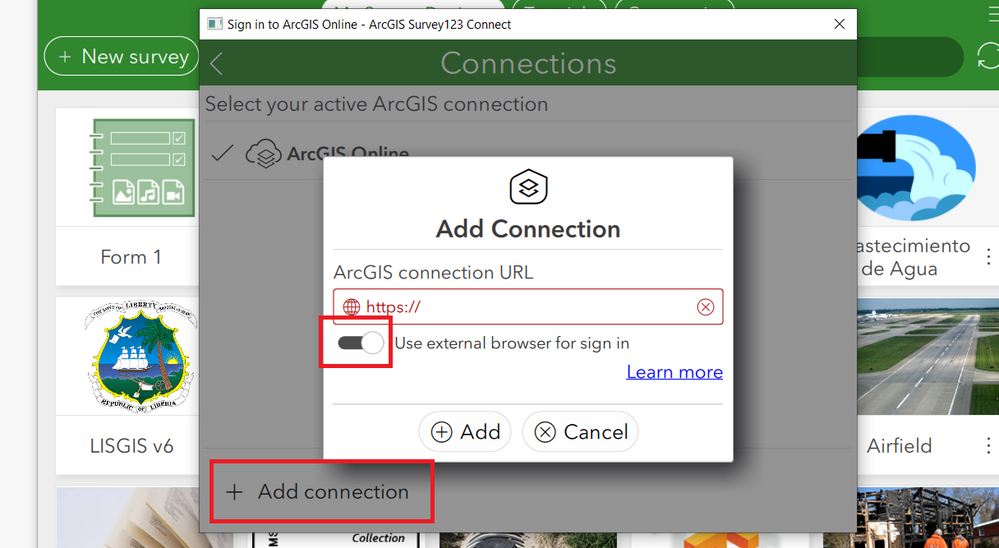
- Next, we are going to specify the URL of your ArcGIS organization.
- In a web browser, go into www.arcgis.com and login with your ArcGIS account using your Gmail credentials.
- Once logged in, copy the URL of your organization as highlighted in the next screenshot. For example: https://yourorgname.maps.arcgis.com Do not include the /home/index.html portion of the URL.

- Back in Survey123 Connect, paste the URL of your organization in the dialog as shown below
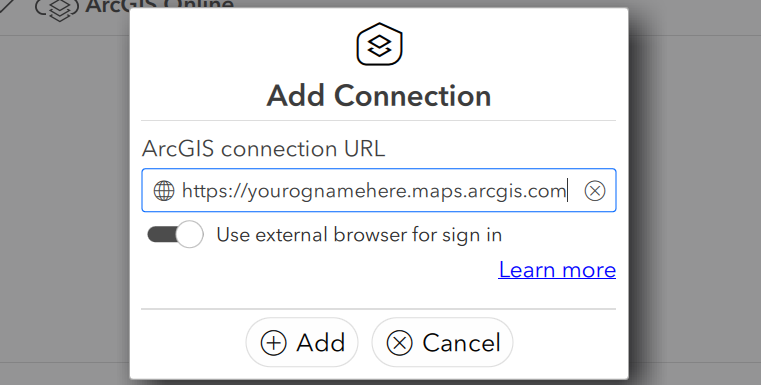
- Make sure the "Use external browser for sign in option is active" and then click Add.
- A new browser page will open. Login using your Gmail credentials and use Survey123 Connect normally.
- From this moment, Survey123 Connect will always use an external web browser to sign in to your ArcGIS organization. If you want to revert to the original login process, remove your ArcGIS connection in Survey123 Connect.