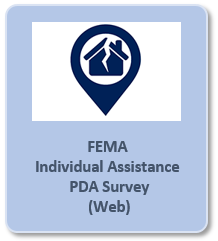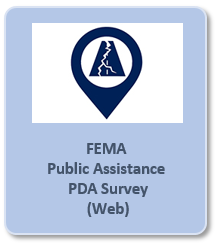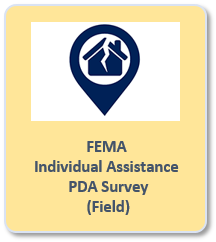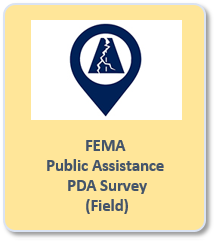- Home
- :
- All Communities
- :
- Products
- :
- ArcGIS Survey123
- :
- ArcGIS Survey123 Blog
- :
- Using FEMA’s Survey123 Preliminary Damage Assessme...
Using FEMA’s Survey123 Preliminary Damage Assessment Templates
- Subscribe to RSS Feed
- Mark as New
- Mark as Read
- Bookmark
- Subscribe
- Printer Friendly Page
- Report Inappropriate Content
Whether the natural disaster is flooding, fire, earthquake, landslide, hurricane or tornado, there will be people in need and infrastructure to repair. A key question to be answered before any serious recovery efforts start is the magnitude and impact of the event; quantifying the damage. In times like these, collaboration, coordination and well-established procedures are critical.
The US Federal Emergency Management Agency (FEMA) Damage Assessment Operations Manual defines Standard Operating Procedures for assessing damage and outlines information considered when evaluating requests for a Major Disaster Declaration. This 60-page manual is intended for emergency management practitioners as well as private sector and non-governmental stakeholders who have a role in assessing damage or requesting disaster assistance.
FEMA has condensed the inputs that it requires by creating Preliminary Damage Assessment templates in Survey123. These templates reflect the necessary assessment details contained in the manual and are designed to quickly operationalize this information.
The purpose of this blog post is to introduce these FEMA Preliminary Damage Assessment templates (“FEMA Templates”) and describe how they can be configured and optimized using Survey123 to support damage assessment efforts.
A First Look at the FEMA Damage Assessment Templates
The main driver for the FEMA Templates included in Survey123 is to provide State, Local and Tribal Governments with a straight-forward and efficient tool for capturing the information FEMA is looking for when evaluating requests for a Major Disaster Declaration (Robert T. Stafford Disaster Relief and Emergency Assistance Act declaration).
Two templates are provided, each matching the information required by FEMA to evaluate requests for the Public Assistance (PA) and Individual Assistance (AI) FEMA Recovery Programs:
- FEMA Public Assistance (PA) Program: Assists with the restoration of equipment, buildings and other infrastructure damaged by the disaster. It also provides aid for the removal of debris and emergency protective measures.
- FEMA Individual Assistance (IA) Program: Provides assistance to support the recovery of disaster survivors who have uninsured or under-insured necessary expenses and serious needs.This may include assistance for temporary housing and housing repairs, replacement of essential personal property, etc.
The templates are designed to support the delivery of PA and IA Preliminary Damage Assessment forms via both the Survey123 web and mobile apps.
The Survey123 web app is ideal to support damage assessment self-reporting methods. Self-reporting is primarily conducted at the local or county level to develop initial damage information, which is later reviewed and validated. Typically, the Survey123 forms are shared publicly with affected communities via local web pages, social media, etc.
Purely for demonstration purposes, you can preview unmodified examples of the PA and IA Survey123 forms from your browser through the following links:
The same forms can also be used from the Survey123 field app. The Survey123 field app is better suited for field-level damage assessment methods such as Door to Door and Windshield Damage Assessments. IA and PA forms can be downloaded into the Survey123 field app for use in desktop computers, laptops, and mobile devices. Once downloaded, the forms can be used by the damage assessment teams even while disconnected from the network.
To preview unmodified examples of the PA and IA forms in the Survey123 field app, you will need to first install the Survey123 app in your device. You can download it from the Google Play and iTunes Apple stores. You can also download desktop versions of the Survey123 app for Windows, Mac and Ubuntu Linux.
The PA and IA PDA demonstration forms above have been published using unmodified FEMA templates included with Survey123. In practice, the templates would rarely be used without modification.
I will use the rest of this blog post to describe how you can publish, configure, and optimize the templates for your own use.
There are three main reasons why you will want to publish the templates into your own organization:
- You will want data captured with the PDA Forms to be securely stored in your own ArcGIS organization, so you can validate, triage, summarize and ultimately share damage assessment information with FEMA for evaluation.
- You will want to configure and optimize the FEMA templates for the particularities of specific disaster situations, geography, and the damage assessment methods and teams employed.
- You will want to tightly control who has access to submit damage assessment data to your organization.
Publishing the IA and PA PDA Surveys Into Your Own ArcGIS Organization
The FEMA PA and IA PDA survey templates are included out-of-the-box with Survey123 Connect and can be published to your own ArcGIS or ArcGIS Enterprise organization easily.
Survey123 Connect is a desktop tool for designing and publishing advanced smart forms into ArcGIS. It is available for Windows, Mac and Ubuntu Linux and it is available through the Survey123 Download page.
Here are basic steps to get the PDA templates published with Survey123 Connect:
- Open Survey123 Connect and login with an ArcGIS account with Publisher permissions.
- Click on New Survey
- Select the Community category and search for the FEMA PDA template you want to publish
- Set the Title of your form and click Create Survey
At this point, Survey123 Connect will launch your default spreadsheet editor (typically Microsoft Office) to display the FEMA PDA template in XLSForm format. Survey123 Connect will also preview the contents of the XLSForm. To publish the template unmodified, close Microsoft Excel and click the Publish button on the left vertical bar of Survey123 Connect.
Once your PDA form has been published, you can download the survey into the Survey123 field app or open it with a web browser to submit data. All damage assessments submitted will be securely hosted in your own ArcGIS organization in a Hosted Feature Layer.
To preview submitted data, go into survey123.arcgis.com and login with your ArcGIS account. Your data and reports will be available under the Overview, Data and Analyze tabs.
Configuring and Optimizing Ad-hoc PDA Surveys
A key factor for success when deploying the PA and IA PDA survey templates provided by FEMA is to properly configure them to support the particularities of the event, the damage assessment method employed, and the target audience for the surveys.
Typically the templates will be used as starting points to configure ad-hoc PDA surveys to serve the needs of a single event. In fact, the templates may be used to publish not just one, but several PDA surveys for a single event. For example, a PDA survey may be configured to support initial damage reports by the public, and a second one to support door to door damage assessments by skilled teams. You may also want to configure different PDA surveys to split damage assessments by geographic area, etc.
The purpose of configuring ad-hoc PDA surveys is to optimize the damage assessments efforts in the field as much as possible, and guarantee the highest quality data. Configuring and optimizing the FEMA templates requires knowledge of the XLSForm standard specification. To learn more about using XLSForm with Survey123 Connect refer to the following materials:
Here are some common techniques that you may want to employ to tailor your own FEMA PDA templates:
Hiding questions and setting defaults: It can be very frustrating for field personnel to repeatedly complete sections of the form with information that is common to all the damage assessments. A good example is the Incident ID Number or the Incident Begin Date. Since you will be publishing the PDA surveys specifically for a particular event, both the Incident ID and Begin Date will be known for all Damage Assessments. For local events, location information such as the State and even the County will never vary and will be known in advance. So, why should field personnel need to worry about these recurring details? With Survey123, you can configure forms to hide these questions from the end-user and still submit the correct/complete data by setting up default values before you publish the survey. Use the hidden appearance to hide a question and set its value though the default column.
Reducing choices in lists: The PDA forms include a number of lists to facilitate data entry. This includes lists such as US states and territories, US counties, event types (drought, earthquake, tornado, etc.) and many others. You can configure your PDA surveys to only show choices that make sense for your effort. For example, in assessing damage caused by flooding around the mouth of the Columbia River, you may want to limit choices in the States list to Oregon and Washington; in the Counties list to Pacific (for Washington) and Clatsop (for Oregon). From the Event Types list, you will want to remove choices such as drought, tropical storm, tropical depression and any others that do not apply to the area. You can manipulate lists using the choices worksheet of your XLSForm.
Removal of questions: The FEMA provided PDA templates are exhaustive and in certain sections include detailed information that can only be completed accurately by trained staff. You may want to remove certain questions, particularly when you choose to provide access to IA PDA surveys for citizens and businesses to self-assess damage to their own property. Non-trained citizens may not know the difference between the different levels of damage to a housing unit (minor, major, destroyed…) for example. In these cases, you may want to simplify the form as much as possible and ensure only critical information is included, such as the location of the damage, photos, insurance information, type of building, etc. Questions can be removed from the XLSForm FEMA template before publishing.
Cosmetic changes: The look and feel of the survey, including the color of the header, description, thumbnail, title, and other aspects can be adjusted to meet the branding guidelines of your own organization.
Offline maps: Once a Survey123 form is downloaded into the Survey123 app, it can be used even if disconnected from the network. This is critical in situations where communications are interrupted due to the event itself, or when working in very remote areas that lack network signals. Now, the map included to help validate the location of a damage assessment needs to be configured to operate offline in the specific area where the damage assessments will be performed. Just for clarity, even if the map is not configured for offline use, the PDA Form will be functional. That is, even without an offline map, field teams will be able to capture the location of damage assessments by leveraging the built-in GNSS receiver in their mobile device, or an external one. Configuring an offline map provides field teams with a visual clue to validate that the location provided by their device is accurate. The map is also useful to define the location of the damage when the field team can’t physically get close to it. For example, when describing damage across a river or road or within private property.
Collaboration through the Inbox: This is more of a configuration of the survey rather than an adjustment to the template, but it is a consideration worth highlighting. By enabling the Survey123 Inbox before publishing your survey, you will allow field teams to see each other’s work. That is, field teams will be able to request to see damage assessments submitted by others from the Survey123 app. This is really useful to avoid work overlaps, but also to help teams pickup on each other’s work. For example, one team may start a damage assessment and a second team may review and finish it.
Securing Access to Your PDA Surveys
Once your PDA surveys have been tailored to your needs and published into ArcGIS, it is important to control who is granted access. This is all easily done through the Survey123 website.
Survey123 for ArcGIS supports the use of private and public forms.
- Private forms leverage the ArcGIS security model so your PDA survey can be privately shared with one or more groups defined in your ArcGIS organization. Access to private groups require end users to log into Survey123 before damage assessments can be submitted. When working with private surveys, all damage assessments automatically carry information about the person that originally submitted the data and the last person that changed the data. This is known as Editor Tracking and is a critical component to clearly understand who is doing what.
A not so widely known feature of Survey123 is that it supports social logins. Through social logins, personnel performing damage assessments can be given a choice to use their Facebook or Gmail credentials to authenticate against ArcGIS. This is of particular importance when working with groups of volunteers, who may not remember new ArcGIS credentials assigned to them.
See the Sharing your survey with members of your organization video tutorial for more details.
Public forms allow any person, even without an ArcGIS account, to submit data using Survey123. This is of particular importance to support individual assessments. While public forms are supported by the Survey123 field app, the most common use of public forms is through the Survey123 web app. Links to your survey forms can be posted in social media, websites, and shared with local media.
A discussion around public forms with Survey123 is available through the Getting Started with Public Surveys GeoNet blog post.
You can make your surveys public and keep all your data private. To learn more about how to properly secure your data in public surveys, check https://community.esri.com/groups/survey123/blog/2020/05/11/securing-data-in-public-surveys-survey12...
Visualizing, Analyzing and Reporting Submitted Damage Assessments
The Survey123 website includes built-in visualization and reporting capabilities, which can be leveraged out of the box against all submitted damage assessments. For example:
- Survey overview: Describes how many damage assessments have been submitted, when, and by whom.
- Data: Allows you to visualize all damage assessments, as they come in, with both a map and a table view. You can also filter and look into the details of specific assessments as well as download and even print damage assessment reports following your own custom designed report templates.
- Analyze: Aggregates all information submitted providing a variety of maps and charts to choose from.
For a quick overview of capabilities available through the Survey123 website, please refer to this video-tutorial.
If you want to create hard-copy reports from your data, you can also use the Survey123 report service.In the example below, a report in PDF format has been created showing a list of addresses (obscured in the screenshot with a gray rectangle) and the categorization of damage, insurance and other information in the grid.
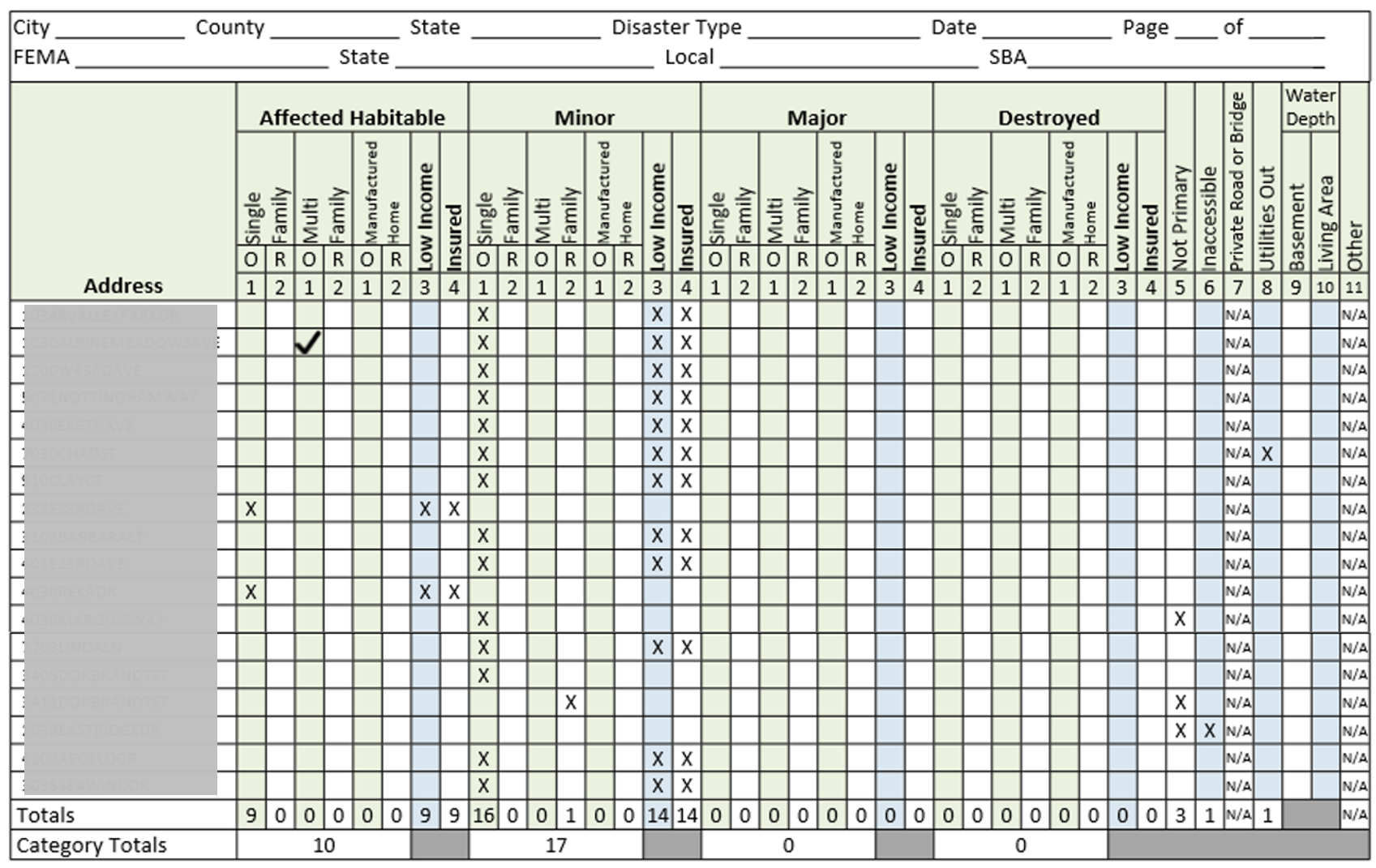
To learn more about how to create your own report templates, check:
You must be a registered user to add a comment. If you've already registered, sign in. Otherwise, register and sign in.