- Home
- :
- All Communities
- :
- Products
- :
- ArcGIS Spatial Analyst
- :
- ArcGIS Spatial Analyst Questions
- :
- Raster Catalog
- Subscribe to RSS Feed
- Mark Topic as New
- Mark Topic as Read
- Float this Topic for Current User
- Bookmark
- Subscribe
- Mute
- Printer Friendly Page
- Mark as New
- Bookmark
- Subscribe
- Mute
- Subscribe to RSS Feed
- Permalink
Hello,
I currently have a number of raster catalogs that I want to clip and export as TIFF files however everything I seem to try leads to '(Not responding)'.
So far, I have tried 'mosaic raster catalog...' and the 'Export data...' both of which seem to work for a while and then my document crashes.
Any tips/suggestions?
Thanks in advance
Solved! Go to Solution.
Accepted Solutions
- Mark as New
- Bookmark
- Subscribe
- Mute
- Subscribe to RSS Feed
- Permalink
Since you found the source images, I would recommend creating a mosaic dataset. You can then apply a clip function to the mosaic dataset to get your end result. Optionally, you can export this to another raster format.
- Mark as New
- Bookmark
- Subscribe
- Mute
- Subscribe to RSS Feed
- Permalink
Hi Jodie,
Try running the process with the background processing disabled.
Geoprocessing > Geoprocessing Options > Background Geoprocessing (Uncheck Enable) > OK
Let me know the status of the issue.
Thanks,
Jay
Think Location
- Mark as New
- Bookmark
- Subscribe
- Mute
- Subscribe to RSS Feed
- Permalink
Hi Jay,
Nope still not responding. Do you know of any way I can clip a raster catalog?
Thanks,
Jodie
- Mark as New
- Bookmark
- Subscribe
- Mute
- Subscribe to RSS Feed
- Permalink
Hi Jodie,
Is the Raster Catalog managed or unmanaged? If you right-click on the raster catalog in the Catalog window > Properties > Fields tab > select the Raster field. It will then state whether it's managed (YES) or unmanaged (NO). Ex:
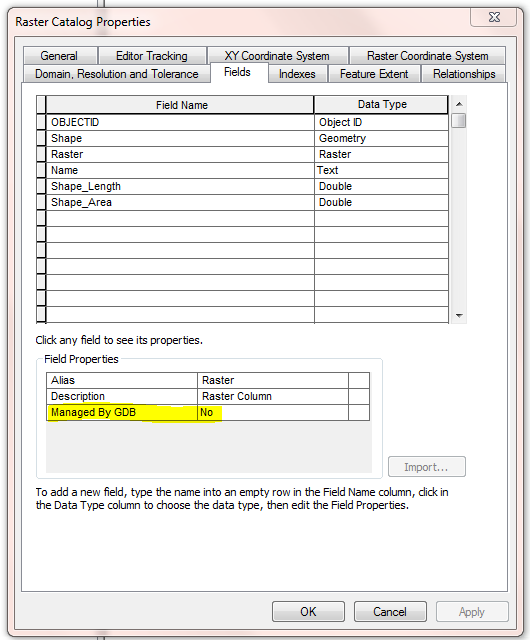
- Mark as New
- Bookmark
- Subscribe
- Mute
- Subscribe to RSS Feed
- Permalink
HI Jake,
There's actually no mention of if the raster catalog is managed (see below). Is this the issue?
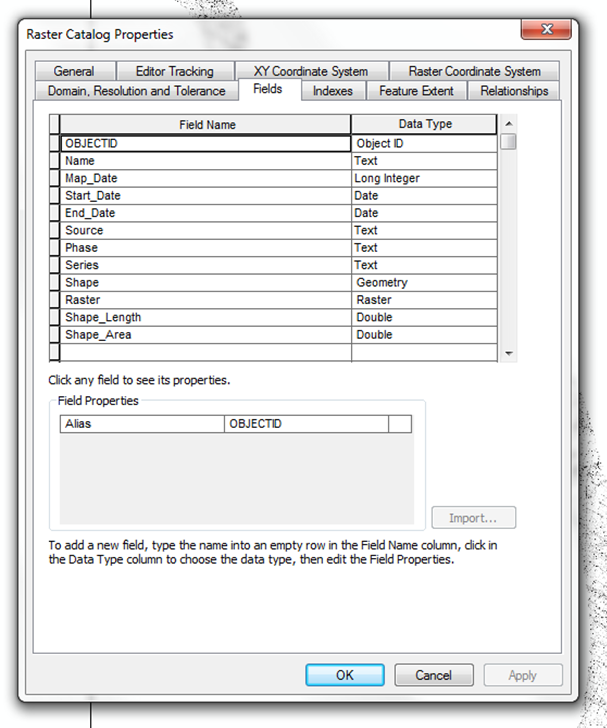
- Mark as New
- Bookmark
- Subscribe
- Mute
- Subscribe to RSS Feed
- Permalink
You will need to click on the Raster field (3rd from the bottom) within this window.
- Mark as New
- Bookmark
- Subscribe
- Mute
- Subscribe to RSS Feed
- Permalink
Got it - yes it is managed by GDB...
- Mark as New
- Bookmark
- Subscribe
- Mute
- Subscribe to RSS Feed
- Permalink
Try the following:
1. Add the raster catalog to ArcMap
2. Open the attribute table and select one of the rasters
3. Right-click on the raster catalog > Data > Mosaic Raster Catalog
4. Check 'Use selected rasters' at the top and right the raster to a TIFF file
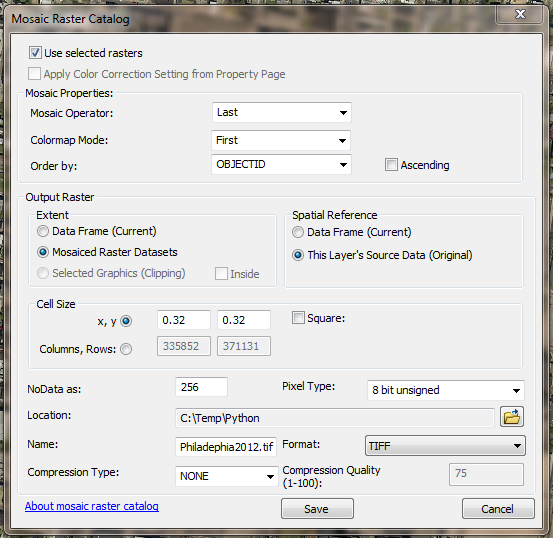
Does the application still crash?
- Mark as New
- Bookmark
- Subscribe
- Mute
- Subscribe to RSS Feed
- Permalink
Hi Jake, sorry for the delay.
I've just given your suggestion a whirl and still no joy!
I'm not sure how to move forward on this one. I have now found the source of the images that make up the raster catalog and when I have added them in (TIFF format) I cannot merge and clip them either! This box comes up each time...
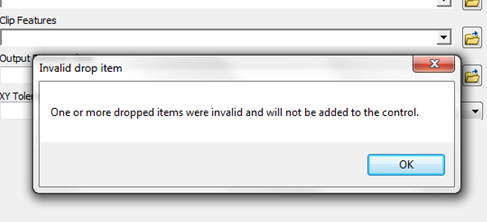
![]()
- Mark as New
- Bookmark
- Subscribe
- Mute
- Subscribe to RSS Feed
- Permalink
Since you found the source images, I would recommend creating a mosaic dataset. You can then apply a clip function to the mosaic dataset to get your end result. Optionally, you can export this to another raster format.