- Home
- :
- All Communities
- :
- Products
- :
- ArcGIS Spatial Analyst
- :
- ArcGIS Spatial Analyst Questions
- :
- Help with ASPECT colour code issue - ArcGIS 10.1
- Subscribe to RSS Feed
- Mark Topic as New
- Mark Topic as Read
- Float this Topic for Current User
- Bookmark
- Subscribe
- Mute
- Printer Friendly Page
Help with ASPECT colour code issue - ArcGIS 10.1
- Mark as New
- Bookmark
- Subscribe
- Mute
- Subscribe to RSS Feed
- Permalink
Hi I have been trying to do a simple Aspect and my results are not using the standard colour codes. I am using ArcGIS 10.1 with a *.asc file. The results produce what seems to be a grid with values related to azumeth but does not use the indicated scheme shown in help or which I have generated in past. I have tried the same file on a different machine running ArcGIS 10.5 and they automatically are coloured as indicated in help files. I have created Aspect layers in and out of geodatabase. Anyone has this problem or even better a solution to this problem?
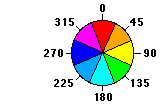
Solved! Go to Solution.
Accepted Solutions
- Mark as New
- Bookmark
- Subscribe
- Mute
- Subscribe to RSS Feed
- Permalink
In Symbology tab of Layer Properties, Select Classified > Choose the number of classes as 8 > Click Classify > Choose the method of classification as Manual > Enter the appropriate break values.
Once the range is populated, choose each colour as desired. Apply.
You can also save the Raster layer as a layer file, so that the symbology could be imported for other Aspect layers as well.

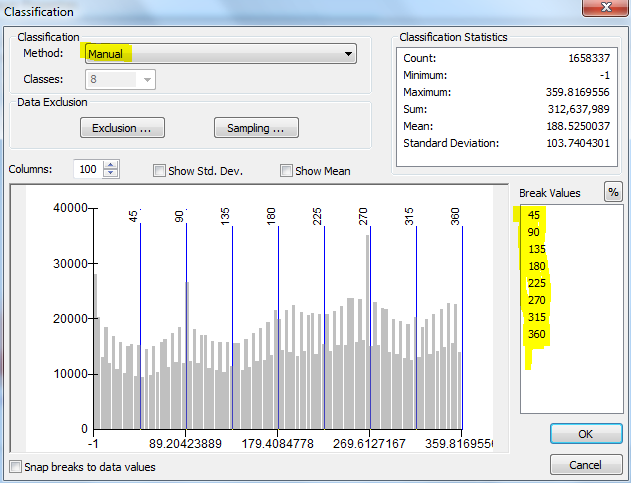
Think Location
- Mark as New
- Bookmark
- Subscribe
- Mute
- Subscribe to RSS Feed
- Permalink
The aspect symbology is normally selected when you actually create an aspect raster using the Aspect tool in Arctoolbox. If you add an aspect raster after the fact, then it is not automatically selected. You can choose it yourself from the color ramps available... tip... right-click on the ramp list and uncheck the toggle so that it shows the names of the ramps instead of the colors.
- Mark as New
- Bookmark
- Subscribe
- Mute
- Subscribe to RSS Feed
- Permalink
Dan, Thanks for your kind replies. As you indicated in your reply 'normally' when generated from the Aspect tool I would expect it to use the defined colour system indicated in help files. For some reason mine is not doing it. It may be my local copy of ArcGIS is faulty. Ah well, manual approach will get me over the issue (Thanks Jayanta!!). I was about to upgrade to 10.4 anyway.
Cheers Jeff
- Mark as New
- Bookmark
- Subscribe
- Mute
- Subscribe to RSS Feed
- Permalink
you still need the color ramp, so you can use my suggestion anyway... the toggle appeared as far back as 9.3 if memory serves... otherwise you will have to set the colors yourself
- Mark as New
- Bookmark
- Subscribe
- Mute
- Subscribe to RSS Feed
- Permalink
In Symbology tab of Layer Properties, Select Classified > Choose the number of classes as 8 > Click Classify > Choose the method of classification as Manual > Enter the appropriate break values.
Once the range is populated, choose each colour as desired. Apply.
You can also save the Raster layer as a layer file, so that the symbology could be imported for other Aspect layers as well.

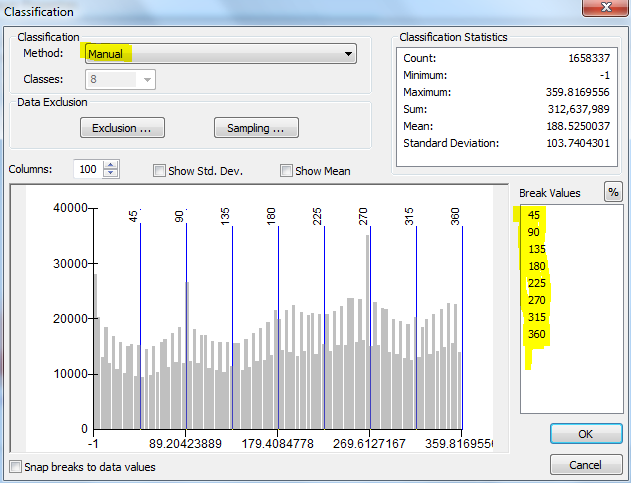
Think Location
- Mark as New
- Bookmark
- Subscribe
- Mute
- Subscribe to RSS Feed
- Permalink
of more simply
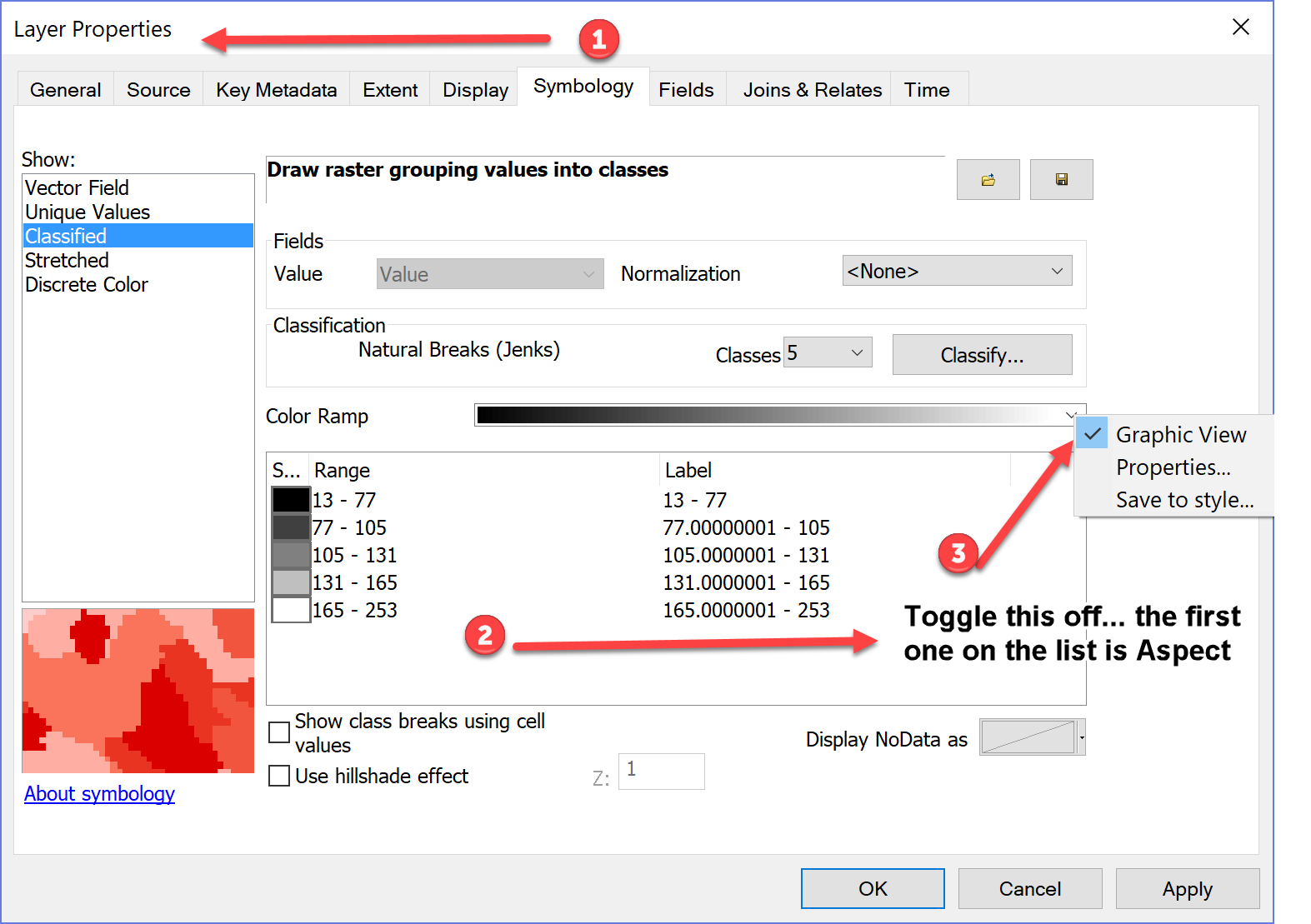
- Mark as New
- Bookmark
- Subscribe
- Mute
- Subscribe to RSS Feed
- Permalink
Apparently CP thinks the manual way is correct ![]()