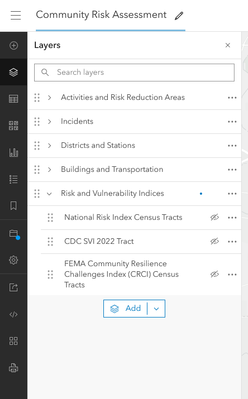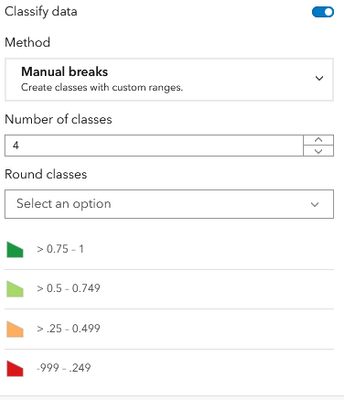- Home
- :
- All Communities
- :
- Products
- :
- ArcGIS Solutions
- :
- ArcGIS Solutions Documents
- :
- Updating SVI data sources in the Community Risk Re...
- Subscribe to RSS Feed
- Mark as New
- Mark as Read
- Bookmark
- Subscribe
- Printer Friendly Page
Updating SVI data sources in the Community Risk Reduction Solution
Updating SVI data sources in the Community Risk Reduction Solution
Version 1.0 of the Community Risk Reduction ArcGIS Solution uses an ArcGIS Living Atlas layer that has been deprecated. A new archived layer can be substituted to fix broken data source errors. This issue has been resolved in version 1.1 (March 2025).
To substitute the deprecated layer with the archived layer:
Community Risk Assessment Map
- Open the Community Risk Assessment web map in Map Viewer.
- Click Cancel on the sign-in prompt.
- Expand the Risk and Vulnerability Indices group. Click the ellipse next to the SVI2020 US tract layer and click Remove.
- Click Add, then My content, and choose Living Atlas.
- Type CDC Social Vulnerability Index 2022 (Archive) in the search bar and click + Add.
- Click the back arrow next to Add layer.
- Expand the CDC Social Vulnerability Index 2022 (Archive) group.
- Click and hold on the Move button next to the CDC SVI 2022 Tract layer and move it to the Risk and Vulnerability Indices group.
- Remove the CDC Social Vulnerability Index 2022 (Archive) group by clicking the ellipse next to the group name and clicking remove.
- Ensure the CDC SVI 2022 Tract is turned off by default by toggling off visibility.
- Click the Save and Open button on the left navigation bar and choose Save.
The final layer list should look like this:
Community Risk Reduction Activity Reporter Map
- Open the Community Risk Reduction Activity Reporter web map in Map Viewer.
- Click Cancel on the sign-in prompt.
- Click the ellipse next to the SVI2020 US tract layer and click Remove.
- Click Add, then My content, and choose Living Atlas.
- Type CDC Social Vulnerability Index 2022 (Archive) in the search bar and click + Add.
- Click the back arrow next to Add layer.
- Expand the CDC Social Vulnerability Index 2022 (Archive) group.
- Click and hold on the Move button next to the CDC SVI 2022 Tract layer to where it isn’t nested in the CDC Social Vulnerability Index 2022 (Archive) group.
- Remove the CDC Social Vulnerability Index 2022 (Archive) group by clicking the ellipse next to the group name and clicking remove.
- Click the CDC SVI 2022 Tract layer. In the right pane select Styles.
- Under Choose attributes, click the X next to “Sum of flags for the four themes”.
- Under Pick a style, select Location (Single symbol) and the Style options.
- Click the pencil next to the symbol style.
- For fill color, choose no color for both fill and border.
- Click Done.
- Click the Save and Open button on the left navigation bar and choose Save.
Community Risk Reduction Activity Reporter Form
- Open the Community Risk Reduction Activity Reporter web map in Field Maps Form Designer
- Click Forms on the left navigation bar.
- Expand the Risk Reduction group and select Activities.
- Scroll to the very bottom. Select the Effectiveness Score field.
- Click the gear (configure) next to the Effectiveness Score calculated expression.
- Click the ellipse next to Effectiveness Score and select Edit Arcade.
- Replace the existing code with this:
//This script uses an intersect function to return the SVI's total vulnerability score (RPL_THEMES) for the census tract and activity falls in when it's placed on the map.
//SVI is specific to the United States of America. If your jurisdiction is outside of the USA, you can substitute this layer with a regionally appropriate risk or vulnerability layer.
//To substitute the layers, open the Community Risk Reduction Activity Reporter map. Remove the SVI layer and add your own. Save the map and return to this expression editor.
//For the layer name variable, replace "SVI2020 US tract" with the plain-language title of your layer.
//Replace the returned field (RPL_THEMES) with the risk/vulnerability score field you want to use to evaluate effectiveness.
//Get current activity information.
var activity = $feature
//Get the CRR Area layer from the map. If the layer name changes, this must be updated to match.
var equityarea = FeatureSetByName($map, 'CDC SVI 2022 Tract', ['RPL_THEMES'])
//Identify any intersecting CRR areas to the activty.
var intersectArea = First(Intersects(activity, equityarea))
//Ensures there is an intersection and returns null if there isn't.
var effectiveness = IIF(IsEmpty(intersectArea), ' ', intersectArea['RPL_THEMES'])
//Return the RPL_Theme score.
return effectiveness;
8. Click Run. A decimal number should appear. Click Done.
9. At the top of the screen, click the Save button and select Save to layer.
Community Risk Reduction Outcomes Effectiveness Map
- Open the Community Risk Reduction Outcomes Effectiveness web map in Map Viewer.
- Click Cancel on the sign-in prompt.
- Click the ellipse next to the CDC ATSDR Social Vulnerability Index 2020 USA group layer and click Remove.
- Click Add.
- Click My content and choose Living Atlas.
- Type CDC Social Vulnerability Index 2022 (Archive) in the search bar and click + Add.
- Click the back arrow next to Add layer.
- Expand the CDC Social Vulnerability Index 2022 (Archive) group.
- Click and hold on the Move button next to the CDC SVI 2022 Tract layer to where it isn’t nested in the CDC Social Vulnerability Index 2022 (Archive) group.
- Remove the CDC Social Vulnerability Index 2022 (Archive) group by clicking the ellipse next to the group name and clicking remove.
- Click the CDC SVI 2022 Tract layer. In the right pane select styles.
- Under Choose attributes, click the X next to “Sum of flags for the four themes”.
- Click + Field under Choose attributes and type RPL.
- Select the Overall percentile ranking field and click Add.
- Under Pick a style, select Style options under Counts and Amounts (color).
- Scroll past the data range and toggle on Classify data.
- For the method, choose manual breaks.
- Select 4 classes
- Manually set the thresholds to this:
Default colors are:
Low: #d7191c
Medium low: #fdae61
Medium high: #a6d96a
High: #1a9641
20. Click Done.
21. Click Properties on the right pane.
22. In the Appearance box, up the transparency from 0% to 50%.
23. Click the Save and Open button on the left navigation bar and choose Save.