- Home
- :
- All Communities
- :
- Developers
- :
- ArcGIS Pro SDK
- :
- ArcGIS Pro SDK Questions
- :
- Re: Encountering WashedOut Colors exporting Layout...
- Subscribe to RSS Feed
- Mark Topic as New
- Mark Topic as Read
- Float this Topic for Current User
- Bookmark
- Subscribe
- Mute
- Printer Friendly Page
Encountering WashedOut Colors exporting Layout in 2.5 to PDF through code
- Mark as New
- Bookmark
- Subscribe
- Mute
- Subscribe to RSS Feed
- Permalink
- Report Inappropriate Content
I am encountering a problem when exporting a layout to a pdf through code at 2.5. The output pdf colors are seriously washed out. The same code has successfully worked in prior Pro Versions. The code itself, is quite simple and in fact was mostly lifted from ESRI. If I export the layout interactively through Pro itself, the output PDF is correct and does not have the washed out effect.
I understand at 2.5 'Color Management' has been introduced. I have not touched any of those settings in Pro so it is running in 'default' mode. However, in code I notice the PDFFormat object has the property 'HasColorProflile'. In code I test this value and it returns true that the PDFFormat does have a color profile. As I am new to the 'Color Management'
bit, I am not sure if this is related to this or not.
I have looked at the available methods for the PDFFormat object and have not found anything that appears to allow me to intervene.
Regardless, the output I am getting is not correct. The attachments illustrate the problem:
Any input would be appreciated.
- Mark as New
- Bookmark
- Subscribe
- Mute
- Subscribe to RSS Feed
- Permalink
- Report Inappropriate Content
I have checked the attachments and the 2.5 Version does not reflect the 'washed out' look I am getting. Not sure why it is not rendering the same once I post it to this forum.
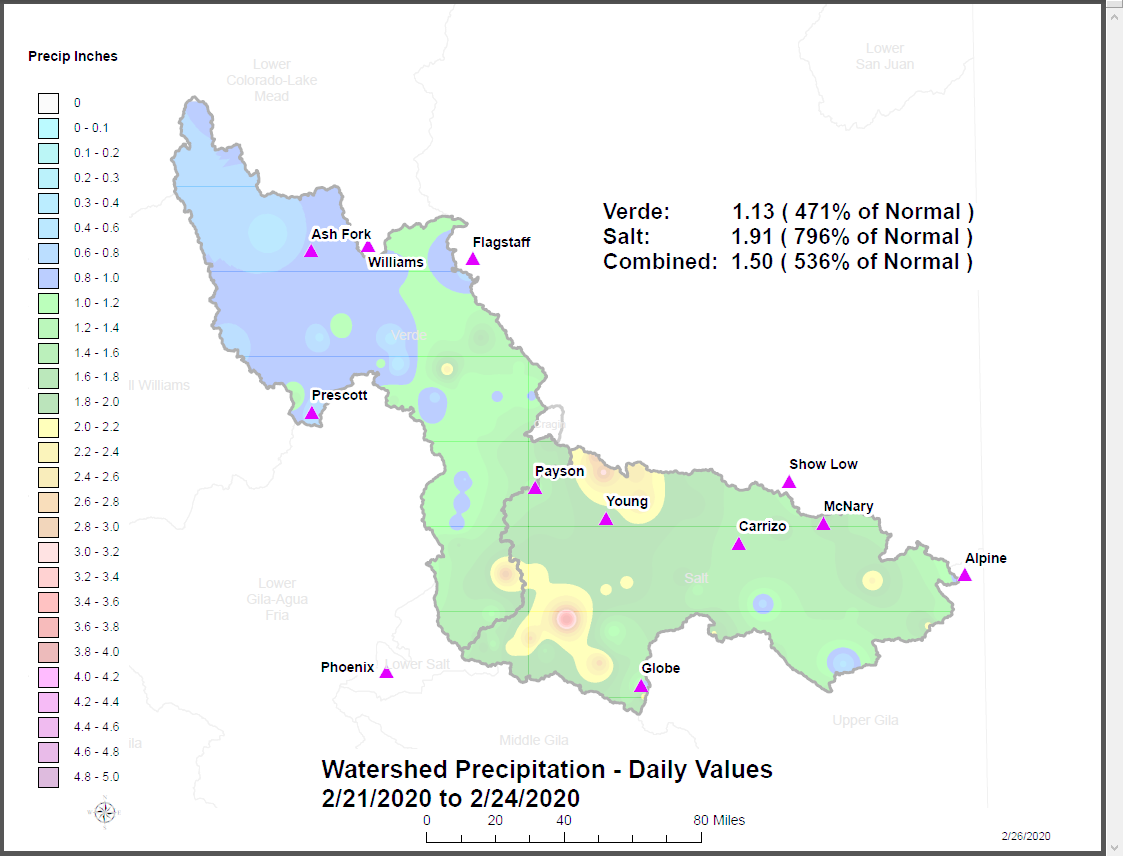
Hopefully this screen shot render properly and illustrate what I am encountering.
- Mark as New
- Bookmark
- Subscribe
- Mute
- Subscribe to RSS Feed
- Permalink
- Report Inappropriate Content
Thomas,
What application (and version) are you viewing the export PDF in where it appears washed out?
Regards,
Jeremy W.
- Mark as New
- Bookmark
- Subscribe
- Mute
- Subscribe to RSS Feed
- Permalink
- Report Inappropriate Content
Hi Jeremy,
Thanks for your inquiry.
On the machine where I am running Pro 2.4 where everything works, I am running Adobe Acrobat Version 11.0.23
The Pro 2.5 version was relying on Adobe Acrobat Version 11.0.17. Following your question, I went ahead and updated my Adobe installation on this machine to the latest Adobe Acrobat Pro DC, version 2020.006.20034. Unfortunately, I am still getting the washed out results with 2.5 ,regardless of the color setting.
- Mark as New
- Bookmark
- Subscribe
- Mute
- Subscribe to RSS Feed
- Permalink
- Report Inappropriate Content
Can you check the status of the color management setting on your 2.5 machine, as per Jeff Barrette's recommendation below?
- Mark as New
- Bookmark
- Subscribe
- Mute
- Subscribe to RSS Feed
- Permalink
- Report Inappropriate Content
I have reproduced the issue in 2.5. For me I see a difference when Color Management is enabled or disabled in the Application (so changing the state in one project will affect another project). To confirm, goto Project--> Options--> Color Management. For me, when Color Management is disabled, I see the 'washed out' effect. When enabled, setting HasColorProfile = true/false has no difference in the visible output. When CM is disabled, HasColorProfile is ignored.
Is it possible this setting has changed within the project?
Thanks
Jeff - Layout Team
- Mark as New
- Bookmark
- Subscribe
- Mute
- Subscribe to RSS Feed
- Permalink
- Report Inappropriate Content
Hi Jeff,
Thanks for you input. I just replied to Jeremy's inquiry about the version of Adobe. Unfortunately, the washed out results were the same regardless of the Adobe version.
I have tried enabling/disabling the Color Management option, but encounter the same results in the pdf regardless.
However, I do see a difference in the Pro 2.5 Interface regarding the CM. When I disable the CM option, the layouts within Pro on the screen show fully saturated colors. When I enable the CM, the layouts have the washed out look within Pro itself as well.
As I mentioned in my note to Jeremy, the pdf outputs carried the washed out results regardless of the CM setting or the versions of Adobe.
- Mark as New
- Bookmark
- Subscribe
- Mute
- Subscribe to RSS Feed
- Permalink
- Report Inappropriate Content
OK - the "washed out" appearance is perhaps reflecting the effect of the layout being set to CMYK?
Check under the layout properties->color management and see if the Color Model is set to CMYK or RGB.
Change it to RGB, and try your export again.
- Mark as New
- Bookmark
- Subscribe
- Mute
- Subscribe to RSS Feed
- Permalink
- Report Inappropriate Content
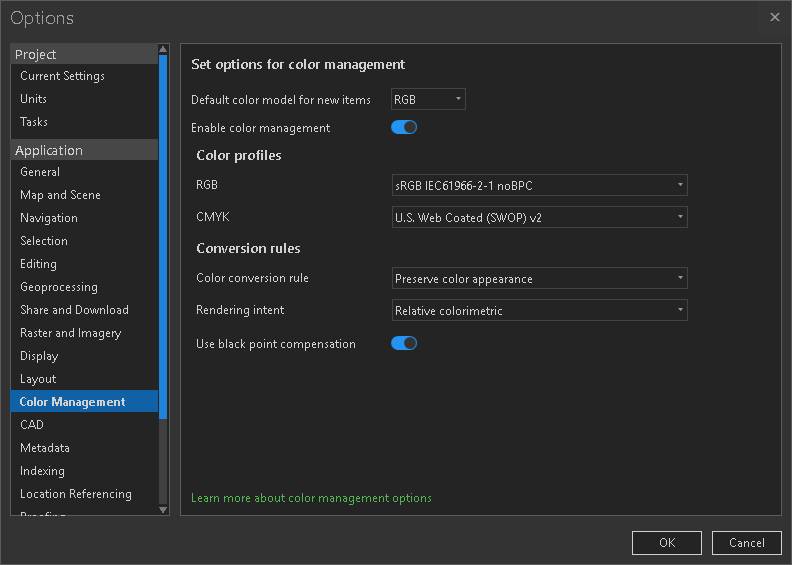 The option was set to RGB. I haven't altered any of the default CM Settings. I am including this to display the other default values of the CM options.
The option was set to RGB. I haven't altered any of the default CM Settings. I am including this to display the other default values of the CM options.
- Mark as New
- Bookmark
- Subscribe
- Mute
- Subscribe to RSS Feed
- Permalink
- Report Inappropriate Content
Sorry for the confusion. Check the layout itself's properties (right-click on the layout node in the Table of Contents, choose properties, go to the Color Management tab). There you'll find the color model assigned to the layout itself. This is used to render the layout whether or not color management is enabled (reflecting for example, the color reproduction capabilities of a printer vs. a monitor)