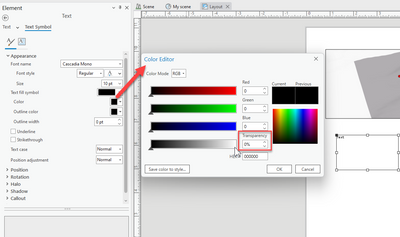- Home
- :
- All Communities
- :
- Developers
- :
- ArcGIS Pro SDK
- :
- ArcGIS Pro SDK Questions
- :
- ArcGIS Pro SDK method for changing layout text col...
- Subscribe to RSS Feed
- Mark Topic as New
- Mark Topic as Read
- Float this Topic for Current User
- Bookmark
- Subscribe
- Mute
- Printer Friendly Page
ArcGIS Pro SDK method for changing layout text color
- Mark as New
- Bookmark
- Subscribe
- Mute
- Subscribe to RSS Feed
- Permalink
I am trying to convert an ArcObjects tool written in VB to an ArcGIS Pro SDK tool written in C#. One of the subroutines of my ArcObjects passes a layout graphics container and a text element name on the layout to make the text color black and another subroutine is passed the same kinds of parameters to change the text color to null (invisible). Here is the ArcObjects method for making the color of the text black:
Private Sub setTextElementBlackColor(ByVal pGraphicsContainer As ESRI.ArcGIS.Carto.IGraphicsContainer, ByVal strElementName As String)
Dim pActiveView As ESRI.ArcGIS.Carto.IActiveView
Dim bFound As Boolean
Dim pElement As ESRI.ArcGIS.Carto.IElement
Dim pElementProperties As ESRI.ArcGIS.Carto.IElementProperties2
Dim pTextElement As ESRI.ArcGIS.Carto.ITextElement
Dim pTextSymbol As ESRI.ArcGIS.Display.ITextSymbol
Dim pColor As ESRI.ArcGIS.Display.IColor
pActiveView = pGraphicsContainer
pColor = New ESRI.ArcGIS.Display.RgbColorClass
pColor.NullColor = False
pColor.RGB = RGB(0, 0, 0)
pTextSymbol = New ESRI.ArcGIS.Display.TextSymbolClass
'Element Search escape variable
bFound = False
pGraphicsContainer.Reset()
pElement = pGraphicsContainer.Next()
Do While Not pElement Is Nothing
pElementProperties = pElement
If pElementProperties.Name = strElementName Then
If TypeOf pElement Is ESRI.ArcGIS.Carto.ITextElement Then
pTextElement = pElement
pTextSymbol = pTextElement.Symbol
pTextSymbol.Color = pColor
pTextElement.Symbol = pTextSymbol
pActiveView.PartialRefresh(ESRI.ArcGIS.Carto.esriViewDrawPhase.esriViewGraphics, Nothing, Nothing)
bFound = True
If Not pTextSymbol Is Nothing Then
System.Runtime.InteropServices.Marshal.ReleaseComObject(pTextSymbol)
End If
If Not pTextElement Is Nothing Then
System.Runtime.InteropServices.Marshal.ReleaseComObject(pTextElement)
End If
End If
End If
If bFound = False Then
pElement = pGraphicsContainer.Next()
Else
pElement = Nothing
End If
If Not pElementProperties Is Nothing Then
System.Runtime.InteropServices.Marshal.ReleaseComObject(pElementProperties)
End If
Loop
If Not pColor Is Nothing Then
System.Runtime.InteropServices.Marshal.ReleaseComObject(pColor)
End If
If Not pActiveView Is Nothing Then
System.Runtime.InteropServices.Marshal.ReleaseComObject(pActiveView)
End If
End Sub
What is the equivalent code in the ArcGIS Pro SDK for changing a layout text element to black or invisible?
I have a method for changing the text of a TextElement, but the TextProperties of the element do not include any way to change the text color. Presumably the code would be similar to that code for changing the text element color, but I do not see any sample code in the git hub examples that tells me how to access the color properties of the text element. Here is the code I use to change the text value of the TextElement:
public async static void SetTextElement(string ElementName, string TextValue)
{
await ArcGIS.Desktop.Framework.Threading.Tasks.QueuedTask.Run(() =>
{
//Reference and load the layout associated with the layout item
Layout lyt = LayoutView.Active.Layout;
if (lyt != null)
{
//Reference a text element by name
TextElement txtElm = lyt.FindElement(ElementName) as TextElement;
//Change TextProperties
TextProperties txt_prop = txtElm.TextProperties;
txt_prop.Text = TextValue;
txtElm.SetTextProperties(txt_prop);
}
});
}Solved! Go to Solution.
Accepted Solutions
- Mark as New
- Bookmark
- Subscribe
- Mute
- Subscribe to RSS Feed
- Permalink
In order to change transparency, you have to access the CIM (Cartographic Information Model) definition of the text graphic (via GetDefinition), change the CIM definition, and finally set the updated definition (via SetDefinition).
This will turn the text graphic symbol's transparency (name of graphic is TestText) to transparent (value of 100) and non-transparent (value of 0):
protected override async void OnClick()
{
var myLayoutView = LayoutView.Active;
if (myLayoutView == null) return;
await QueuedTask.Run(() =>
{
Layout layout = myLayoutView.Layout;
if (layout == null) return;
TextElement txtElm = layout.FindElement("TestText") as TextElement;
if (txtElm == null) return;
// Change Transparency
var cimSym = txtElm.GetDefinition();
cimSym.Visible = true;
var cimTextGraphicBase = (cimSym as CIMGraphicElement).Graphic;
if (cimTextGraphicBase != null)
{
cimTextGraphicBase.Transparency = 100;
txtElm.SetDefinition(cimSym);
}
});
}
- Mark as New
- Bookmark
- Subscribe
- Mute
- Subscribe to RSS Feed
- Permalink
In order to change transparency, you have to access the CIM (Cartographic Information Model) definition of the text graphic (via GetDefinition), change the CIM definition, and finally set the updated definition (via SetDefinition).
This will turn the text graphic symbol's transparency (name of graphic is TestText) to transparent (value of 100) and non-transparent (value of 0):
protected override async void OnClick()
{
var myLayoutView = LayoutView.Active;
if (myLayoutView == null) return;
await QueuedTask.Run(() =>
{
Layout layout = myLayoutView.Layout;
if (layout == null) return;
TextElement txtElm = layout.FindElement("TestText") as TextElement;
if (txtElm == null) return;
// Change Transparency
var cimSym = txtElm.GetDefinition();
cimSym.Visible = true;
var cimTextGraphicBase = (cimSym as CIMGraphicElement).Graphic;
if (cimTextGraphicBase != null)
{
cimTextGraphicBase.Transparency = 100;
txtElm.SetDefinition(cimSym);
}
});
}
- Mark as New
- Bookmark
- Subscribe
- Mute
- Subscribe to RSS Feed
- Permalink
Based on the code you provided I have created the following method that finds the text element by the name that is passed to the method and sets the transparency to the value that is passed:
public async static void SetTextTransparency(string ElementName, int TextTransparency)
{
// Ensure TextTransparency is within transparency bounds
if (TextTransparency < 0) TextTransparency = 0;
if (TextTransparency > 100) TextTransparency = 100;
var myLayoutView = LayoutView.Active;
if (myLayoutView == null) return;
await ArcGIS.Desktop.Framework.Threading.Tasks.QueuedTask.Run(() =>
{
//Reference and load the layout associated with the layout item
Layout lyt = myLayoutView.Layout;
if (lyt == null) return;
//Reference a text element by name
TextElement txtElm = lyt.FindElement(ElementName) as TextElement;
if (txtElm == null) return;
//Change TextProperties
var cimSym = txtElm.GetDefinition();
cimSym.Visible = true;
var cimTextGraphicBase = (cimSym as CIMGraphicElement).Graphic;
if (cimTextGraphicBase == null) return;
cimTextGraphicBase.Transparency = TextTransparency;
txtElm.SetDefinition(cimSym);
});
}
I have also rewritten my method for setting the text value to follow a similar coding pattern to make sure that the process of checking for null values is more thorough.
- Mark as New
- Bookmark
- Subscribe
- Mute
- Subscribe to RSS Feed
- Permalink
I have a question about using transparency on the text element. Can you tell me where the text element transparency is exposed through the ArcGIS Pro interface? I am unable to find where the transparency property of the text element is set. It does not appear on any ribbon when I select the element that is set to 100% transparent, nor does a transparency property appear within the Text Symbol properties of the text element on the Element tab when I select a text element. I am asking, because I need to manually change the set up the template layout to make all items visible with black text color, but I wanted to also be able to manually set the transparency of the items that I wanted to be opaque or transparent for a specific layout.
I prefer to not set the Visible property of the elements to false, since then they cannot be selected on the layout itself. They can only be accessed through the Contents pane for the layout if the Visible property is set to false. The Transparency property allows me to select the elements on the layout, but I don't see where to set it manually.
- Mark as New
- Bookmark
- Subscribe
- Mute
- Subscribe to RSS Feed
- Permalink
I was looking for a way to move text elements on and off a layout like I had done in the Desktop addin I'm moving to Pro. Seeing this, I am going to try to just toggle the visibility of the elements which would achieve the same effect.
But for my knowledge, how would I move an element to a specified location on a layout. I tried fiddling around with the CIM as in this example but couldn't find the right stuff.
Thanks
public async Task MoveTextElementAsync(TextElement textElement, double newX, double newY)
{
await QueuedTask.Run(() =>
{
// Get the current size of the element
var currentBounds = textElement.GetBounds();
double width = currentBounds.Width;
double height = currentBounds.Height;
Coordinate2D upperLeft = new Coordinate2D(newX, newX);
Coordinate2D lowerRight = new Coordinate2D(upperLeft.X + width, upperLeft.Y - height);
// Create new envelope at desired position with same size
var newEnvelope = EnvelopeBuilder.CreateEnvelope(upperLeft,lowerRight);
// Apply the new geometry
textElement.SetGeometry(newEnvelope);
});
}
- Mark as New
- Bookmark
- Subscribe
- Mute
- Subscribe to RSS Feed
- Permalink
Are you looking for this:
in essence you are changing the transparency of the text color