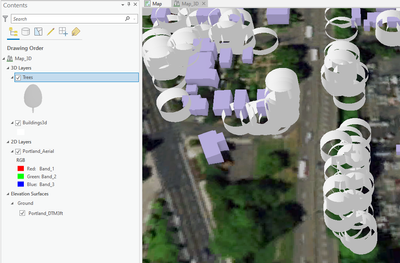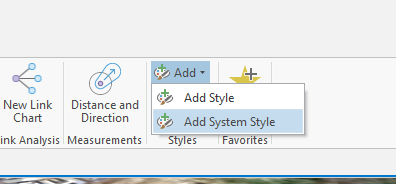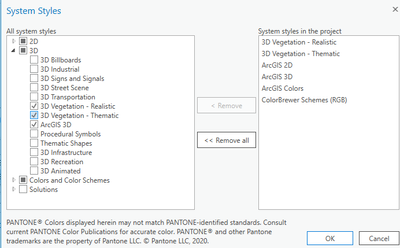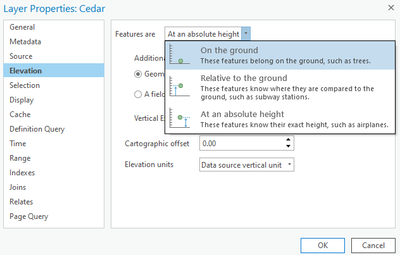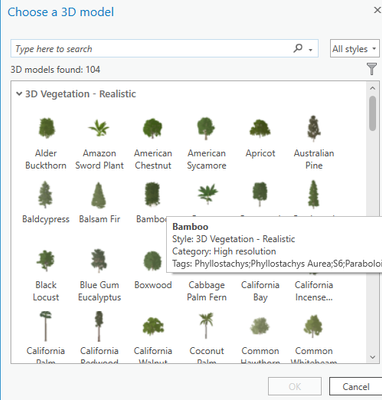- Home
- :
- All Communities
- :
- Products
- :
- ArcGIS Pro
- :
- ArcGIS Pro Questions
- :
- Symbolizing 3d Trees in a Scene
- Subscribe to RSS Feed
- Mark Topic as New
- Mark Topic as Read
- Float this Topic for Current User
- Bookmark
- Subscribe
- Mute
- Printer Friendly Page
Symbolizing 3d Trees in a Scene
- Mark as New
- Bookmark
- Subscribe
- Mute
- Subscribe to RSS Feed
- Permalink
Hello!
I'm trying to follow this tutorial on Author and share a local scene in ArcGIS Pro ( link to tutorial - https://pro.arcgis.com/en/pro-app/latest/get-started/author-and-share-a-local-scene.htm).
I'm trying to symbolize a tree point layer as the trainer does in the video but my 3d tree symbols come out looking like white hollow cylinders (image below). What could I do to display the proper 3d tree symbology?
Thanks.
- Mark as New
- Bookmark
- Subscribe
- Mute
- Subscribe to RSS Feed
- Permalink
Hi DaveK,
Not sure how you are getting those crazy circles. I follow these steps:
1. First make sure the System Style for vegetation is added to your scene by going to the Insert Tab and clicking Add, System Style
make sure the vegetation styles are checked that you want and click ok.
Step 2 is to set up your points to display properly in a 3D world, so open the Contents and right click your tree point feature class, select Properties, under Display make sure "Display 3D symbols in real-world units" is checked.
If your points were not created in a 3D environment and are not Z-aware, go to Elevation and select "On the Ground"
Step 3 is to symbolize your point layer properly. To do that open the tree point layer symbology and make sure 3D Model Marker is selected like below:
Step 4, click Style, then select the shape of tree you want.
If all of your trees are to be shown the same height, you can just enter that height in the symbology. If the height varies, I have more steps for you to follow. Let me know if you need to do that.
Cheers,
Justin
- Mark as New
- Bookmark
- Subscribe
- Mute
- Subscribe to RSS Feed
- Permalink
Hi @JustinJohnston
Do you have the instructions for applying a height field to these symbols? When I use the Extrusion types, I get weird grey circles like in the OP's post..
- Mark as New
- Bookmark
- Subscribe
- Mute
- Subscribe to RSS Feed
- Permalink
I’m at a conference at the moment replying from my phone so can’t give you in depth directions, but generally, you open the attribute table for the tree feature class, click the button to add a field, add a field called height or similar, use a double. Then when setting the height, you use the symbol property connection by clicking the database symbol to the right of “height” in the style. For the function, you set it to the height field you just created. Verify that your attribute table has heights and has been saved. Then the trees should start appearing at the height in the attribute table instead of all being one height.
cheers,
Justin
- Mark as New
- Bookmark
- Subscribe
- Mute
- Subscribe to RSS Feed
- Permalink
Hi @Nicauldron I made a quick YouTube video showing how to do it. I do not use "Extrusion. I use Vary Symbology By Attribute. I hope this video helps.
Cheers,
Justin Johnston