- Home
- :
- All Communities
- :
- Products
- :
- ArcGIS Pro
- :
- ArcGIS Pro Questions
- :
- Rounding in Attribute Window
- Subscribe to RSS Feed
- Mark Topic as New
- Mark Topic as Read
- Float this Topic for Current User
- Bookmark
- Subscribe
- Mute
- Printer Friendly Page
Rounding in Attribute Window
- Mark as New
- Bookmark
- Subscribe
- Mute
- Subscribe to RSS Feed
- Permalink
The Attribute window is rouding Double fields to whole numbers. Anyone know where the setting is to turn off rounding, or at least control how many decimal places to display?
- Mark as New
- Bookmark
- Subscribe
- Mute
- Subscribe to RSS Feed
- Permalink
Do you mean the field's properties when you are viewing a table? If so, you can change the way numbers are displayed...which doesn't alter the data, just the display
An overview of fields—Geodatabases | ArcGIS for Desktop
or elsewhere?
- Mark as New
- Bookmark
- Subscribe
- Mute
- Subscribe to RSS Feed
- Permalink
Dan Patterson Yes, I would like to change the number of decimals just for viewing purposes. Here is an example - the table shows the actual data to the tenth (1.5, 8.5, 10) but the attribute window for the selected row shows rounded data (2, 9, 10). I'm looking for a setting to control the rounding in the Attribute window. In the documentation you referenced above it says you can "click the ellipsis to open the Number Format dialog" but I cannot find the ellipsis they are referring to.
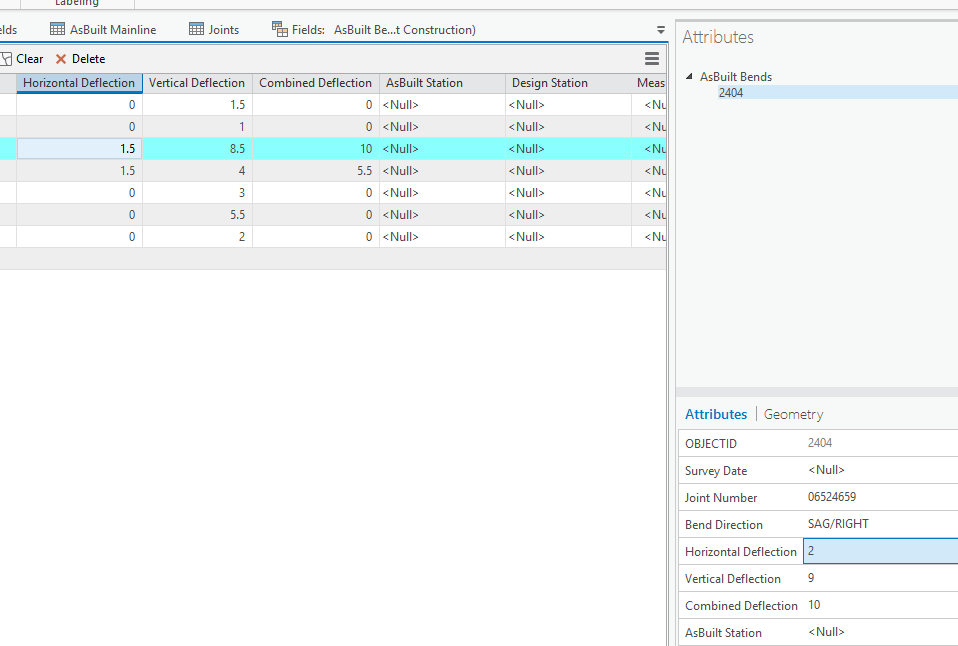
- Mark as New
- Bookmark
- Subscribe
- Mute
- Subscribe to RSS Feed
- Permalink
Ted, you appear to be selecting the row and not the column heading... if memory serves, right-click, properties, number format but I am not near an Arc* machine right now
- Mark as New
- Bookmark
- Subscribe
- Mute
- Subscribe to RSS Feed
- Permalink
Revisiting this. The fields view contains properties to control the way fields appear in the project without altering underlying data. To change the field rounding, open the fields view, then double-click on the number format for the field you want to change. This exposes an ellipsis which will take to the number format dialog box. The documentation leaves out the double-clicking part - not intuitive. After that the data in the table, the attributes window, labeling will honor the number format.
One thing I discovered is that the default number format does not get used until you change it to something else and save it. I had fields that were displaying with 0 decimal places, even though when I went into the number format dialog it was set to 3 by default. If I changed it to something else, saved it, then changed it back to 3 and saved it, only then did I see the data with 3 decimal places.