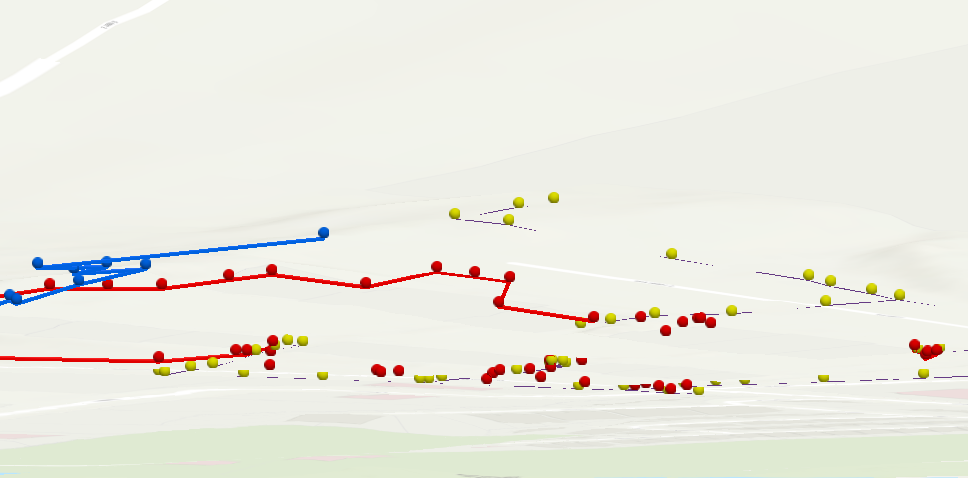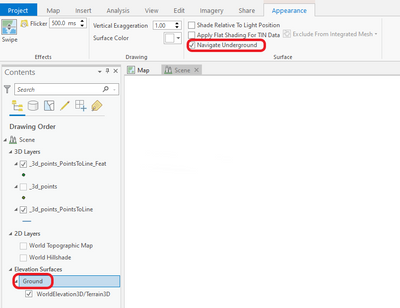- Home
- :
- All Communities
- :
- Products
- :
- ArcGIS Pro
- :
- ArcGIS Pro Questions
- :
- Need help creating 3D subsurface features
- Subscribe to RSS Feed
- Mark Topic as New
- Mark Topic as Read
- Float this Topic for Current User
- Bookmark
- Subscribe
- Mute
- Printer Friendly Page
- Mark as New
- Bookmark
- Subscribe
- Mute
- Subscribe to RSS Feed
- Permalink
ArcGIS Pro 2.8
Hello everyone, I have been working at learning 3D for almost a week straight trying to figure out how to properly map subsurface features like the following links:
https://www.arcgis.com/home/item.html?id=1e63a7a244b04f90993ab2474059f745
https://www.esri.com/about/newsroom/arcnews/subsurface-utility-data-modeled-in-3d/
Some of the issues I'm running into: (Preface: I'm using esri 3D testing data so Proj is NAD 1927 UTM Zone 10N and Vertical is NGVD 1929)
- Created a z-aware feature class but it doesn't reflect accurate height values when given a height/depth field with a range of whole numbers. Making those numbers negative doesn't set the features below the surface.
- The points and lines features move around when panning around or above/below ground. In those links above, the features are static. What setting do I need to change?
- Points can have values in the attribute table to represent the z value, but lines cannot, otherwise they would be flat, no? So, how does one share z aware lines to others without losing that z value? Should the geometry be saved? It hasn't in my experience.
- Is there a better way to bring in lines with z awareness? At the moment, it seems I can only attempt to set my points on the ground, force them underground, then slowly draw lines from point to point.
Here is my very sad attempt with a small collection of utility lines:
Please help my poor self. Thank you.
Solved! Go to Solution.
Accepted Solutions
- Mark as New
- Bookmark
- Subscribe
- Mute
- Subscribe to RSS Feed
- Permalink
@GriffinJohnson, first off, it's great that you're getting to grips with this, and it really isn't an easy topic, that I don't feel is properly addressed in the main ESRI documentation. However, i will try my best to answer your questions.
- Created a z-aware feature class but it doesn't reflect accurate height values when given a height/depth field with a range of whole numbers. Making those numbers negative doesn't set the features below the surface.
First off, when you say you're setting numbers to negative, what is it you're updating?
The Z values from an attribute table aren't linked dynamically to the geometry of your points/lines. In order to set vector data to 3D space based on your Z values, you need to run the geoprocess FeatureTo3DByAttribute and declare your Z field to be the field whose values will define the height of the resulting 3D features.
Running this tool with a single Z value per feature will create flat lines (if making polylines) based on the single Z value you inputted. If you want to create a polyline with a variable Z geomtry along each feature, then you have 2 options:
1. After creating 3D points, use them as vertices in the tool Points to Line which will make the line segments between each vertex slope up/down.
2. If you want a poyline who's geometry flows along a surface, then you can use Interpolate Shape to float your feature along your terrain surface, and then offset this line above or below the surface using Adjust 3D Z where you can drop your line 2-3, below your surface and would propably look a lot smarter, and better reflect how the utility would be installed.
- The points and lines features move around when panning around or above/below ground. In those links above, the features are static. What setting do I need to change?
If you have points and lines that are moving around drastically as you pan and tilt, it's probably becuase they are some distance below the terrain surface and you haven't enabled underground navigation in your settings:
a) highlight the Ground group later of your elevation surface, and then select Navigate Underground in the ribbon menu.
- Points can have values in the attribute table to represent the z value, but lines cannot, otherwise they would be flat, no? So, how does one share z aware lines to others without losing that z value? Should the geometry be saved? It hasn't in my experience.
As mentioned above, you need to run a geoprocess to convert your geometry to 3D from an attribute. You could also just have a Polyine with Z enabled and then digitise over your surface in a 3D scene, which would also interpolate 3D properties into your polyline geometry.
- Is there a better way to bring in lines with z awareness? At the moment, it seems I can only attempt to set my points on the ground, force them underground, then slowly draw lines from point to point.
As above, you can use Interpolate Shape
I think that should set you on the right path, and happy to help further if you get stuck 👍
David
..Maps with no limits..
- Mark as New
- Bookmark
- Subscribe
- Mute
- Subscribe to RSS Feed
- Permalink
@GriffinJohnson, first off, it's great that you're getting to grips with this, and it really isn't an easy topic, that I don't feel is properly addressed in the main ESRI documentation. However, i will try my best to answer your questions.
- Created a z-aware feature class but it doesn't reflect accurate height values when given a height/depth field with a range of whole numbers. Making those numbers negative doesn't set the features below the surface.
First off, when you say you're setting numbers to negative, what is it you're updating?
The Z values from an attribute table aren't linked dynamically to the geometry of your points/lines. In order to set vector data to 3D space based on your Z values, you need to run the geoprocess FeatureTo3DByAttribute and declare your Z field to be the field whose values will define the height of the resulting 3D features.
Running this tool with a single Z value per feature will create flat lines (if making polylines) based on the single Z value you inputted. If you want to create a polyline with a variable Z geomtry along each feature, then you have 2 options:
1. After creating 3D points, use them as vertices in the tool Points to Line which will make the line segments between each vertex slope up/down.
2. If you want a poyline who's geometry flows along a surface, then you can use Interpolate Shape to float your feature along your terrain surface, and then offset this line above or below the surface using Adjust 3D Z where you can drop your line 2-3, below your surface and would propably look a lot smarter, and better reflect how the utility would be installed.
- The points and lines features move around when panning around or above/below ground. In those links above, the features are static. What setting do I need to change?
If you have points and lines that are moving around drastically as you pan and tilt, it's probably becuase they are some distance below the terrain surface and you haven't enabled underground navigation in your settings:
a) highlight the Ground group later of your elevation surface, and then select Navigate Underground in the ribbon menu.
- Points can have values in the attribute table to represent the z value, but lines cannot, otherwise they would be flat, no? So, how does one share z aware lines to others without losing that z value? Should the geometry be saved? It hasn't in my experience.
As mentioned above, you need to run a geoprocess to convert your geometry to 3D from an attribute. You could also just have a Polyine with Z enabled and then digitise over your surface in a 3D scene, which would also interpolate 3D properties into your polyline geometry.
- Is there a better way to bring in lines with z awareness? At the moment, it seems I can only attempt to set my points on the ground, force them underground, then slowly draw lines from point to point.
As above, you can use Interpolate Shape
I think that should set you on the right path, and happy to help further if you get stuck 👍
David
..Maps with no limits..