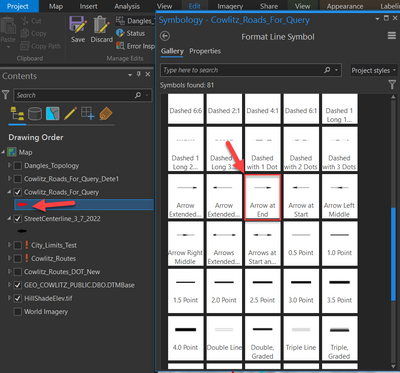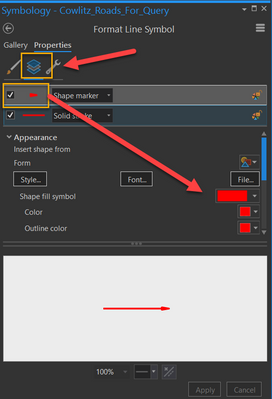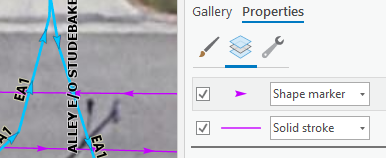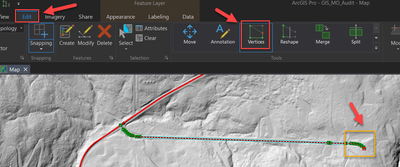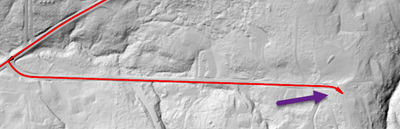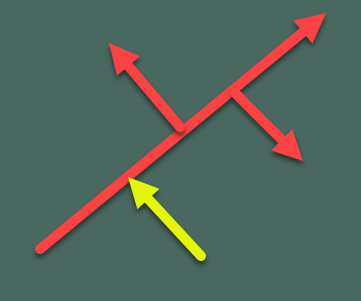- Home
- :
- All Communities
- :
- Products
- :
- ArcGIS Pro
- :
- ArcGIS Pro Questions
- :
- Line direction
- Subscribe to RSS Feed
- Mark Topic as New
- Mark Topic as Read
- Float this Topic for Current User
- Bookmark
- Subscribe
- Mute
- Printer Friendly Page
Accepted Solutions
- Mark as New
- Bookmark
- Subscribe
- Mute
- Subscribe to RSS Feed
- Permalink
Click on the symbol you want to change and scroll down in the symbol list to Arrow at End. There are some other option on where the arrow will be placed that you could choose to use too. I like using Arrow at End.
To change the color and size, click on the Layers symbol then click on the line segment and change the font and color, then click on the arrow symbol and change the color and font.
- Mark as New
- Bookmark
- Subscribe
- Mute
- Subscribe to RSS Feed
- Permalink
Click on the symbol you want to change and scroll down in the symbol list to Arrow at End. There are some other option on where the arrow will be placed that you could choose to use too. I like using Arrow at End.
To change the color and size, click on the Layers symbol then click on the line segment and change the font and color, then click on the arrow symbol and change the color and font.
- Mark as New
- Bookmark
- Subscribe
- Mute
- Subscribe to RSS Feed
- Permalink
I usually add an arrow-shaped shape marker layer to my line symbology. Then I can adjust the arrow width and spacing along the line to make it as visible as I need.
- Mark as New
- Bookmark
- Subscribe
- Mute
- Subscribe to RSS Feed
- Permalink
Thank you! Just to clarify that I want the arrows to show the direction the line was digitalize not just any direction. I'm not sure if I use the "Arrow at the end" symbol that will guarantee the digitalization direction.
- Mark as New
- Bookmark
- Subscribe
- Mute
- Subscribe to RSS Feed
- Permalink
The best way to check if the symbology is showing you the correct direction is to click the edit button on a line to see where the end point is then compare it to where the arrow is located.
Click on the Edit tab, then click on Verticies, and the end of the line segment is a red box instead of a green box. If you hover over the point it will say end point too.
Then click Clear and look at the arrow symbology and see that the arrow is pointing out toward the endpoint so it is in the same direction that the line was drawn.
If the the road was drawn in the wrong direction you can use the flip line tool to switch the direction of the line.
- Mark as New
- Bookmark
- Subscribe
- Mute
- Subscribe to RSS Feed
- Permalink
great! I'll try that.
Should I assume that if this is true for one of the lines it is true for all of the lines in the file?
- Mark as New
- Bookmark
- Subscribe
- Mute
- Subscribe to RSS Feed
- Permalink
I would assume that it would be correct for all of the lines. I have been using this symbology to audit my road direction for a few weeks now and it has been consistent with the end point at the end where the arrrow is pointing out.
If you feel skeptical then check several roads using the edit tool to see if the end point in the same location that the arrow is pointing.
- Mark as New
- Bookmark
- Subscribe
- Mute
- Subscribe to RSS Feed
- Permalink
Thank you! Your help is truly appreciated!!!
- Mark as New
- Bookmark
- Subscribe
- Mute
- Subscribe to RSS Feed
- Permalink
Hi All,
Is there a way to systematically check and fix line direction rather than just spot checking a few lines?
I have a line dataset with different line directions. I want to ensure that all lines follow the same direction, as I know that some lines are in different directions. I need a tool/method that will ensure all lines follow the same direction (doesn't necessarily matter which direction, just that they are all the same).
Has anyone come across a way to do this?
- Mark as New
- Bookmark
- Subscribe
- Mute
- Subscribe to RSS Feed
- Permalink
I don't know how you would do that.
But if you are assuming that the beginning point for each line should begin at the intersection of another line, and the end point of the line should be pointing out at the end by itself, then maybe you could use a tool to create points at the end of each line?
https://pro.arcgis.com/en/pro-app/latest/help/editing/point-at-end-of-line-polyline-.htm