- Home
- :
- All Communities
- :
- Products
- :
- ArcGIS Pro
- :
- ArcGIS Pro Questions
- :
- Re: How to share a custom UI in ArcGIS Pro?
- Subscribe to RSS Feed
- Mark Topic as New
- Mark Topic as Read
- Float this Topic for Current User
- Bookmark
- Subscribe
- Mute
- Printer Friendly Page
How to share a custom UI in ArcGIS Pro?
- Mark as New
- Bookmark
- Subscribe
- Mute
- Subscribe to RSS Feed
- Permalink
Is there any way to share the UI customizations in ArcGIS Pro through a template? I need to use a project package but the pane arrangement, visibility etc. is not carried with the package. I need something similar to the 'Normal.mxt' template in ArcMap which will honor the changes to the default UI and share them along with the package. Is this possible? Thanks, cob
- Mark as New
- Bookmark
- Subscribe
- Mute
- Subscribe to RSS Feed
- Permalink
Share Project and what it will share
Project Template and what it does
But as you have found, there is no mention of the UI. IF it is mission critical and your data are all locally organized, relative to the *.aprx, then old-school, zip and ship seems to be about it
- Mark as New
- Bookmark
- Subscribe
- Mute
- Subscribe to RSS Feed
- Permalink
The project has local data and hosted feature services shared with the org
account, as well as a task item requiring two add-ons that are sent in the
attachments. Can zip and ship handle that? Thanks, cob
- Mark as New
- Bookmark
- Subscribe
- Mute
- Subscribe to RSS Feed
- Permalink
You can try by moving the zip and unzipping on the machine beside you... assuming you have a 2nd
- Mark as New
- Bookmark
- Subscribe
- Mute
- Subscribe to RSS Feed
- Permalink
Yes. It doesn't work on several levels right off the bat. The UI settings
are still not honored, and the script tool in the first step cannot be
found, even though it shows up in the catalog folder where it should be. It
does however seem to maintain the data sources from local and hosted data.
Any other ideas? Thanks Dan - cob
- Mark as New
- Bookmark
- Subscribe
- Mute
- Subscribe to RSS Feed
- Permalink
Not if the UI settings are still no honored.
As for the script, 'relative paths' need to be set and the scripts and toolbox need to be within the project folder structure
That I have never had problems with. I will investigate further if script validation code and locating necessary components of the project isn't cutting it.
- Mark as New
- Bookmark
- Subscribe
- Mute
- Subscribe to RSS Feed
- Permalink
The script has been imported into the project toolbox - it imports os and
shutil and just looks for a folder on C:/Users and deletes it if found. It
works fine with a project package. I thought that Pro used relative
references by default - and I don't see how to change it in the project
options. The root fix that could nullify the need for the UI adjustments in
this case is if a def. query or selection layer tool could be run through a
task step - but I suppose that's still not possible? Thanks again Dan - cob
- Mark as New
- Bookmark
- Subscribe
- Mute
- Subscribe to RSS Feed
- Permalink
Import os and shutil wouldn't be an issue, nor would checking for a folder.
None of those would affect the UI
As for relative paths....
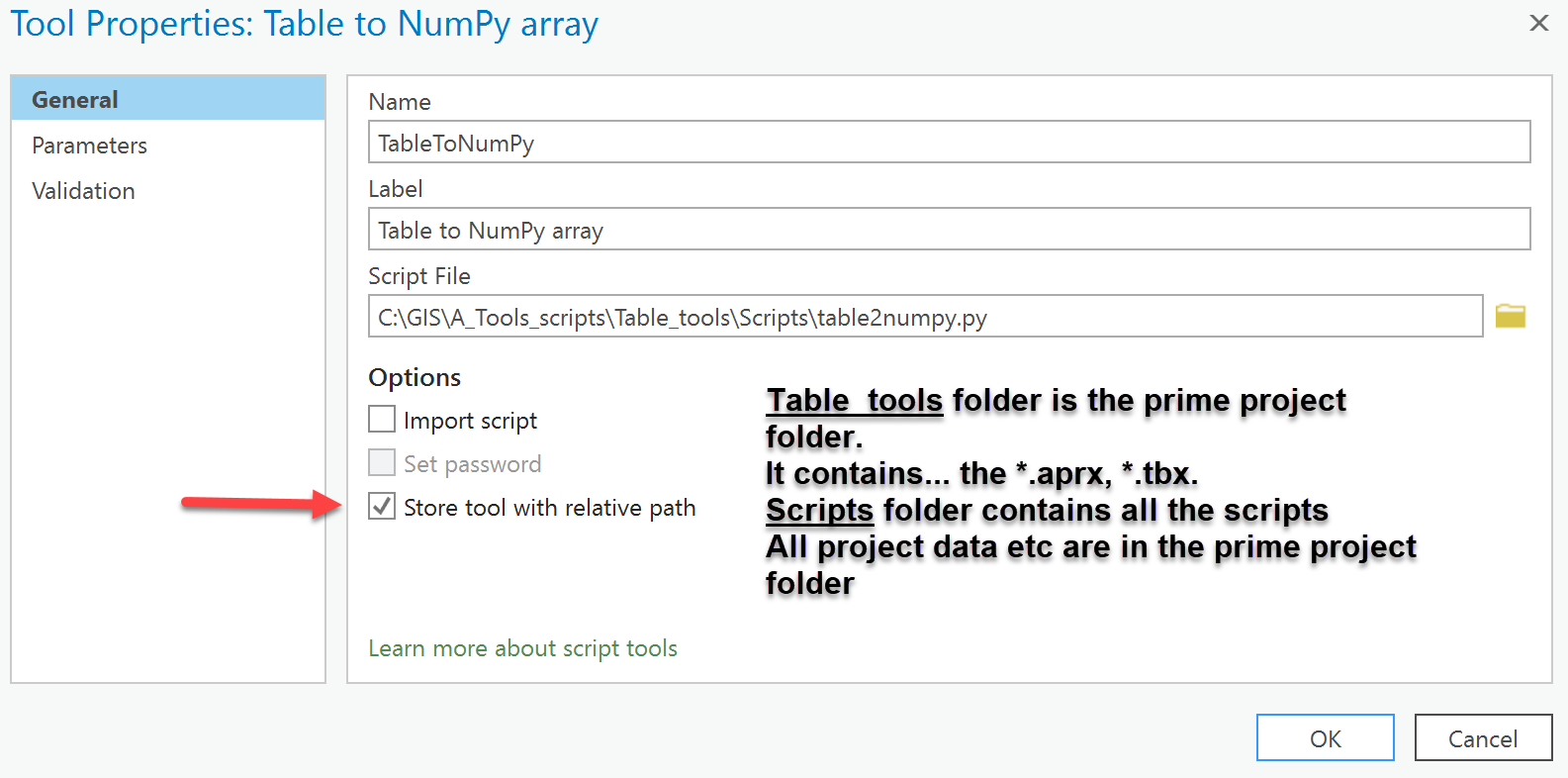
If you get the time, can you show what is actually changing in the UI with screen grabs
- Mark as New
- Bookmark
- Subscribe
- Mute
- Subscribe to RSS Feed
- Permalink
If there is something about panes or tabs along with visibility of layers, etc. that are important to a workflow that you're sharing with others, consider setting up a Task for the workflow: What is a task?—ArcGIS Pro | ArcGIS Desktop
Those things can be controlled by the Task author so when a user gets to a step where you need a certain layer to be selectable (and all other not selectable) a certain tool to be activated, a specific contextual tab to be showing, etc. all of that can be set up for the person running the Task.
- Mark as New
- Bookmark
- Subscribe
- Mute
- Subscribe to RSS Feed
- Permalink
Yes, that's what I've been working with. Although the contents can be
manipulated to some extent with each step (as long as you are not working
with an active layout), I don't see how to make tabs or panels visible from
within that menu or anywhere else in the task designer. I am running a
command as a step which displays the contents pane, but by default it
displays over the top of the task pane - see the attached image for
details. The reason I need both visible is due to another bug in the task
process - at this point a task step cannot be configured to run a
definition query or selection layer command. Our users are all new to
ArcGIS Pro... we are trying to use the task as a tutorial launching pad but
they are understandably confused when the task pane is suddenly hidden from
view.