- Home
- :
- All Communities
- :
- Products
- :
- ArcGIS Pro
- :
- ArcGIS Pro Questions
- :
- How to crop a TIFF image
- Subscribe to RSS Feed
- Mark Topic as New
- Mark Topic as Read
- Float this Topic for Current User
- Bookmark
- Subscribe
- Mute
- Printer Friendly Page
How to crop a TIFF image
- Mark as New
- Bookmark
- Subscribe
- Mute
- Subscribe to RSS Feed
- Permalink
Hopefully a simple question - I'm using ArcGIS Pro 2.2.0, and I've imported a TIFF map image over a base map. I'm wanting to crop the image, ideally using a polygon, but when I can't seem to do it. I've been trying to create a polygon through the edit menu, but with no luck. tiff ##crop image
- Mark as New
- Bookmark
- Subscribe
- Mute
- Subscribe to RSS Feed
- Permalink
make your polygon using normal procedures and have the resultant featureclass in the same coordinate system as the raster.
Extract by Polygon—Help | ArcGIS Desktop
there are other things in the image analyst etc and other shortcuts, but I am sure you will need the polygon featureclass at some stage later.
- Mark as New
- Bookmark
- Subscribe
- Mute
- Subscribe to RSS Feed
- Permalink
Thanks very much Dan - I should have probably mentioned that I'm new to using ArcGIS, so while I'm sure your answer was spot on I was hoping for something in more basic laymans terms.
- Mark as New
- Bookmark
- Subscribe
- Mute
- Subscribe to RSS Feed
- Permalink
Ahhhh so you are kind of jumping in without any background.
Soooo.
You need to create a featureclass
Create Feature Class—Data Management toolbox | ArcGIS Desktop
Then you need to create a polygon to put in your featureclass
Create polygon features—ArcGIS Pro | ArcGIS Desktop
when you have that, then you can extract by polygon... if you have the Spatial Analyst extension (which I perhaps erroneously assumed you had)
If you don't have it, then you will have to live with a rectangular extent (a bounding box) around your area of interest
Clip Raster—Data Management toolbox | ArcGIS Desktop
And there are other ways, but I suspect that will entertain you for a while ![]()
- Mark as New
- Bookmark
- Subscribe
- Mute
- Subscribe to RSS Feed
- Permalink
you will have to live with a rectangular extent
Au contraire, mon ami. The Clip Raster (Clip_management) tool has an option (clip_geometry) to clip to the polygon. Of course all rasters are rectangular, so what this does is set pixels outside of the polygon to a system-designated NoData value.
- Mark as New
- Bookmark
- Subscribe
- Mute
- Subscribe to RSS Feed
- Permalink
Clip Raster—Data Management toolbox | ArcGIS Desktop
ahhh! then it is somewhat confusing... since they should move the "clipping_geometry" up underneath the "rectangle" parameter since they are tied in
I guess I should clip more ![]()
- Mark as New
- Bookmark
- Subscribe
- Mute
- Subscribe to RSS Feed
- Permalink
If your "clipping" is only for visual purposes within the map, and you don't actually need a clipped tiff for some downstream analysis, you can use the following to achieve a sort of "virtual clip":
Create a very large polygon that covers the entire area covered by your map and then some. Edit the polygon to remove the area in which you want to see the TIFF. Think of this polygon as a "donut", with a hole in the middle. Once you've got this polygon, you can use the Raster layer, Appearance, Masking tool to block out the areas covered by the polygon. Select the TIFF in the Contents pane, then the Masking tool, and put a check in the donut polygon layer.
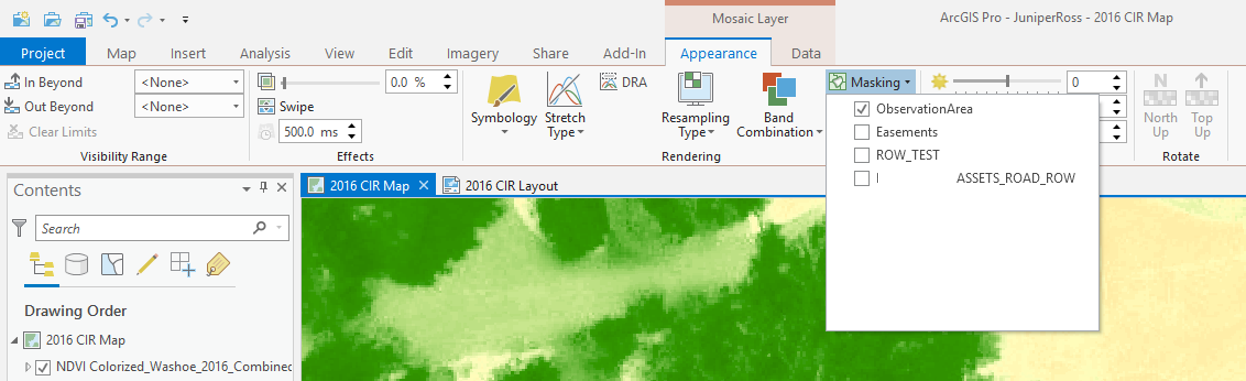
You'll now see that the tiff is masked.
Washoe County GIS