- Home
- :
- All Communities
- :
- Products
- :
- ArcGIS Pro
- :
- ArcGIS Pro Questions
- :
- Re: How to access appdata folder in ArcPro
- Subscribe to RSS Feed
- Mark Topic as New
- Mark Topic as Read
- Float this Topic for Current User
- Bookmark
- Subscribe
- Mute
- Printer Friendly Page
How to access appdata folder in ArcPro
- Mark as New
- Bookmark
- Subscribe
- Mute
- Subscribe to RSS Feed
- Permalink
I'm trying to import a layout in ArcPro from my saved layouts from an ArcMap installation but ArcPro is not recognizing the "hidden" appdata folder.
It is not actually hidden in my directory as I have opted to "show hidden folders" ages ago and I can certainly see and access in in Windows Explorer.
So how do I get ArcPro to recognize that that folder is not hidden?
Thanks.
- Mark as New
- Bookmark
- Subscribe
- Mute
- Subscribe to RSS Feed
- Permalink
Try copy and pasting the entire path in ArcGIS Pro...like : C:\Users\%user_profile%\AppData\Roaming and then browse further to what you need
- Mark as New
- Bookmark
- Subscribe
- Mute
- Subscribe to RSS Feed
- Permalink
Well, you either didn't unhide and uncheck readonly or... you did this while ArcGIS Pro or Map was running, and forgot to hit the 'Refresh' icon (arrow chasing it's tail)
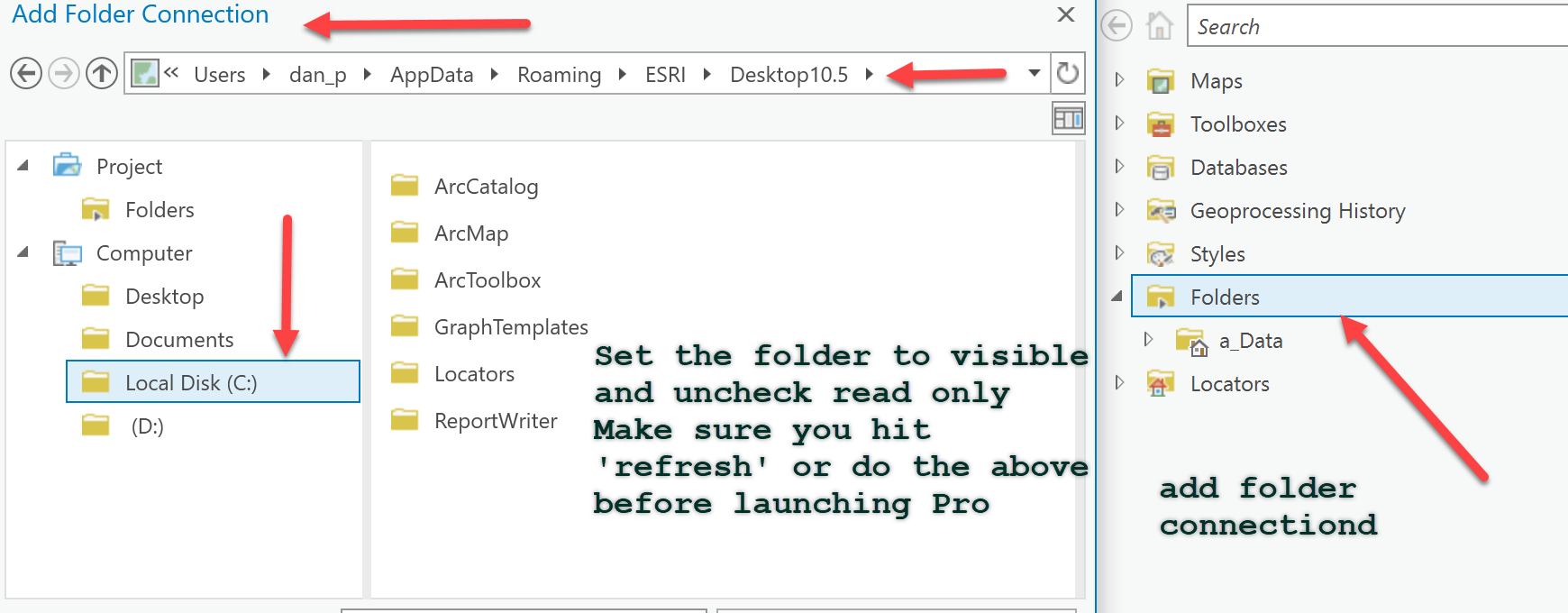
- Mark as New
- Bookmark
- Subscribe
- Mute
- Subscribe to RSS Feed
- Permalink
So both responses have merit.
ArcGIS Pro is NOT recognizing the Windows folder options (Show hidden files, folders, or drives) so via Asrujit SenGupta's answer, you can just get around that by dumping the path in and going from there.
Dan Patterson's answer is correct in that if I were to actually unhide the folder (rather than show hidden files, folders, or drives) it would then be visible in ArcGIS Pro's folder selections. However, seeing as AppData is one of those folders that hidden by Windows on purpose I don't necessarily want to unhide it (not that it matters really - no one else is on my computer).
It would appear to be a backward step. Sure there are workarounds but why not go back to following the Windows folder options settings?
So with these settings:
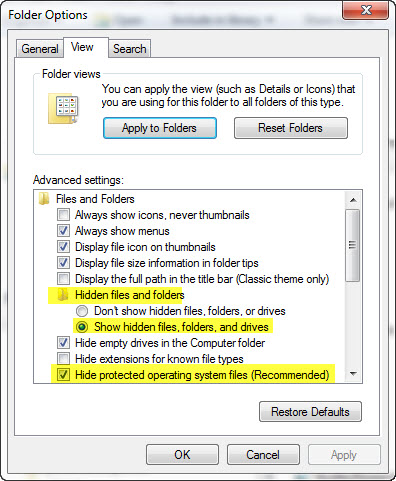
This is what ArcMap shows:
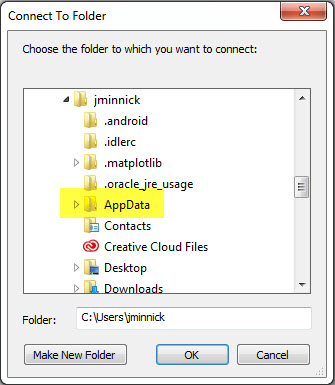
But this is what ArcGIS Pro shows:
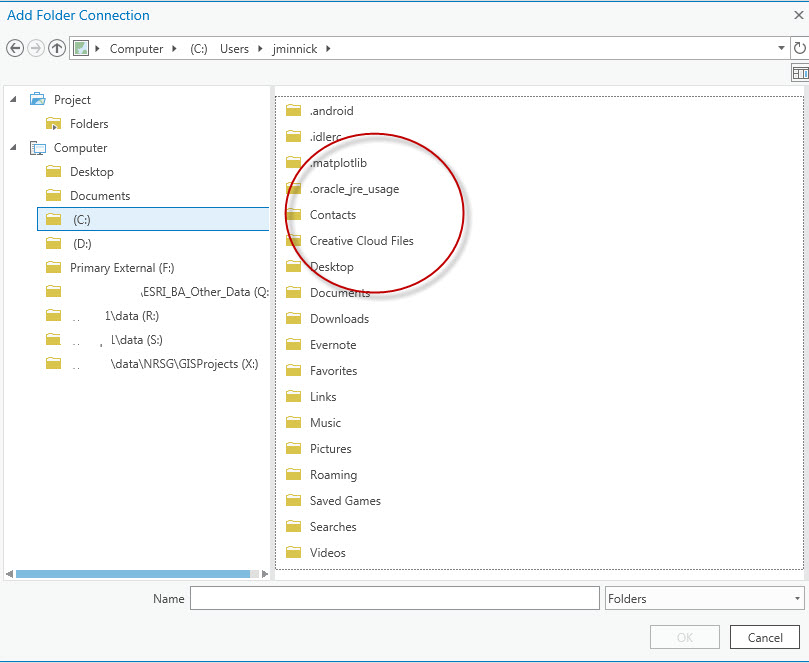
- Mark as New
- Bookmark
- Subscribe
- Mute
- Subscribe to RSS Feed
- Permalink
not the same, do it from within File explorer, right-click on that folder and undo the read-only checkbox and show the folder, it will take a minute or so for each file to be processed within there.
I am assuming that they are trying to prevent someone from doing something stupid which is fine... any 12 year old will tell you that you could simply copy the necessary files to some other folder and use it.
Also, there is no guarantee that my solution will persist, so if stuff is needed move it to where you want it
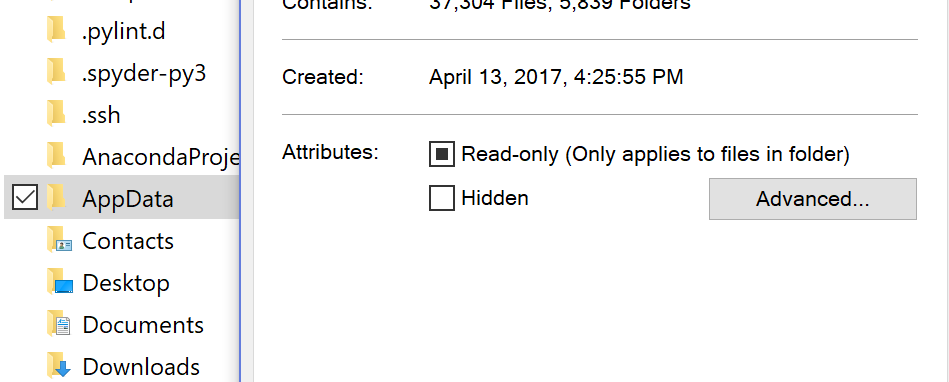
- Mark as New
- Bookmark
- Subscribe
- Mute
- Subscribe to RSS Feed
- Permalink
Yeah, I understand the difference between setting options and "actually unhiding the folder".
And I also understand that I could just copy those files elsewhere - that is obvious. I have already done that.
But my curiosity was piqued about why ArcMap follows the view preferences set in the Windows options but ArcGIS Pro does not. It is confusing to a user who is used to "seeing" hidden folders in Windows explorer and elsewhere to all of the sudden NOT see them in the ArcGIS Pro program.
So the question here really is why is the underlying mechanism of how ArcGIS Pro accesses the windows files different from ArcMap?
- Mark as New
- Bookmark
- Subscribe
- Mute
- Subscribe to RSS Feed
- Permalink
Pro, has many barriers in place, I am sure because of not wanting to let people mess up the anaconda distribution and hiding/preventing access to, folders that it deems necessary is just one of those. The 'arcgis' module is a bit more transparent as to what it allows and what it doesn't, but trying to figure out 'why' esri does some things when everyone knows the workarounds is not worth it. They just want to head off customer service service calls. As for a user being used to 'seeing' something in Windows explorer and not in Pro... you might be surprised at the number of people that don't even know about hidden folders... don't laugh, I have lots of 20+ year old students that didn't get the email at age 12 explaining all the secrets about Windows and how to circumvent just about anything ![]()