- Home
- :
- All Communities
- :
- Products
- :
- ArcGIS Pro
- :
- ArcGIS Pro Questions
- :
- How can I reverse these values for my legend?? (Us...
- Subscribe to RSS Feed
- Mark Topic as New
- Mark Topic as Read
- Float this Topic for Current User
- Bookmark
- Subscribe
- Mute
- Printer Friendly Page
How can I reverse these values for my legend?? (Using the Heatmap Symbolog on ArcGIS Pro)
- Mark as New
- Bookmark
- Subscribe
- Mute
- Subscribe to RSS Feed
- Permalink
I would like 'Dense' to be at the top and 'Sparse' to be at the bottom.
- Mark as New
- Bookmark
- Subscribe
- Mute
- Subscribe to RSS Feed
- Permalink
Just change the properties of the Color Scheme
Select the Color Scheme expand the list and then select format color scheme
Select the circled buttons and change the colors around
- Mark as New
- Bookmark
- Subscribe
- Mute
- Subscribe to RSS Feed
- Permalink
That's the reverse the color scheme:
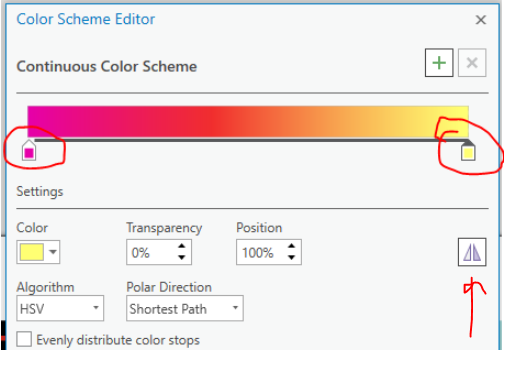
Is this available to you by right-clicking in the contents pane?
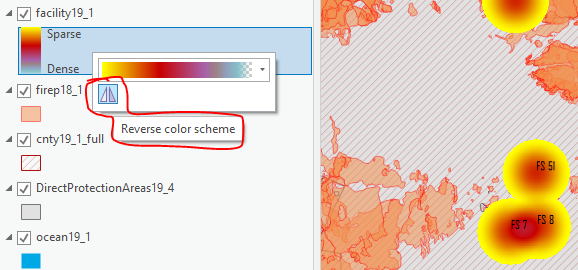
To answer "I would like 'Dense' to be at the top and 'Sparse' to be at the bottom" either right-click > Edit value, or simply double-click the value to rename it:
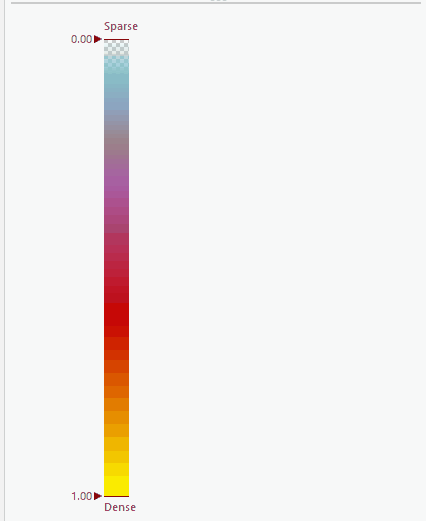
- Mark as New
- Bookmark
- Subscribe
- Mute
- Subscribe to RSS Feed
- Permalink
Kory Kramer, in your last screenshot/animation, that allows you to manually change the word that's displayed, but in this case it seems that isn't helpful because now "Sparse" is associated with values close to 1.00, and "Dense" for values close to 0.00
Is there a way to flip the entire thing? I looked into it and couldn't find any other options or features besides the ones you describe...
Katie
If this answer helped you, please consider giving a kudos and/or marking as the accepted solution. Thanks!
- Mark as New
- Bookmark
- Subscribe
- Mute
- Subscribe to RSS Feed
- Permalink
You're right! I tried doing something similar by changing the values, but it doesn't appear to stick. Maybe this is a good one for ArcGIS Ideas