- Home
- :
- All Communities
- :
- Products
- :
- ArcGIS Pro
- :
- ArcGIS Pro Questions
- :
- Re: ArcGIS Pro fails to connect to the “root” hard...
- Subscribe to RSS Feed
- Mark Topic as New
- Mark Topic as Read
- Float this Topic for Current User
- Bookmark
- Subscribe
- Mute
- Printer Friendly Page
ArcGIS Pro fails to connect to the “root” hard drive (D partition),
- Mark as New
- Bookmark
- Subscribe
- Mute
- Subscribe to RSS Feed
- Permalink
- Report Inappropriate Content
ArcGIS Pro fails to connect to the “root” hard drive (D partition),
I couldn’t figure out why the ArcGIS Pro fails to connect to the “root” hard drive (D partition) the same way the ArcMap does.
What might be the issue here?
Thank you
Best
Jamal
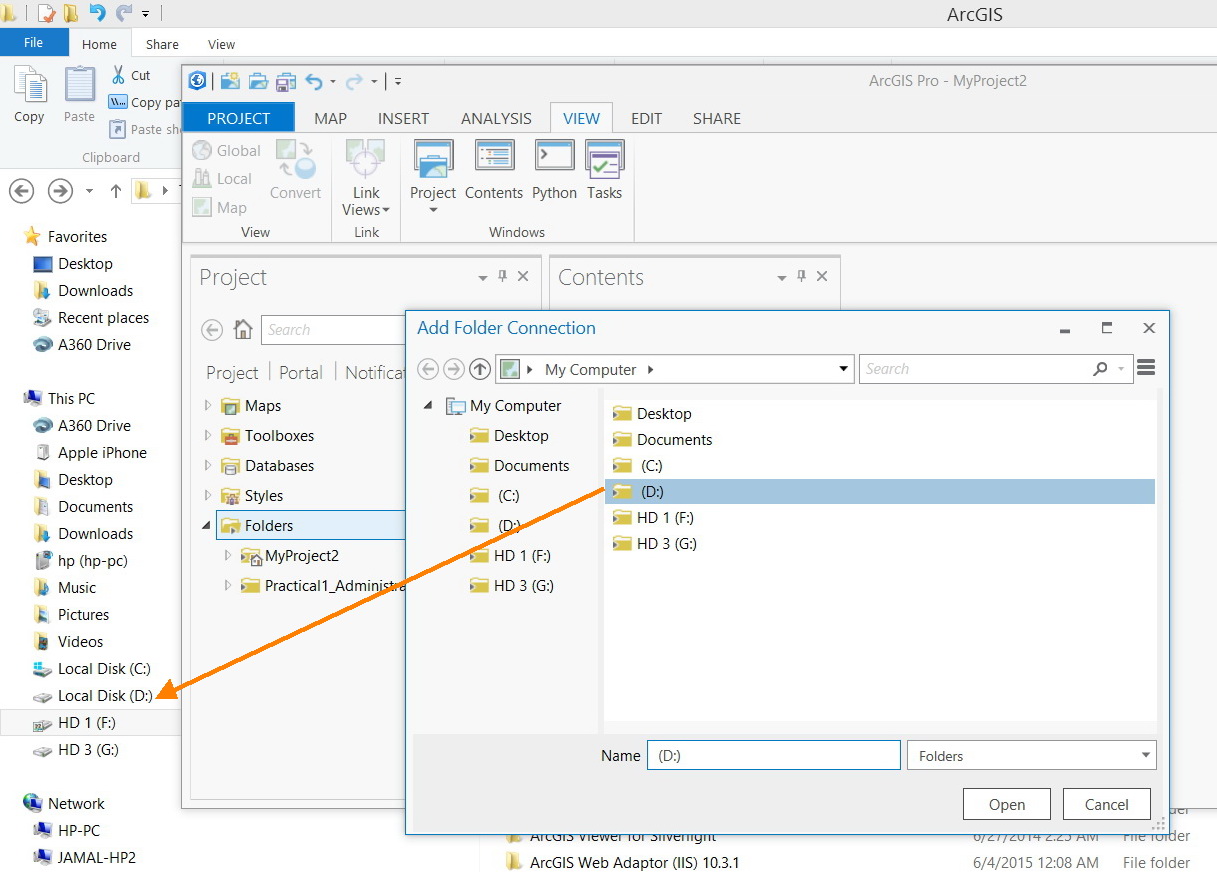
Solved! Go to Solution.
- Mark as New
- Bookmark
- Subscribe
- Mute
- Subscribe to RSS Feed
- Permalink
- Report Inappropriate Content
For me, I’m still waiting such enhancement. We can’t live without being able to connect to the root. We are now in Pro 2.0 and it is not there
Jamal Numan
Geomolg Geoportal for Spatial Information
Ramallah, West Bank, Palestine
- Mark as New
- Bookmark
- Subscribe
- Mute
- Subscribe to RSS Feed
- Permalink
- Report Inappropriate Content
At ArcGIS Pro BETA 2.1, you cannot connect to the root directory. In the BETA help it states, "ArcGIS Pro does not support adding folder connections to the project that access the root node of any disk, for example, C:\ or D:\."
- Mark as New
- Bookmark
- Subscribe
- Mute
- Subscribe to RSS Feed
- Permalink
- Report Inappropriate Content
This appears not to be fixed even in 2.3. it fails to connect to the rood drive C:\ or D:\
Does this mean that I need to connect to each single folder in the D:\ to be able to access it? Waste of time and efforts?
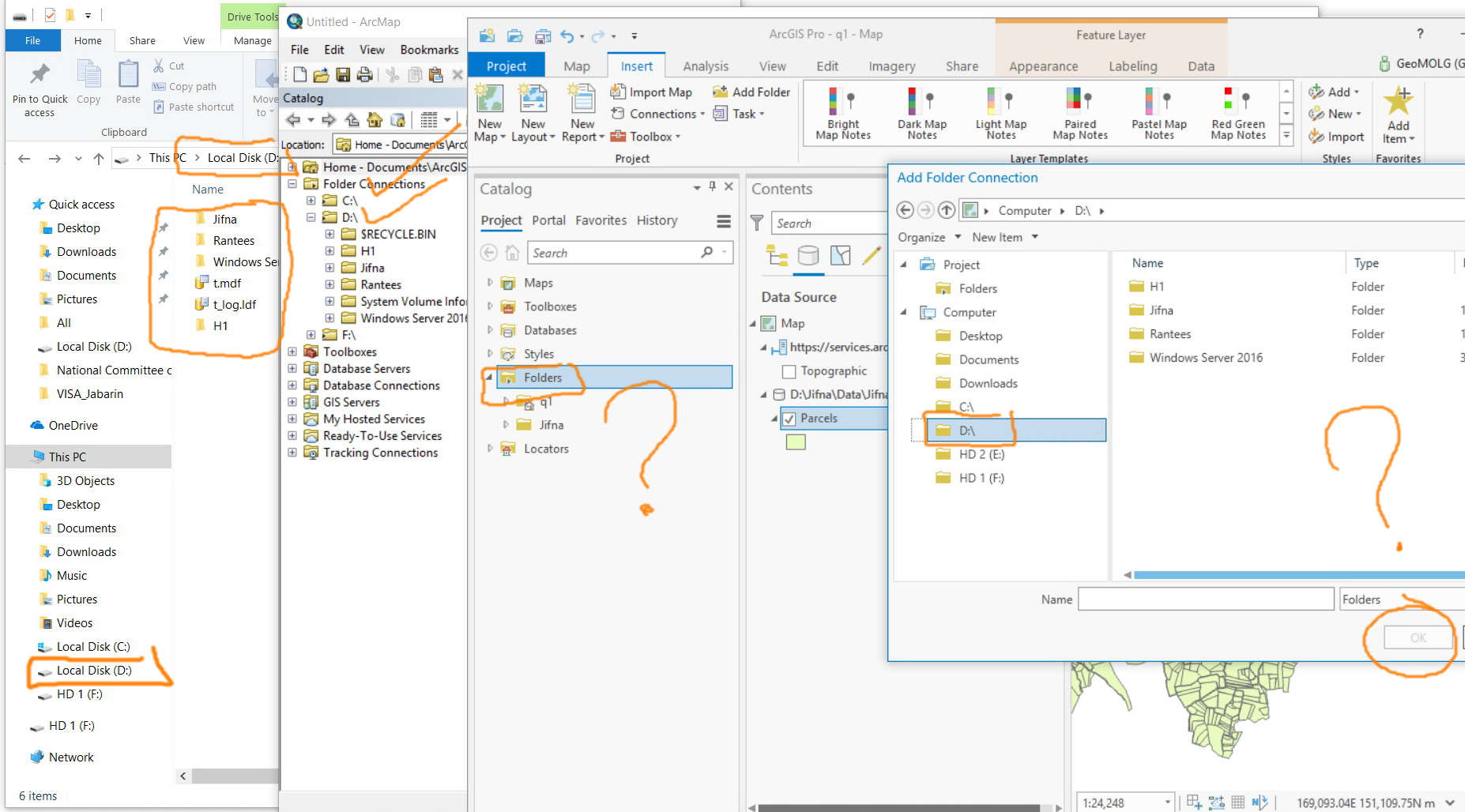
Jamal Numan
Geomolg Geoportal for Spatial Information
Ramallah, West Bank, Palestine
- Mark as New
- Bookmark
- Subscribe
- Mute
- Subscribe to RSS Feed
- Permalink
- Report Inappropriate Content
Jamal - in fact this has been fixed for 2.3 AGP. From the File Explorer, drag your C: drive to the Folders item in the Catalog Pane and release. Now you have root access to the C: drive or any other drive for that matter.
- Mark as New
- Bookmark
- Subscribe
- Mute
- Subscribe to RSS Feed
- Permalink
- Report Inappropriate Content
Many thanks Robert
This is great that we can now connect to the root drive!
Two points:
1) Why do I need to drag\drop from Windows explorer to Pro? Why the Pro is not able to connect itself to the root drive without the need to drag\drop. ArcMap used to connect to the root without the need to drag\drop
2) Pro loses the connection with the root each time new aprx file is created! ArcMap preserves the connection all the time
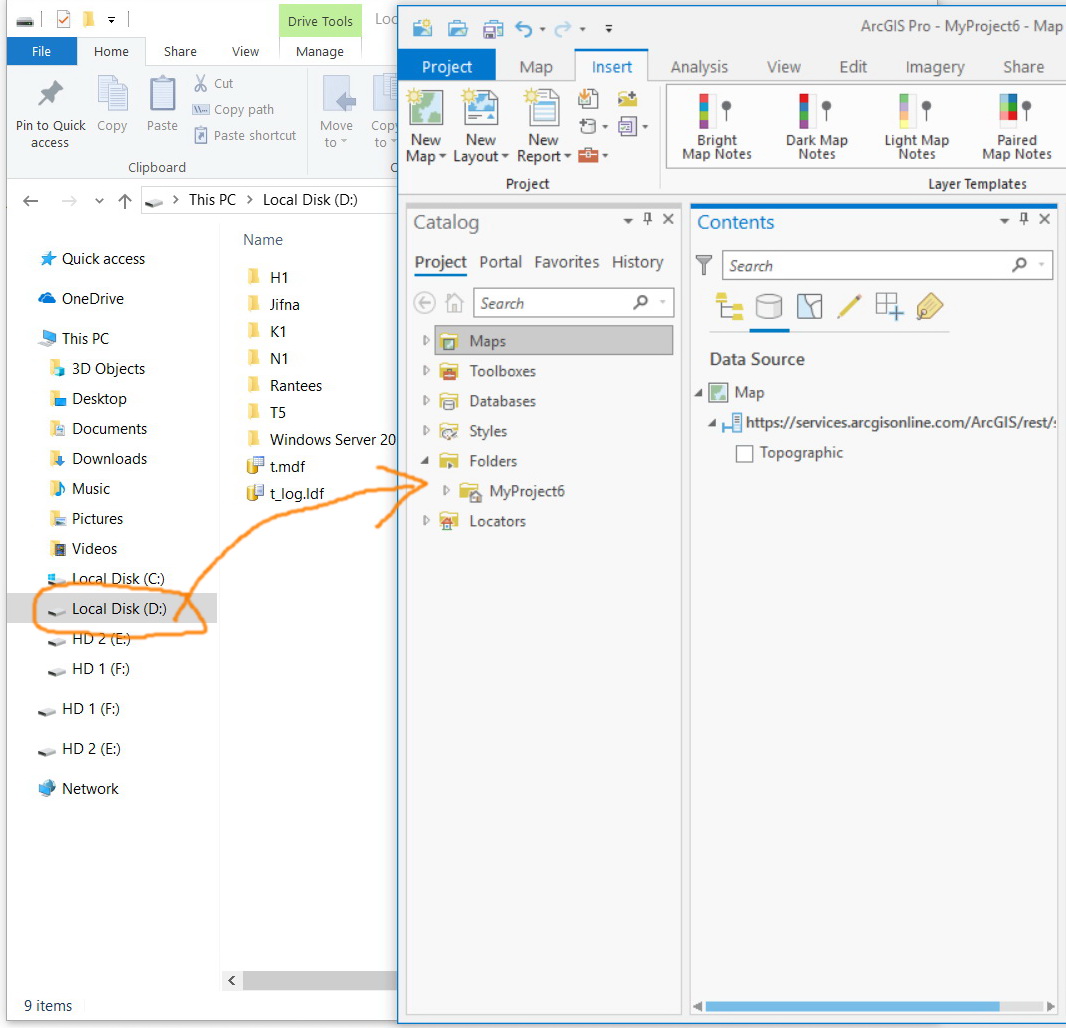
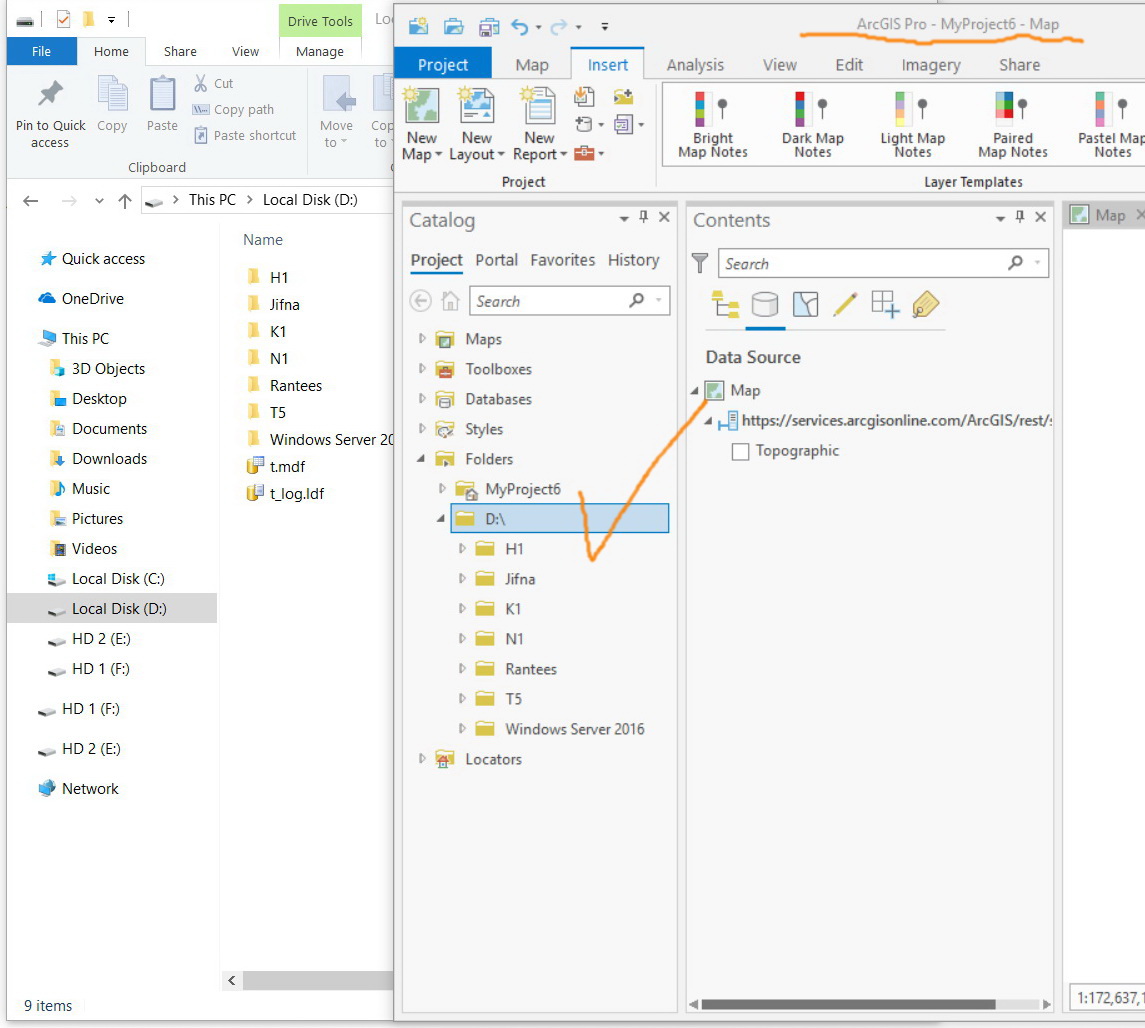
Jamal Numan
Geomolg Geoportal for Spatial Information
Ramallah, West Bank, Palestine
- Mark as New
- Bookmark
- Subscribe
- Mute
- Subscribe to RSS Feed
- Permalink
- Report Inappropriate Content
Hi Jamal - great to hear! Connect away! So with regard to your 2 points:
1. Not sure as to the why it's done this way. Perhaps an AGP Developer watching this thread can chime in.
2. If you want AGP to remember the root drive always in new *.aprx's, right click on the C: root drive and select Add to New Projects. Then every time you create a new project, the C: drive is there. You can also create favorites using the same workflow of a right-click and select Add to Favorites. Then in the Catalog Pane towards the top, click Favorites to the right of Portal and to the left of History and select those folder/connections you wish to see in the *.aprx.
Best!
- Mark as New
- Bookmark
- Subscribe
- Mute
- Subscribe to RSS Feed
- Permalink
- Report Inappropriate Content
Many thanks for the prompt help.
The “add to new projects” tool keep the root drives connected in the new created aprx.
Hope that the developers can take care of point one

Jamal Numan
Geomolg Geoportal for Spatial Information
Ramallah, West Bank, Palestine
- Mark as New
- Bookmark
- Subscribe
- Mute
- Subscribe to RSS Feed
- Permalink
- Report Inappropriate Content
Any idea why this isn't supported?
I have a theory.
I would suspect this is not supported because placing files on windows root drives (esp local drives) is a security risk. Malware can be placed on the root folder that can be executed on Windows boot. For this reason, many secure group policies require elevated privileges to create files on the root folder or share the root drive folder. Probably not a risk for remote shares (like S:\) as long as the local path of the share is not a root folder, so it's good there is a workaround.
- Mark as New
- Bookmark
- Subscribe
- Mute
- Subscribe to RSS Feed
- Permalink
- Report Inappropriate Content
We have been connecting to the D:\ drive in ArcMap since ages and never faced security issue. Connecting to the root makes it much easier to navigate and makes the work decent
Jamal Numan
Geomolg Geoportal for Spatial Information
Ramallah, West Bank, Palestine
- Mark as New
- Bookmark
- Subscribe
- Mute
- Subscribe to RSS Feed
- Permalink
- Report Inappropriate Content
This is not implemented in 2.4.1. One can't just connect to the drive (like c:\ or d:\)
Jamal Numan
Geomolg Geoportal for Spatial Information
Ramallah, West Bank, Palestine