- Home
- :
- All Communities
- :
- Products
- :
- ArcGIS Pro
- :
- ArcGIS Pro Questions
- :
- Re: ArcGIS Pro and Mobile Map Package : "the works...
- Subscribe to RSS Feed
- Mark Topic as New
- Mark Topic as Read
- Float this Topic for Current User
- Bookmark
- Subscribe
- Mute
- Printer Friendly Page
ArcGIS Pro and Mobile Map Package : "the workspace is not connected"
- Mark as New
- Bookmark
- Subscribe
- Mute
- Subscribe to RSS Feed
- Permalink
Hi.
I am currently trying to process mobile map packages with ArcGIS Pro (2.1.2) and the geoprocessing tool "createMobileMapPackage". The data source is a geodatabase (.gdb).
I made some tests on my computer (operating system Windows 10 professional) and it works well. But these were tests and I now need it to work with the operating system Windows Server 2008 R2 Entreprise, a remote desktop without internet connection.
Except this time, it does not work. The files and folder structure are the same, so I am making the exact same test as before but with the remote desktop this time. I get the error : "the workspace is not connected". At first, I thought it was due to internet connection. So I tried the tool Fiddler, to check that, and it seems that no internet connection is required. This was also confirmed by the ESRI support team, who had no explanation to this issue. Here is some shot of ArcGIS Pro result window:
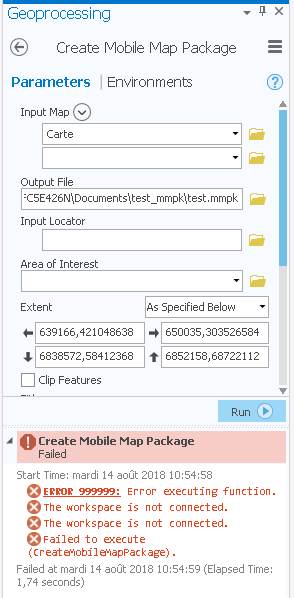
I tried some other tools :
- createVectorTilePackage : the same error occurs.
- the Clip tool : works perfectly fine.
Could this problem come from the remote desktop environment or parameters ? I think it is strange that some tools work just fine and others not... I am inclined to think this may come from the internet connection after all.
Solved! Go to Solution.
- Mark as New
- Bookmark
- Subscribe
- Mute
- Subscribe to RSS Feed
- Permalink
About the release notes, there is issue that is fixed "Release notes for ArcGIS Pro 2.2—ArcGIS Pro | ArcGIS Desktop" : "Error 999999 occurs with feature class input to the Create Scene Layer Package tool" and which is also an "Error 999999".
The name of the geoprocessing is very similar to the "Create Mobile Map Package" processing.
I tried to launch it just out of curiosity, and it works fine with both environments.Just to let you know.
|
- Mark as New
- Bookmark
- Subscribe
- Mute
- Subscribe to RSS Feed
- Permalink
Hi everyone,
Here are the news : ArcGIS Pro was upgraded successfully to 2.1.3, on the remote desktop. The error is still the same, "The workspace is not connected". My colleague logged in to the same machine and he gets the exact same error when running the exact same process with ArcGIS Pro.
I have not received any news from the ESRI support team yet (I wrote to them two weeks ago)...
- Mark as New
- Bookmark
- Subscribe
- Mute
- Subscribe to RSS Feed
- Permalink
Hi Fred,
Do you have a case number from technical support? Was the case logged with Esri in the United States or with a distributor?
Earlier in the thread you said that you had a case that was closed, but now you're waiting to hear back. It would be really important for us to have a case number.
When you look in the output location for the mmpk, is anything created in there? How does the output compare to the computer that worked? What if you try to just create a new file gdb in that output location? Are you able to (write permissions?)
Thank you.
- Mark as New
- Bookmark
- Subscribe
- Mute
- Subscribe to RSS Feed
- Permalink
At the end, we installed ArcGIS Pro again, but on the C: drive this time (and not the 😧 drive, as it was before).
Now everything works just fine...
Thanks for your help !
- Mark as New
- Bookmark
- Subscribe
- Mute
- Subscribe to RSS Feed
- Permalink
That is fascinating! Is there a known and documented limitation that Pro can only be installed on "C:"? Not that we do that as a practice, but I can see where someone in our shop is going to try D, F, or even Z drive for install directory.
- Mark as New
- Bookmark
- Subscribe
- Mute
- Subscribe to RSS Feed
- Permalink
In a multiuser environment that is true because the 'Users...' folder is on C. A single user can be installed anywhere on the C (as I have done), but I don't know about other drives
- Mark as New
- Bookmark
- Subscribe
- Mute
- Subscribe to RSS Feed
- Permalink
I'm glad you've got things running, Fred. Did you have Pro installed directly on 😧 or was there a folder/path in which it was installed?
Download and install—ArcGIS Pro | ArcGIS Desktop

Please let me know so that we can take a look at this behavior and determine if there is something that might be improved.
Cheers
- Mark as New
- Bookmark
- Subscribe
- Mute
- Subscribe to RSS Feed
- Permalink
good point... I installed mine in C:\ArcGISPro
so my path to the conda environment is
C:\ArcGISPro\bin\Python\envs\arcgispro-py3
instead of
C:\Program Files\ArcGIS\Pro\bin\Python\envs\arcgispro-py3
- Mark as New
- Bookmark
- Subscribe
- Mute
- Subscribe to RSS Feed
- Permalink
Hi everybody,
I'm working with Fred on the production of mmpk file.
If I remember correctly (We've deleted Pro on D:\ in order to install it again on C:\), ArcGIS Pro was installed directly on D:\.
So our path to the conda environment was :
D:\ArcGISPro\bin\Python\envs\arcgispro-py3
instead of :
C:\Program Files\ArcGIS\Pro\bin\Python\envs\arcgispro-py3
as it is now.
To asnswer the others questions ("When you look in the output location for the mmpk, is anything created in there? How does the output compare to the computer that worked? What if you try to just create a new file gdb in that output location? Are you able to (write permissions?") :
- The output folder was empty. Nothing was created.
- We were able to create a file gdb or anything else in that folder so I guess it wasn't a matter of write permission. At least in this folder.
Cheers
- « Previous
-
- 1
- 2
- Next »
- « Previous
-
- 1
- 2
- Next »