- Home
- :
- All Communities
- :
- Products
- :
- ArcGIS Pro
- :
- ArcGIS Pro Questions
- :
- Re: Alter Field Not Working/Glitch
- Subscribe to RSS Feed
- Mark Topic as New
- Mark Topic as Read
- Float this Topic for Current User
- Bookmark
- Subscribe
- Mute
- Printer Friendly Page
- Mark as New
- Bookmark
- Subscribe
- Mute
- Subscribe to RSS Feed
- Permalink
I am using Alter Field in a Task to change a field name so I can prepare a layer to append properly.
The Alter Field fails because Error001625: https://pro.arcgis.com/en/pro-app/latest/tool-reference/tool-errors-and-warnings/001001-010000/tool-... - can't alter field nullability.
I'm not trying to alter field nullability, but I don't have the option to change that. I closed and reopened Alter Field several times and saw that below, for the first 1-2 seconds the window appears as on the left. Then the New Field is Nullable and New Field Type parameters disappear. Does anyone else have this issue?
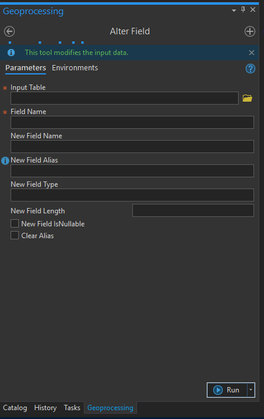
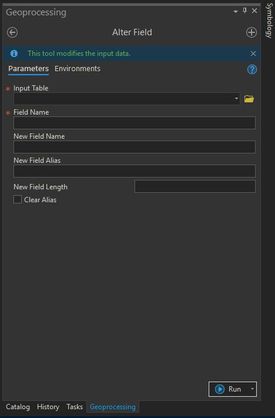
Solved! Go to Solution.
Accepted Solutions
- Mark as New
- Bookmark
- Subscribe
- Mute
- Subscribe to RSS Feed
- Permalink
All, I found a workaround.
I used the Feature Class to Feature Class tool to export an intermediate file of the data. The tool has a built in Field Map, just like what you see in Append. From there I was able to alter the field name (right click & rename) and export the file, before I proceeded to Append in my Task using matching field names.
- Mark as New
- Bookmark
- Subscribe
- Mute
- Subscribe to RSS Feed
- Permalink
Hi, the documentation suggests that if there are any values in the table, field nullability can't be altered:
Below from the documentation Alter Field (Data Management)—ArcGIS Pro | Documentation
Specifies whether the field can contain null values. Null values are only supported for fields in a geodatabase. This option is only applicable if the input table is empty (does not contain records).
- Mark as New
- Bookmark
- Subscribe
- Mute
- Subscribe to RSS Feed
- Permalink
Right. But I'm not trying to alter the Field Nullability. ArcGIS thinks I am because by default the New Field is Nullable box is unchecked -- and my feature class does allow null values. But like illustrated in my post, that parameter disappears when loading the tool so I can't change it.
- Mark as New
- Bookmark
- Subscribe
- Mute
- Subscribe to RSS Feed
- Permalink
what I was suggesting is that perhaps it is slow on the uptake and doesn't remove the parameter when the tool first opens but it lags after it does its check
... sort of retired...
- Mark as New
- Bookmark
- Subscribe
- Mute
- Subscribe to RSS Feed
- Permalink
Does your table contain records already? From the help
Specifies the new field type for the field. This property is only applicable if the input table is empty (does not contain records).
... sort of retired...
- Mark as New
- Bookmark
- Subscribe
- Mute
- Subscribe to RSS Feed
- Permalink
Yes it does. Though I'm not trying to change field type.
- Mark as New
- Bookmark
- Subscribe
- Mute
- Subscribe to RSS Feed
- Permalink
Are you using a File Geodatabase or Enterprise Geodatabase?
- Mark as New
- Bookmark
- Subscribe
- Mute
- Subscribe to RSS Feed
- Permalink
It's a File Geodatabase.
- Mark as New
- Bookmark
- Subscribe
- Mute
- Subscribe to RSS Feed
- Permalink
Okay - sometimes when I see strange GP occurrences like this I close ArcGIS Pro and rename the ESRI folder in the C:\Users\<user profile>\appdata\local and C:\Users\<user profile>\appdata\roaming to ESRI_OLD. Restart ArcGIS Pro, load the project and try again. What is the result?
- Mark as New
- Bookmark
- Subscribe
- Mute
- Subscribe to RSS Feed
- Permalink
Thanks for the suggestion, but unfortunately it didn't work.