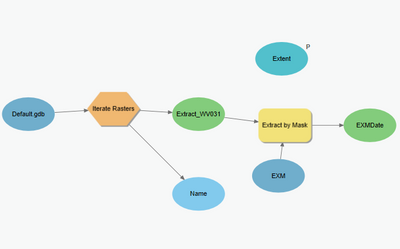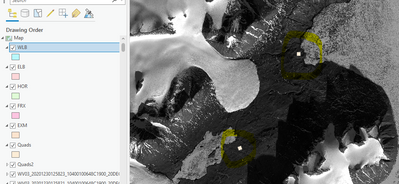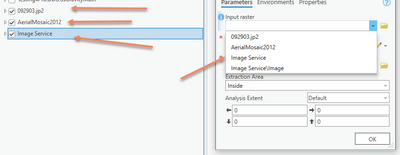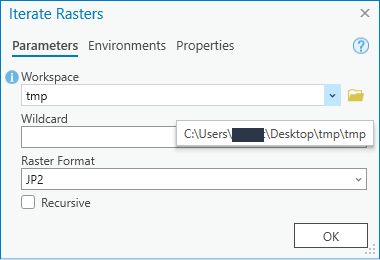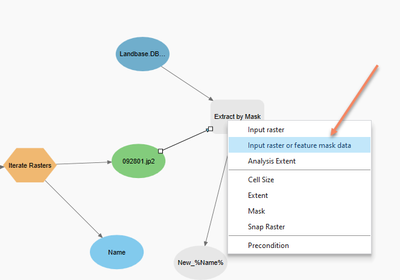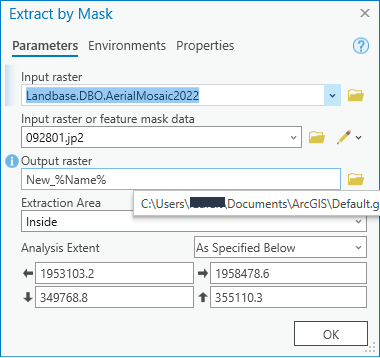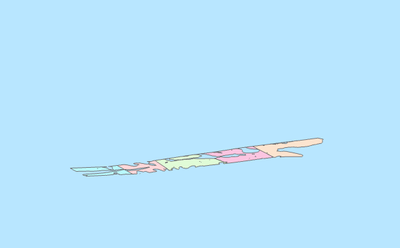- Home
- :
- All Communities
- :
- Products
- :
- ArcGIS Pro
- :
- ArcGIS Pro Questions
- :
- Adding Rasters to Database (in Catalog Panel)
- Subscribe to RSS Feed
- Mark Topic as New
- Mark Topic as Read
- Float this Topic for Current User
- Bookmark
- Subscribe
- Mute
- Printer Friendly Page
Adding Rasters to Database (in Catalog Panel)
- Mark as New
- Bookmark
- Subscribe
- Mute
- Subscribe to RSS Feed
- Permalink
Hello,
I am trying to create a model using the model builder, but I am having trouble getting my rasters to be selected by the model. I believe I need to get them to save to the actual database but I can't figure out how to do it. I've added the rasters to the project and I can see them in the map and select them in the geoprocessing toolbox but not in the model builder. I'm unsure how to get them into the actual database so the model can pull them from (see photo to see where I want them to show up).
Thanks!
Katie
- Mark as New
- Bookmark
- Subscribe
- Mute
- Subscribe to RSS Feed
- Permalink
What GP tool are you trying to load them into in the model?
Most tools that support rasters will "see" them, even if in a different database.
R_
- Mark as New
- Bookmark
- Subscribe
- Mute
- Subscribe to RSS Feed
- Permalink
Well I am trying to do extract by mask. However, I have multiple polygons so I would like to do an if/then type statement for the extract by mask. My rasters are already projected, so if an image falls within the bounds of one polygon I would like to extract by mask by the extent of that polygon. Right now I am just testing one image I know that is within the bounds of the polygon and just extract to see how the model builder works.
This is my model builder now:
This is my layer/images:
Thanks!
- Mark as New
- Bookmark
- Subscribe
- Mute
- Subscribe to RSS Feed
- Permalink
What is the format of the imagery?
I tested with a jpeg2000, Mosaic dataset, and an Image service. All of them are available in the Input raster drop down of the Extract by Mask GP tool.
R_
- Mark as New
- Bookmark
- Subscribe
- Mute
- Subscribe to RSS Feed
- Permalink
They are all .tif, should I convert them to another format? Do you think I could add that step to the model?
- Mark as New
- Bookmark
- Subscribe
- Mute
- Subscribe to RSS Feed
- Permalink
.tif should be fine.
If they are not showing up in the dropdown list of the Extract tool, what happens if you click the folder and navigate to the .tif file directly?
R_
- Mark as New
- Bookmark
- Subscribe
- Mute
- Subscribe to RSS Feed
- Permalink
I added a folder and can select one individually but I would like the model to go through the entire folder and process them all the same.
- Mark as New
- Bookmark
- Subscribe
- Mute
- Subscribe to RSS Feed
- Permalink
I normally don't use model builder, but testing seems to work as expected.
In the Iterate Rasters tool, I set a folder containing my images (jp2's n this case) and un-check recursive as I don't have/want sub-folders read.
Then in the Extract by Mask tool, use Input raster or feature mask data as the input raster or feature mask data to the tool and the raster to extract from as the Input raster:
Then, since the raster iterator also outputs a %Name% variable, use that in the output filename so that it doesn't keep overwriting the first output raster made:
R_
- Mark as New
- Bookmark
- Subscribe
- Mute
- Subscribe to RSS Feed
- Permalink
I think I ran into another potential problem, the polygons I am trying to use for the extract by mask are showing up at an angle (see the below photo). I'm not sure if this is why the function is failing. I defined the projection for each polygon again and it is still showing up at a strange angle. I did create these polygons in another project then packaged them and imported them to this new project. It took quite a while to draw the polygons so I don't want to have to re-do it, but the older project had a lot of other layers that slowed things down.
- Mark as New
- Bookmark
- Subscribe
- Mute
- Subscribe to RSS Feed
- Permalink
Are you working in a Map or a Scene?