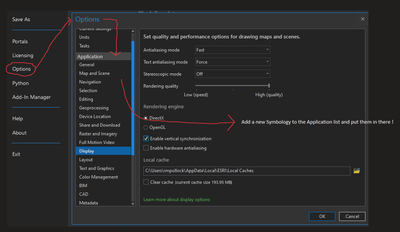- Home
- :
- All Communities
- :
- Products
- :
- ArcGIS Pro
- :
- ArcGIS Pro Ideas
- :
- Symbology lacks the options for turn on or off.
- Subscribe to RSS Feed
- Mark as New
- Mark as Read
- Bookmark
- Follow this Idea
- Printer Friendly Page
Symbology lacks the options for turn on or off.
- Mark as New
- Bookmark
- Subscribe
- Mute
- Subscribe to RSS Feed
- Permalink
So, when you have features on your map . You would have to choose a feature layer to highlight it to be able to open the Symbology at the top of the menu. When that opens the Features Layers tab. Then you will see the blue Appearance tab showing the blue color which then opens the Symbology dialog box
You click on it to open the Symbology dialog box Then you have to choose the field to change the Unique Values to set the symbology labels.
You would have to turn off "Show all other values" off and turn on the Show count. It is an annoying thing to do. You can keep the rest of Refresh count and others there in the More.
In the Settings, there is Options on the left side of the Side Panel. When you click on it , it opens the Options dialog box and then under the Application, there is none for Symbology to set it up ? Why is it not there but it ended up in the Editing ?
It would be nice if you move them from the into the Options in the Settings and click on Options at the Side Panel on the left.
Here is what you should delete the first two
"Show all other values" AND "Show count"
and keep the rest under the line ..
See an example :
It would save us as a End users a lot of time by to enable them in the Options Settings for the Symbology section.
Hello, I was wondering if you could provide your use case here for this unique values workflow? By default we show "all other values" and won't show count. And you want to add symbology option to backstage setting to not showing "all other values" by default and also show count for the rest of symbol classes?
Thank you. I got your message here last week and I am trying to remember what I did.
I had to re-read it and realized that the picture I post probably was not clear.
I believe at that time when I post should add an application in the Options . What I would suggest is to add Symbology in the Application list so that way you can turn it on or off easier.
I hope this explains clear .
@DEAF_PROBERT_68 thanks. I think I got it. Please correct me if I was wrong.
You would like to have a symbology setting on Options page, which allows you to toggle on/off about show counts/all other values, so you don't need to manually do that everytime for all layers/maps in this project.
If this case is closed, Can you closed mine if it is already implemented idea ? Thanks
@DEAF_PROBERT_68 I updated the status to implemented as this function is already available in Pro, thanks!
Thank you !
You must be a registered user to add a comment. If you've already registered, sign in. Otherwise, register and sign in.