- Home
- :
- All Communities
- :
- Products
- :
- ArcGIS Pro
- :
- ArcGIS Pro Ideas
- :
- rectangle zoom tool for layout view
- Subscribe to RSS Feed
- Mark as New
- Mark as Read
- Bookmark
- Follow this Idea
- Printer Friendly Page
- Mark as New
- Bookmark
- Subscribe
- Mute
- Subscribe to RSS Feed
- Permalink
In ArcGIS Pro 2.2 the rectangle (marquee) zoom tool can be added to your quick access toolbar or ribbons from the options dialog. This zoom tool only works when you are navigating in a map. In a layout the tool is grayed out. We need to be able to use this tool in layouts as well!
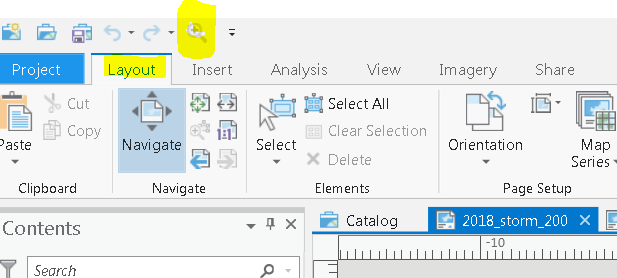
jennifer carrell I wanted to make sure you knew that holding the Shift key with the layout Navigate tool will give you the zoom functionality (please pardon my elementary layout).
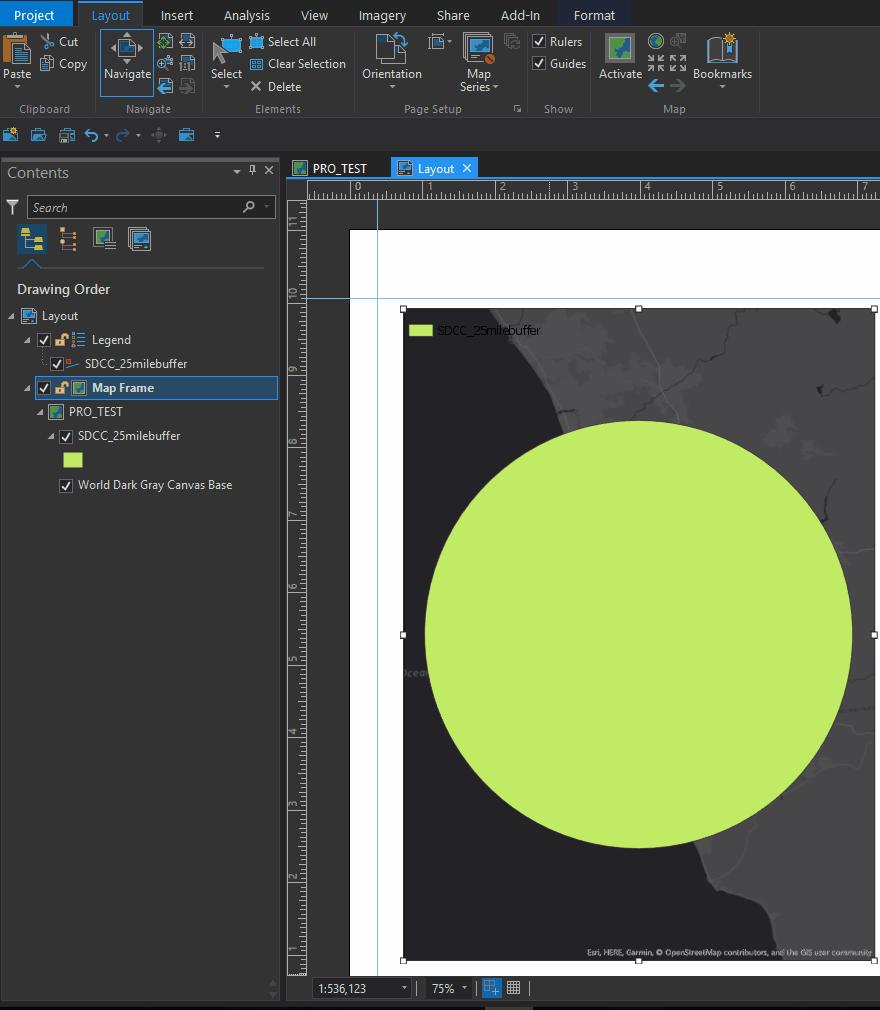
The idea is open as Reviewed but I wanted to make sure that you and others on this thread know about this zoom functionality in Pro layouts.
This is good to know - thanks!
The rectangle zoom tool is available in the layout view. Just hold down the Shift key while the Navigate tool is active (active by default) to use it.
Thanks for letting me know about accessing the rectangle zoom with the shift key. I still would prefer to have a button/tool for this functionality, so I don't have to use both hands. Furthermore, it's confusing that the tool is available in one mode but not the other, so why not simply enable it for layout view?
Hello, I came back to this request because I am still feeling the lack of a rectangle zoom tool in layout mode. I disagree that this functionality is "already offered." That is not accurate. Please remove that label from my post, so that more people might upvote it. There is not rectangle zoom tool for layout mode that you can use without 2 hands. Please bring back the rectangle zoom tool for Layout mode.
Reopening, I see now that the idea is for the Rectangle Zoom tool to be available, so you can use it with one hand. My original understanding was that the rectangle zoom functionality was what was needed, which is available while holding the Shift key.
Adding vote for rectangle zoom in layout mode that is a one-handed button functionality. Used to use it all the time in ArcMap and is very frustrating not to have it in Pro.
You must be a registered user to add a comment. If you've already registered, sign in. Otherwise, register and sign in.