- Home
- :
- All Communities
- :
- Products
- :
- ArcGIS Pro
- :
- ArcGIS Pro Ideas
- :
- Make Folder Favorites References Again!
- Subscribe to RSS Feed
- Mark as New
- Mark as Read
- Bookmark
- Follow this Idea
- Printer Friendly Page
Make Folder Favorites References Again!
- Mark as New
- Bookmark
- Subscribe
- Mute
- Subscribe to RSS Feed
- Permalink
Please make folders in Favorites, references again (ref ArcGIS Desktop/Catalog connect to a folder as example).
Here is the scenario I just warned my organization about.
If you are like me and setup connections, folders, etc in your favorites or project in Pro the following is something you need to be aware of!
In ArcGIS Desktop/Catalog, when a folder was added for access within the application it was a reference link to the folder. For example, in catalog you could create a folder connection to V:\is\work to get access to the work directory. It would show up in ArcCatalog as V:\is\work and you could rename it be something else like “My Work Files”, but it would always point to V:\is\work. If you continue that process in ArcGIS Pro, for those of us who have the ability to rename folders, you will rename the actual folder. It other words, it is not a link to the folder anymore. It happens throughout Pro regardless if you are in Catalogs’ Project or Favorites tabs. Example A shows how to initiate the workflow described.
Example A |
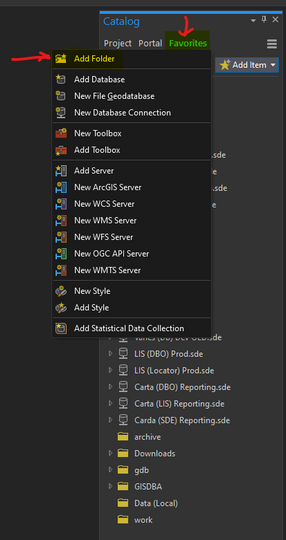 |
There is a way around this, but I do not think this is going to work for everyone. I have also not found any particular setting that stops the behavior either be it a options menu item or registry modification. Using file explorer, place “%appdata%\Roaming\Esri\ArcGISPro\Favorites” in the file path will take you to the user specific location where favorites are stored. Withing the directory there is a json file named Favorites.json. This file can be edited when ArcGIS Pro is not running to change the directory alias without renaming the item. This change will carry over to a project when you add it from your favorites, but if you change the name again within Pro project or favorites, the folder name will change.
Pre-Modification JSON Entry | {"TypeId":"folder_general","Path":"V:\\is\\work","Id":"","url":null,"name":"work","persistFavorite":false} |
Post Modification JSON Entry | {"TypeId":"folder_general","Path":"V:\\is\\work","Id":"","url":null,"name":"GTS - Work","persistFavorite":false} |
In Example A, you can see the folders at the bottom before I modified the JSON file. In Example B below, you can see the affect of the change made to the JSON configuration.
Example B |
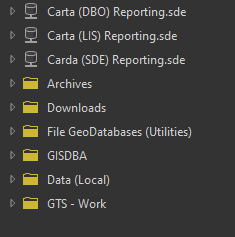 |
There are a couple of scenarios where this rename process will not work. For example, if you setting a path to your C:\ or D:\ drives. Trying to rename them is impossible. Always connect to a folder under root of the directory rather than the root if you want to be able to rename it via the process described above.
Hope that helps everyone out and avoids some potentially difficult troubleshooting in the future.
- « Previous
-
- 1
- 2
- Next »
Excellent tip @leahmaps ,thanks!
I just learned about the "Alias" tool for these folders but was lamenting the lack of special characters. I agree with your conclusion that a better solution would be to allow characters within the alias... that way a long path could be truncated to something reasonable to the end user.
You must be a registered user to add a comment. If you've already registered, sign in. Otherwise, register and sign in.