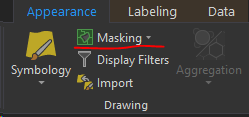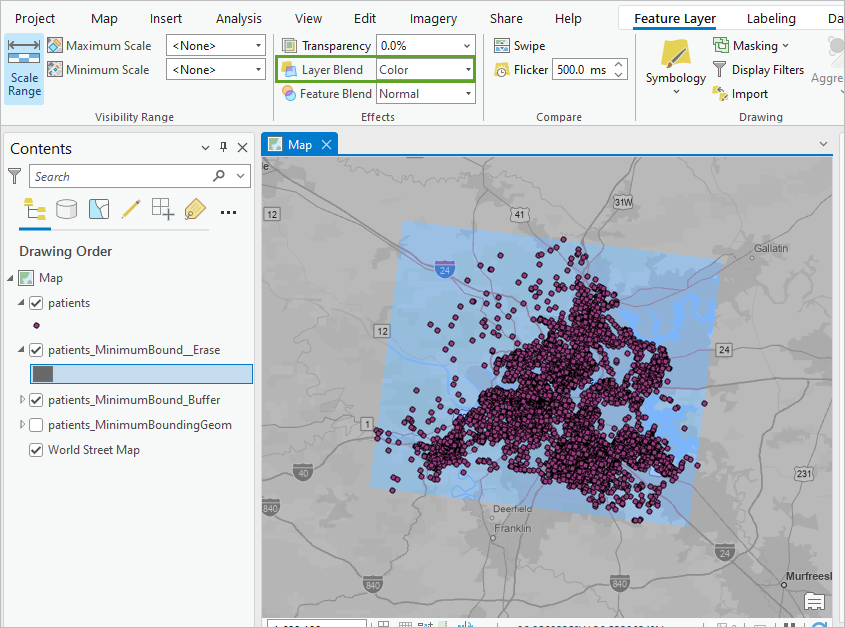- Home
- :
- All Communities
- :
- Products
- :
- ArcGIS Pro
- :
- ArcGIS Pro Ideas
- :
- Clipping Layers Appearance Option (Opposite of Mas...
- Subscribe to RSS Feed
- Mark as New
- Mark as Read
- Bookmark
- Follow this Idea
- Printer Friendly Page
- Report Inappropriate Content
Clipping Layers Appearance Option (Opposite of Masking)
- Mark as New
- Bookmark
- Subscribe
- Mute
- Subscribe to RSS Feed
- Permalink
- Report Inappropriate Content
The introduction of the "Masking Layers" option under the layer appearance tab has been a major improvement for creating custom cartography. It however, falls short by not having the ability to accomplish the opposite at a layer level. There needs to be a "Clipping" layer option that functions exactly the same as Masking with the opposite results.
The "Clip Layer" option under Map Properties is very limited and doesn't give you the same flexibility needed. With it, you can only define 1 outline to use for the entire map. This doesn't provide the same layer by layer customization found using the masking option.
Basic Example: I have a building layer that I want to display differently for buildings inside city limits vs outside. The building layer doesn't have any attributes to quickly query on. I can easily separate and symbolize the buildings outside city limits by masking them using the city polygon. However, to quickly separate the buildings inside would require an opposite polygon of the city limits to use as a mask, using the clipping tool to create a new dataset, add attributes to the building features, using the map level clip layers which wouldn't allow for any other customization on other layers, etc. And, yes there are many other work arounds that I'm aware of, so I'm not looking for suggestions because in the end none would be as quick and easy as using the same layer I used for masking but to clip.
Another example would be to mask and clip road lines to display the labels differently inside and outside a boundary.
- « Previous
-
- 1
- 2
- Next »
- Mark as Read
- Mark as New
- Bookmark
- Permalink
- Report Inappropriate Content
It would be great to be able to have a feature similar to vector feature masking, only inverted. Instead of needing to make a donut polygon to use as the mask, add functionality to be able to use the original polygon and mask out everything that is NOT within that feature.
- Mark as Read
- Mark as New
- Bookmark
- Permalink
- Report Inappropriate Content
I agree that this would be very time-saving. I currently strategically create additional layers and work out definition queries to create outside masking with some amount of transparency in both single maps and map series (for example, a map series highlighting all cities individually within a county and/or adjacent counties).
- Mark as Read
- Mark as New
- Bookmark
- Permalink
- Report Inappropriate Content
If there could be an option to have my area of interest in colour and automatically change everything outside my selected clip boundary to grey scale. A similar concept to masking a map but rather than a mask - have all symbology go grey.
- Mark as Read
- Mark as New
- Bookmark
- Permalink
- Report Inappropriate Content
You can do this with blend modes.
Make a feature around your AOI, buffer it, change the color to dark grey, and then use blend modes>color to grey out the area outside of your AOI.
https://www.youtube.com/watch?v=AHAvL_hrWTo
- Mark as Read
- Mark as New
- Bookmark
- Permalink
- Report Inappropriate Content
Great idea! Thanks for the post.
- Mark as Read
- Mark as New
- Bookmark
- Permalink
- Report Inappropriate Content
@BobBooth1 The issue is that creating a feature in its own feature class, with its own symbology and other properties feels like a workaround rather than a solution. The idea is to be able highlight the area of interest of features in a feature class layer by applying various properties with the inverse effect of masking to that specific feature class as opposed to creating a new feature within a new feature class and editing those properties. In a perfect world, I'm able to apply a mask to a layer and just check a box that says "Invert Mask"
You must be a registered user to add a comment. If you've already registered, sign in. Otherwise, register and sign in.