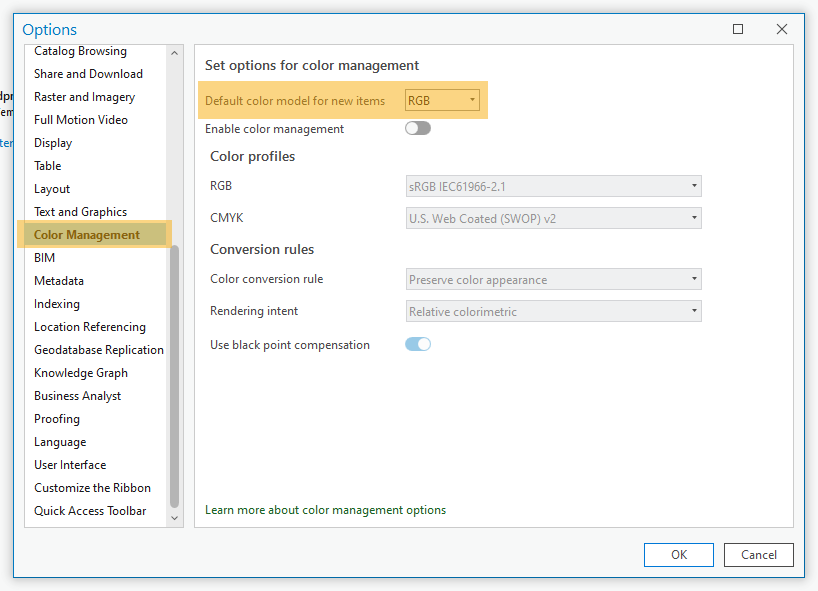- Home
- :
- All Communities
- :
- Products
- :
- ArcGIS Pro
- :
- ArcGIS Pro Ideas
- :
- Allow user to lock default color scheme in Color S...
- Subscribe to RSS Feed
- Mark as New
- Mark as Read
- Bookmark
- Follow this Idea
- Printer Friendly Page
- Report Inappropriate Content
Allow user to lock default color scheme in Color Selector
- Mark as New
- Bookmark
- Subscribe
- Mute
- Subscribe to RSS Feed
- Permalink
- Report Inappropriate Content
There needs to be a way to set RGB, HSV, or CMYK as the default color scheme in the Color Selector window. Often while working on a map I need to make my own custom colors, perhaps to match colors in another layer or label. I tend to think about color best in RGB since I was trained in Image Processing, so I'll check the values of the color I want and try to remember the RGB values for it while I open Color Selector, then I'll start typing in my values only to find that the Color Selector window has come up looking for HSV values. By the time I click the RGB tab and start over I've often forgotten the RGB values I wanted to use and have to go back and check them again. Allowing the user to set which color scheme they like to work with and know that it won't change would save lots of time and patience!
- Mark as Read
- Mark as New
- Bookmark
- Permalink
- Report Inappropriate Content
- Mark as Read
- Mark as New
- Bookmark
- Permalink
- Report Inappropriate Content
Initial situation
When symbolising layers, I regularly have to define colours according to predefined values. (For example, to ensure a uniform colouring across different systems). These colour values are usually available as RGB values.
If I now select the individual values in the Symbology pane in Arcgis Pro in order to change their appearance, I do not select a predefined colour from the palette under "Color", but open the "Color Editor"-window via the menu "Color Properties...".
Here the colour mode "HSV" is selected by default.
Problem
Since my colour values are in RGB, I must first change the colour mode from HSV to RGB for each symbol. Especially with many symbols, these additional clicks add up and generate unnecessary effort, especially because it already needs many clicks to even get here.
Proposed solution
In the program settings it should be possible to select one's personal favourite colour mode. This should then be selected by default in the "Color Editor"-window (and any other windows/panes where colours can be set/defined manually). Of course, it is still possible to select another colour mode.
Other related findings
- In the program settings, a standard colour model can be selected for new objects under "Color Management". However, this apparently has no effect on the standard colour mode in the "Color Editor"-window. Also, only RGB/CMYK can be selected here, but not the various representations of the RGB model (HSV, HSL, ...).
- If the colour model for a symbol has been changed (in my case from HSV to RGB), the last selected colour model remains in memory and is also displayed when the "Color Editor"-window is opened again later.
- Using the example of a polygon feature class, I notice that the HSV model is displayed by default in the "Color Editor"-window for the area fill colour as described above. For changing the outline colour, however, the RGB model is actually displayed directly by default, even if it has not yet been changed manually. In my specific case, this is pleasing, but the programme should of course be consistent and reliable in this respect.
You must be a registered user to add a comment. If you've already registered, sign in. Otherwise, register and sign in.