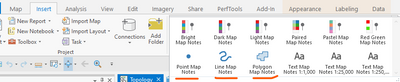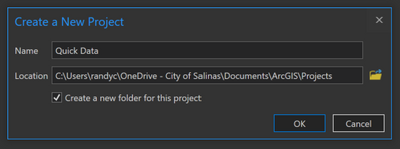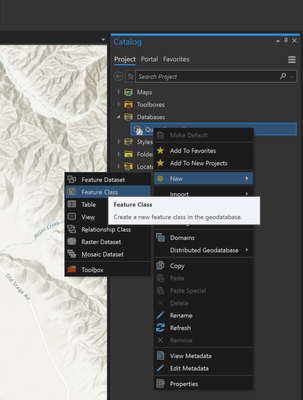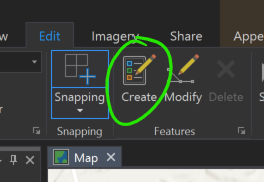- Home
- :
- All Communities
- :
- Products
- :
- ArcGIS Pro
- :
- ArcGIS Pro Ideas
- :
- Add "Create New Feature Class" option to "Add Data...
- Subscribe to RSS Feed
- Mark as New
- Mark as Read
- Bookmark
- Follow this Idea
- Printer Friendly Page
Add "Create New Feature Class" option to "Add Data" dropdown
- Mark as New
- Bookmark
- Subscribe
- Mute
- Subscribe to RSS Feed
- Permalink
As a developer, I sometimes need to create a very small dataset for prototyping or proof-of-concept. I want to put a few points/lines/polygons on a map.
The workflow I expect is something like:
- Create new map
- Click "Add Data"
- Click "New feature class"
- Fill in dialog box asking for filename, geometry type, etc.
- Add my points, lines, or polygons
- Save somewhere
- Back to my development work
The workflow I get is:
- Start without template (I don't need to save the project, just a feature class)
- Create new map
- Click "Add Data", because that's what I want to do
- Hmph, there's no way to create a new feature class
- Look for "Create new layer/feature class" button
- Ask the internet how to create a new layer/feature class
- Open the Catalog pane (had to search for that because the iconography isn't consistent)
- Expand the Databases item
- Right-click Default.gdb (wouldn't have thought to do that)
- Select 'New'
- Finally get the "Create new feature class" button that should have been under "Add Data"
- Add my points/lines/polygons
- Get back to development work, wishing that the UX for this was as easy as it is in QGIS where there's a prominent "New layer" button on the main toolbar.
@BillMitchell for the use case you've presented - "I want to put a few points/lines/polygons on a map." You can use Map notes:
Insert tab > add Point Map Notes gives you a quick point feature class for testing, Line Map notes, etc.
If you want points, lines and polygons all at once, use one of the other templates and they'll all be created at once.
Does that meet your needs?
That will meet my needs, but still doesn't necessarily address the confusing UX. Without having read that the Point/Line/Polygon Map Notes creates a quick feature class, it wouldn't be a thing I would think solves the problem I have. For my task, I'm generally keying off words like "New" and "Layer" or "Feature Class" and icons with a "+" symbol.
In my UI on a relatively small screen, the point/line/polygon map notes icons---which would get my attention---are hidden in a second row (that requires scrolling to access) under the different color themes of map notes. Because all the map notes items in the first row are extremely similar (different color choices) and don't seem like what I want from iconography/text, I don't get the impression that anything different is hidden beneath them and am not tempted to scroll down and find what I need.
Thank you for the additional usability details! I'll share this with related product teams - maybe we can make some keyword improvements to Command Search to help users discover Map Notes.
Thanks again.
@BillMitchell I like your suggestion and hope esri can make it happen. In the meantime, one suggestion I would make from one developer to another, is to create a new APRX project from a template that you would use (and continue to reuse) just for adding quick data (Project>New>Map), being sure to check the box "Create a new folder for this project".
What that gets you is a self contained work environment complete with a file geodatabase that is already set as the default fgdb for that project. From the "Catalog" pane, under the Project tab, your fgdb would be in "Databases". Right clicking on that fgdb allows you to create a new feature class in just a few seconds (actual time depends on the number of fields you add).
Once you finish the set-up wizard, it automatically adds the new feature class to your map. From there, clicking the "Edit" tab and the "Create" button allows you to start adding features to your map.
When you're done, you can either copy the feature class into your development environment or publish it onto a Portal, whatever your workflow requires. Once you've moved the data on, you can clean the fgdb out and have a clean workspace for your next project.
I read in your original post that you didn't want to save a project so you clicked "Start without a template", but what using a "Map" template gets you is an environment where everything is already set up to allow for more quick access to what you are looking for (like a dedicated file geodatabase where all new data defaults to and a dedicated map where all data automatically gets added). Again, this is just a suggestion from a developer that usually develops in SCRUM on a regular basis and needs quick and easy.
I do something similar to what @RandyCasey suggests. I have one project named "Working". Any time I have a one-off map, or just need to do something quick, I use that project. I have used the Map Notes as @KoryKramer suggested, but that adds a lot of noise(?) to the project. I have a scratch point, line and polygon layer in the default working geodatabase. That seems to fit my needs pretty well.
You must be a registered user to add a comment. If you've already registered, sign in. Otherwise, register and sign in.