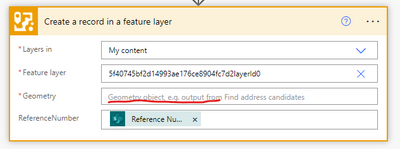- Home
- :
- All Communities
- :
- Products
- :
- ArcGIS Online
- :
- ArcGIS Online Questions
- :
- Power Automate to create a record in AGOL FeatureL...
- Subscribe to RSS Feed
- Mark Topic as New
- Mark Topic as Read
- Float this Topic for Current User
- Bookmark
- Subscribe
- Mute
- Printer Friendly Page
Power Automate to create a record in AGOL FeatureLayer
- Mark as New
- Bookmark
- Subscribe
- Mute
- Subscribe to RSS Feed
- Permalink
Hi,
We have a sharepoint list that we'd like to replicate in the AGOL via power automate.
The hurdle for us how do we set up the "Create a record in a feature layer" connector. We have tried passing the "geometry" parameter multiple ways. We have tried -
x,y
AND
"geometry": {
"x": 1436052.3270733608,
"y": 5002615.309330223,
"spatialReference": {
"wkid": 2193,
"latestWkid": 2193
}
The flow runs fine and creates the feature but with no geometry.
Anyone used this connector before, that might have an idea?
Also there is surprisingly low information on these connectors and the format of the inputs they expect.
Solved! Go to Solution.
Accepted Solutions
- Mark as New
- Bookmark
- Subscribe
- Mute
- Subscribe to RSS Feed
- Permalink
A quick glance at your json object looks like you have 2 opening brackets "{" and only 1 closing bracket "}".
Id try this format:
{
"x": 1436052.3270733608,
"y": 5002615.309330223,
"spatialReference": {
"wkid": 2193,
"latestWkid": 2193
}
}
More details regarding Geometry objects can be found in the Developer Documentation at here
- Mark as New
- Bookmark
- Subscribe
- Mute
- Subscribe to RSS Feed
- Permalink
A quick glance at your json object looks like you have 2 opening brackets "{" and only 1 closing bracket "}".
Id try this format:
{
"x": 1436052.3270733608,
"y": 5002615.309330223,
"spatialReference": {
"wkid": 2193,
"latestWkid": 2193
}
}
More details regarding Geometry objects can be found in the Developer Documentation at here
- Mark as New
- Bookmark
- Subscribe
- Mute
- Subscribe to RSS Feed
- Permalink
Thanks @alex_mapintel , I copied the code incorrectly. It had the brackets.
It also didn't like the keyword "geometry" in the code.
What worked for us was the below -
{
"x": 1436052.3270733608,
"y": 5002615.309330223,
"spatialReference": {
"wkid": 2193
}
}
OR
{
"x": 170.8504403060537,
"y": -45.360211429819564,
"spatialReference": {
"wkid": 4326
}
}Thanks again.
- Mark as New
- Bookmark
- Subscribe
- Mute
- Subscribe to RSS Feed
- Permalink
Thanks for this solution!
Also, in case anyone else is having trouble with this, just copy/paste the code directly into the "Geometry" bar--not the f(x) bar in the Expression window that appears when you click in the "Geometry" bar.
- Mark as New
- Bookmark
- Subscribe
- Mute
- Subscribe to RSS Feed
- Permalink
Well I figured it out, no need to dig further.
- Mark as New
- Bookmark
- Subscribe
- Mute
- Subscribe to RSS Feed
- Permalink
I had to work with Esri to get this situated. I've included a screenshot of the Power Automate workflow.
In "Parse JSON," in "Content" I had to put the Current item from the "For each 3" step and under "Schema," I had to paste the following:
{
"type": "object",
"properties": {
"attributes": {
"type": "object",
"properties": {}
},
"geometry": {
"type": "object",
"properties": {}
},
"changeType": {
"type": "string"
}
}
}
Then, in the "Create a record in a feature layer" step, under "Geometry," open the "Insert function" box and then click on the Dynamic content tab in that box. This will give the option to choose and add "Body geometry" from Parse JSON.
I think that should make it work.