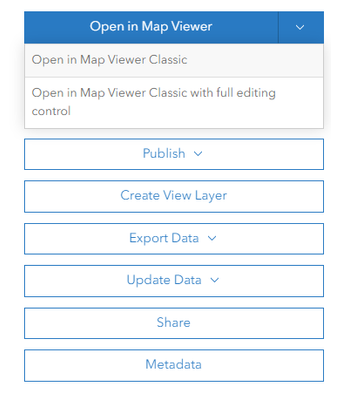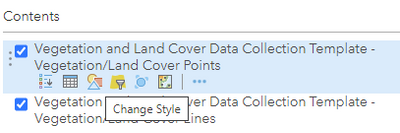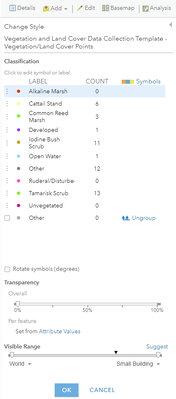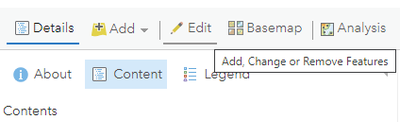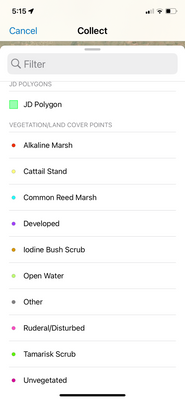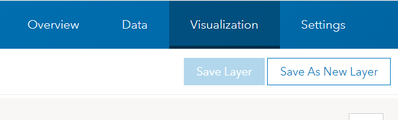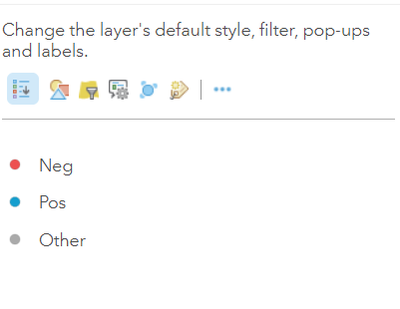- Home
- :
- All Communities
- :
- Products
- :
- ArcGIS Online
- :
- ArcGIS Online Questions
- :
- Domain names list won't display individually with ...
- Subscribe to RSS Feed
- Mark Topic as New
- Mark Topic as Read
- Float this Topic for Current User
- Bookmark
- Subscribe
- Mute
- Printer Friendly Page
Domain names list won't display individually with symbololgy in Fieldmaps
- Mark as New
- Bookmark
- Subscribe
- Mute
- Subscribe to RSS Feed
- Permalink
ArcGIS Online/Fieldmaps, Creator License
Good afternoon ESRI community, we need some help with creating a proper form within our map in AGOL. We've created a domain in the layer, but cannot get it to display in Fieldmaps how we want it. We want to be able to see the list broken down list immediately when you hit the collect button. We also want the symbols to be right by the values. All we can get it to display when we hit collect is a "combo box" that contains all the values. This adds another click which works, but is inconvenient. The "radio buttons" option displays them individually, but we have more than 5 values, and it restricts us to combo box. I know this is possible to do because we've made maps in the past that have the values listed individually, with symbol. Please see photos of both so you can see what I'm talking about.
Solved! Go to Solution.
Accepted Solutions
- Mark as New
- Bookmark
- Subscribe
- Mute
- Subscribe to RSS Feed
- Permalink
Hi Clint. What you need is to modify the editing template for the feature service. As far as I know, the only way to do this is in Map Viewer Classic, so that's what I still do even though I do everything else in the new Map Viewer (if anyone knows how to do this in the new Map Viewer, please share!). Here are the steps:
1. Go to ArcGIS Online and click Content. Find your layer and open its Item Properties page. Open the layer in Map Viewer Classic.
2. Click the "Change Style" icon for the layer you want to create an editing template for and symbolize the layer using the attribute field containing the domain values you created.
Make sure all the colors and symbols are the way you want them to appear in Field Maps. Click Okay and then Done.
3. Now click the Edit button at the top of the table of contents and then click "Manage" at the bottom of the table of contents.
4. You should now see your layer with the new domain-value-based symbols in the Edit pane. Click Save Changes at the bottom of the screen. Note that you can also click the little dropdown next to each value to open its properties to edit how they will appear to users in Field Maps, but this is optional.
5. Now go back to the map you are creating for use in Field Maps and refresh it. The layer should now appear the way you want it to in Field Maps, with the first step in adding a new feature being clicking on the domain value you want to create.
Hope that helps!
- Mark as New
- Bookmark
- Subscribe
- Mute
- Subscribe to RSS Feed
- Permalink
Hi Clint. What you need is to modify the editing template for the feature service. As far as I know, the only way to do this is in Map Viewer Classic, so that's what I still do even though I do everything else in the new Map Viewer (if anyone knows how to do this in the new Map Viewer, please share!). Here are the steps:
1. Go to ArcGIS Online and click Content. Find your layer and open its Item Properties page. Open the layer in Map Viewer Classic.
2. Click the "Change Style" icon for the layer you want to create an editing template for and symbolize the layer using the attribute field containing the domain values you created.
Make sure all the colors and symbols are the way you want them to appear in Field Maps. Click Okay and then Done.
3. Now click the Edit button at the top of the table of contents and then click "Manage" at the bottom of the table of contents.
4. You should now see your layer with the new domain-value-based symbols in the Edit pane. Click Save Changes at the bottom of the screen. Note that you can also click the little dropdown next to each value to open its properties to edit how they will appear to users in Field Maps, but this is optional.
5. Now go back to the map you are creating for use in Field Maps and refresh it. The layer should now appear the way you want it to in Field Maps, with the first step in adding a new feature being clicking on the domain value you want to create.
Hope that helps!
- Mark as New
- Bookmark
- Subscribe
- Mute
- Subscribe to RSS Feed
- Permalink
I was encountering this issue as well. I have 3 domains in my feature layer and in Field Maps when collecting a point they would not appear. Another similar way to Holly's solution is to "Change Style" of your feature layer in the Visualization tab. Same steps as above, choose a field that you want to symbolized based on the attributes that has a domain. Save Layer.
So it works for my online map. BUT not my offline map 😞
Cheers,