- Home
- :
- All Communities
- :
- Products
- :
- ArcGIS Online
- :
- ArcGIS Online Questions
- :
- Disabling Attachments in new feature layers
- Subscribe to RSS Feed
- Mark Topic as New
- Mark Topic as Read
- Float this Topic for Current User
- Bookmark
- Subscribe
- Mute
- Printer Friendly Page
- Mark as New
- Bookmark
- Subscribe
- Mute
- Subscribe to RSS Feed
- Permalink
Hi, everybody.
When I create a new feature layer, there is a field for attachments (photos and Files) that I can't delete or turn off. This is very boring because when I use that feature in a Web App, there is nothing to attach and makes no sense to that field appear, it is just confusing the users.
How can I remove, delete or disable that field in my feature layers?
Thanks in advance
Solved! Go to Solution.
Accepted Solutions
- Mark as New
- Bookmark
- Subscribe
- Mute
- Subscribe to RSS Feed
- Permalink
You can prevent the field from appearing in the pop-up by configuring it in the web map:
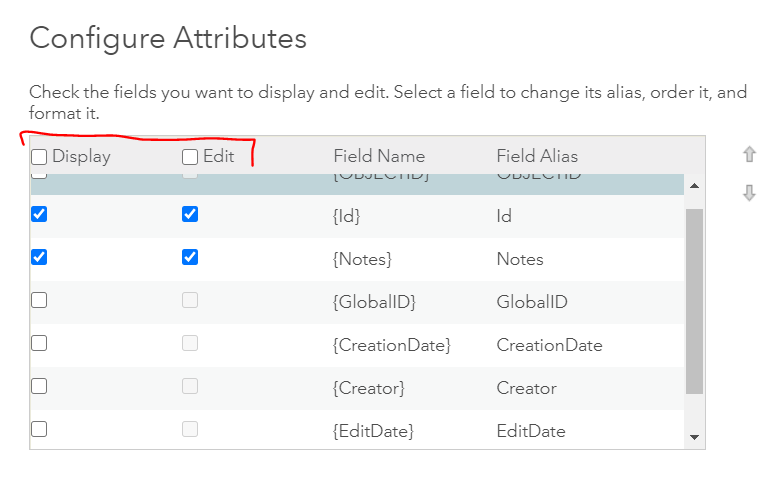
You can also configure edit settings (i.e. which fields can be edited) via the Edit widget configurations in WebApp Builder.
If you want this to be the case regardless of which map or app the layer is pulled into, you can edit the pop-up configurations within the Visualization tab of the item details page for the feature layer.
Additionally, if you have editing privileges for the layer (i.e. you're the owner or an administrator within your organization), you can delete fields within the Data tab of the item details page, or you could access the feature layer directly within ArcGIS Pro and delete the field there.
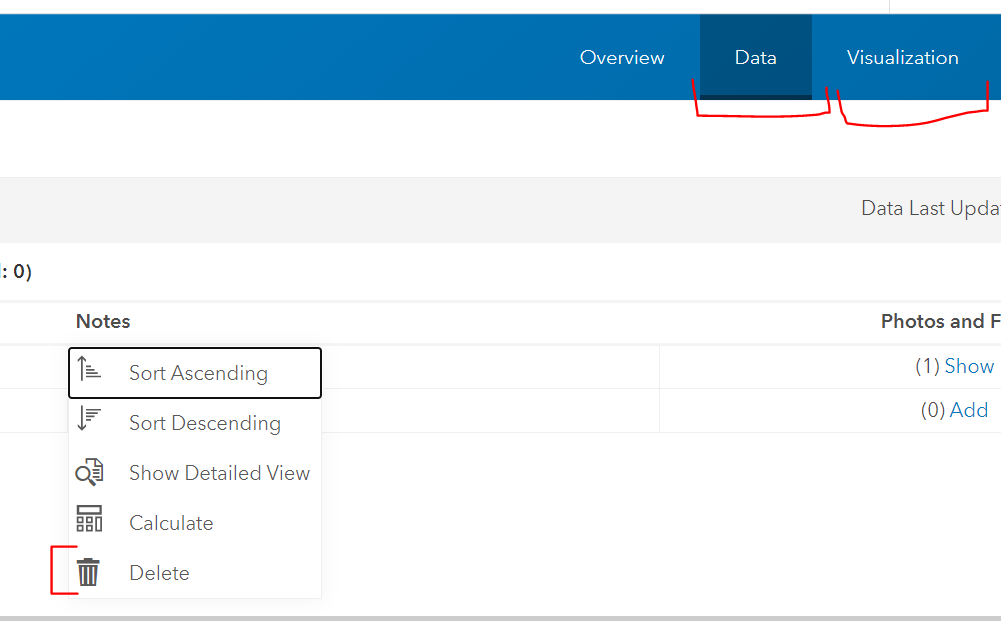
You can also disable attachments in the Item Details page:
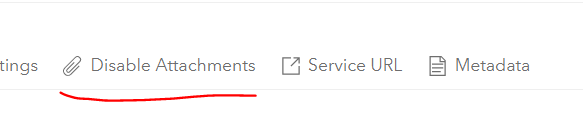
So many options, take your pick ![]() Hope one of them works for your needs!
Hope one of them works for your needs!
Katie
If this answer helped you, please consider giving a kudos and/or marking as the accepted solution. Thanks!
- Mark as New
- Bookmark
- Subscribe
- Mute
- Subscribe to RSS Feed
- Permalink
You can prevent the field from appearing in the pop-up by configuring it in the web map:
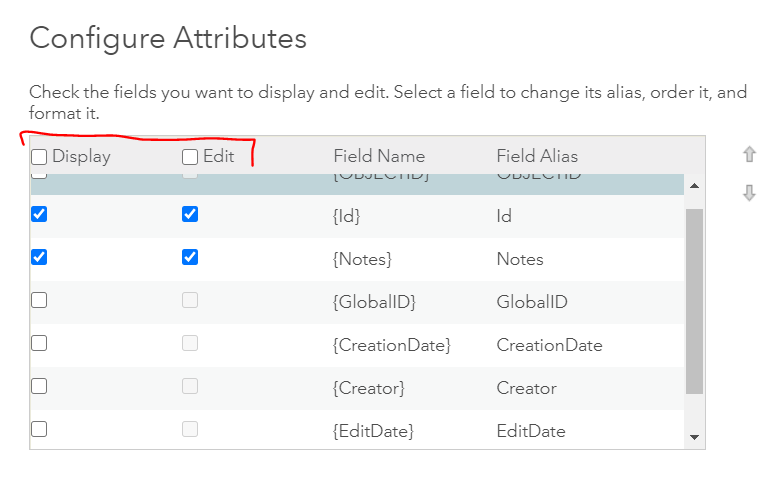
You can also configure edit settings (i.e. which fields can be edited) via the Edit widget configurations in WebApp Builder.
If you want this to be the case regardless of which map or app the layer is pulled into, you can edit the pop-up configurations within the Visualization tab of the item details page for the feature layer.
Additionally, if you have editing privileges for the layer (i.e. you're the owner or an administrator within your organization), you can delete fields within the Data tab of the item details page, or you could access the feature layer directly within ArcGIS Pro and delete the field there.
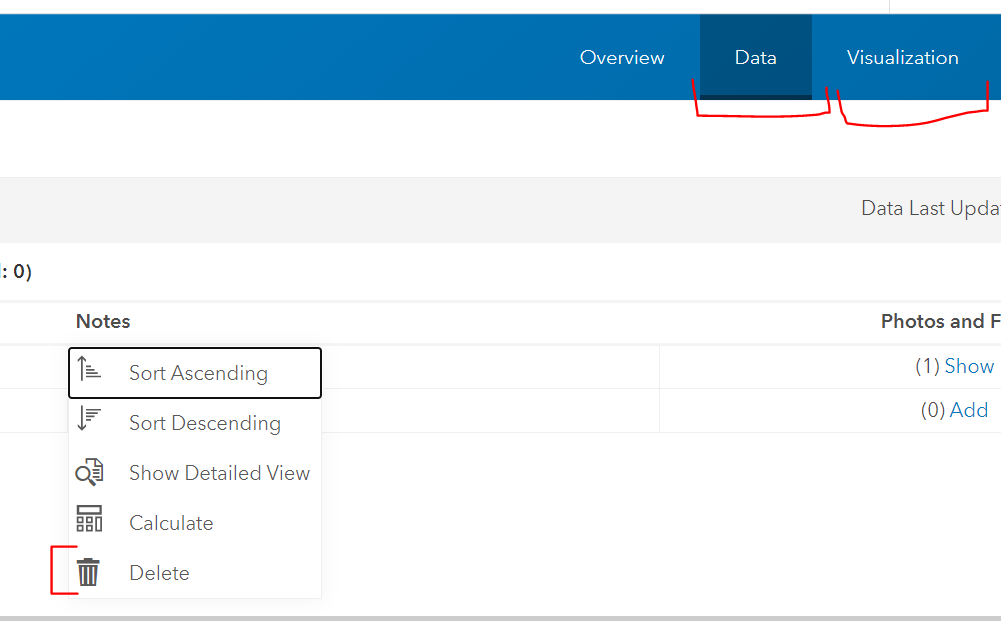
You can also disable attachments in the Item Details page:
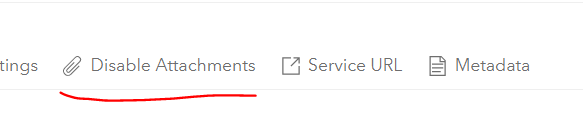
So many options, take your pick ![]() Hope one of them works for your needs!
Hope one of them works for your needs!
Katie
If this answer helped you, please consider giving a kudos and/or marking as the accepted solution. Thanks!
- Mark as New
- Bookmark
- Subscribe
- Mute
- Subscribe to RSS Feed
- Permalink
Well, in fact there are a lot of different options. I tried to remove ir from the Data page, but can't do it from there.
I'm sure one will fit my needs.
Thank you so much.
- Mark as New
- Bookmark
- Subscribe
- Mute
- Subscribe to RSS Feed
- Permalink
Ok, hopefully one of the workflows I suggested will do the trick, but I realized after I posted that my suggestions and screenshots are from a hosted feature layer, and also work with manipulating fields rather than the attachments column with is a result of the related attachments table, and doesn't have the same "delete" feature when you click on the column heading. So, things get a little more complicated. Sorry for my misunderstanding in my original answer.
Are you working with a hosted feature layer?
Katie
If this answer helped you, please consider giving a kudos and/or marking as the accepted solution. Thanks!
- Mark as New
- Bookmark
- Subscribe
- Mute
- Subscribe to RSS Feed
- Permalink
Well... I had this problem before and I have the idea it was not that easy, indeed. Yes, I'm working with Hosted Feature Layers and until now I can't find a way to delete/hide the field. In the Data page the remove option is not available for this field. It's not available in the pop-up configuration nor in the Smart Edit Widget configurations. I will try to open it from desktop (don't have Pro, yet) and see if I can delete it from there.
- Mark as New
- Bookmark
- Subscribe
- Mute
- Subscribe to RSS Feed
- Permalink
If it is indeed hosted, do you see the option to disable attachments, as shown in my screenshot?
Katie
If this answer helped you, please consider giving a kudos and/or marking as the accepted solution. Thanks!
- Mark as New
- Bookmark
- Subscribe
- Mute
- Subscribe to RSS Feed
- Permalink
Yes, Katherine. Is right there and do the trick. So many options, it was almost the last that works 😉
Thanks again.
- Mark as New
- Bookmark
- Subscribe
- Mute
- Subscribe to RSS Feed
- Permalink
Perfect! Glad we were able to find a solution ![]()
Katie
If this answer helped you, please consider giving a kudos and/or marking as the accepted solution. Thanks!
- Mark as New
- Bookmark
- Subscribe
- Mute
- Subscribe to RSS Feed
- Permalink
well... by the way... do you know How or if it is possible to edit the labels in the Smart Editor Widget? Instead of "New Feature" I wanted to write something in our native language. Do you have any idea how or if it is possible? Just to don't open a new topic if you know the answer 😉
- Mark as New
- Bookmark
- Subscribe
- Mute
- Subscribe to RSS Feed
- Permalink
Hmmm, I don't have first-hand experience with changing anything like that, but you might want to take a look at this page.
Set language and region—ArcGIS Online Help | Documentation
If that doesn't get you the answer you need, I recommend creating a new post so the question can get greater exposure.
Also, if you've had your original question answered, please mark it as such so the question can be closed out on the forum. Thanks so much ![]()
Katie
If this answer helped you, please consider giving a kudos and/or marking as the accepted solution. Thanks!