- Home
- :
- All Communities
- :
- Products
- :
- ArcGIS Online
- :
- ArcGIS Online Questions
- :
- Re: Converting ArcGIS Online User Types
- Subscribe to RSS Feed
- Mark Topic as New
- Mark Topic as Read
- Float this Topic for Current User
- Bookmark
- Subscribe
- Mute
- Printer Friendly Page
Converting ArcGIS Online User Types
- Mark as New
- Bookmark
- Subscribe
- Mute
- Subscribe to RSS Feed
- Permalink
I am in the process of converting all of our student users that are currently listed as a “Creator” user type to the new “GIS Professional Advanced” user type following the steps provided in this Esri video [youtube.com]. However, when I try to convert 100 students in bulk, I get an error message indicating that someone (not sure who) has taken a license offline that is a component of the GIS Professional Advanced user type package. Could you please tell me what the best way would be to remedy this situation (perhaps recalling the license) so I can continue converting users?
Thank you.
- Mark as New
- Bookmark
- Subscribe
- Mute
- Subscribe to RSS Feed
- Permalink
I am not a licensing expert, but I think these steps will help you find the user who has taken a license offline.
1. Sign in to ArcGIS Online as an administrator
2. Navigate to the Organization tab and the Licensing sub-tab.
3. Click Add-on Licenses and License Activity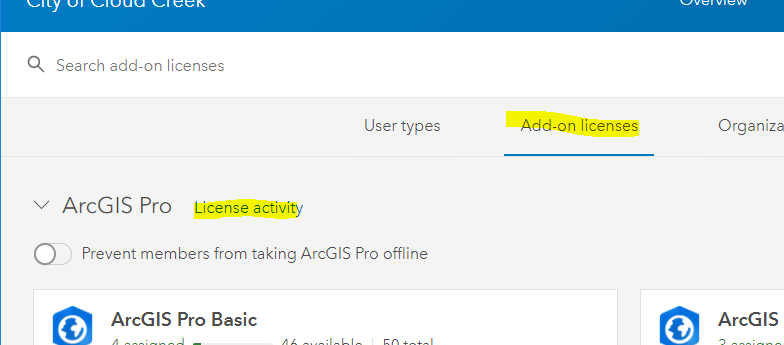
4. You'll see a list of members license activity. As you scroll through the list, you may come across a member with a disconnected license.
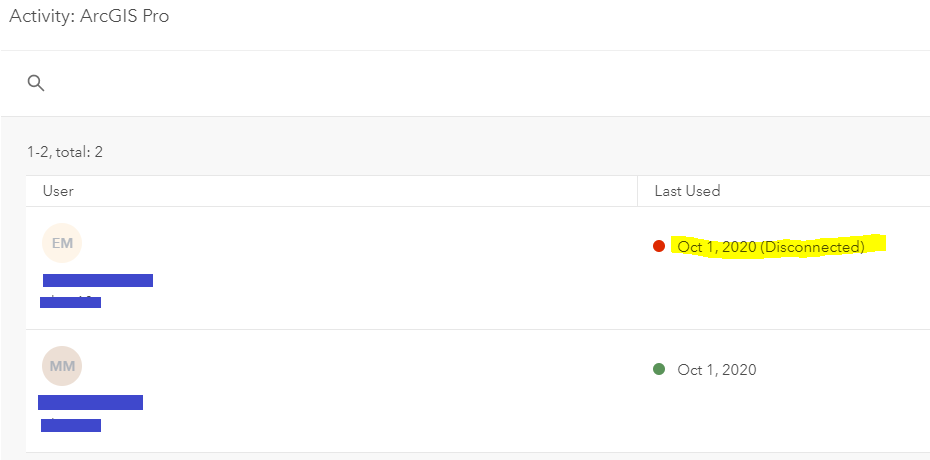
5.Disconnected users will need to start ArcGIS Pro to disconnect.
6. In Pro, go to the Project menu and click the licensing tab.
7. Uncheck the option to work offline. If it is grayed out, the user will need to sign in to ArcGIS Online first.
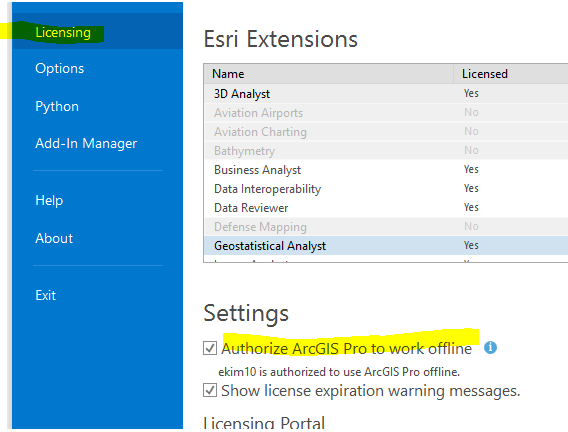
8. Upon unchecking the option, you should see the user listed in your License Activity no longer shows as disconnected. You can choose to prevent users from going offline by disabling the option.
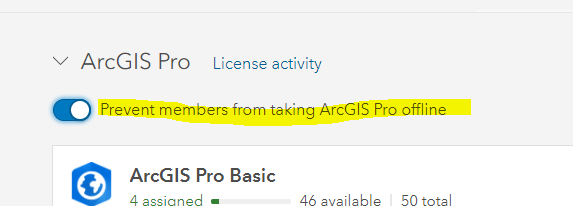
Hope this helps.
Mike