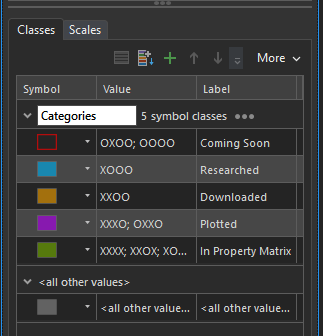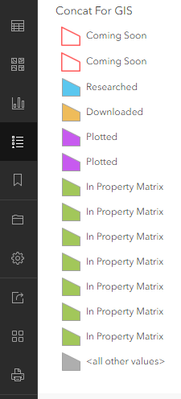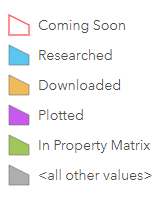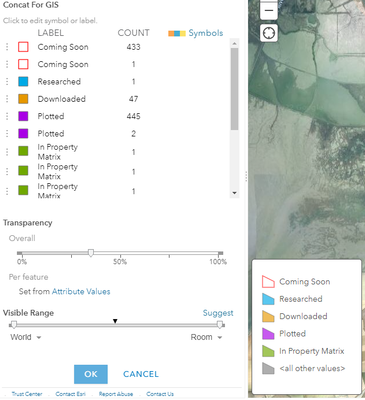- Home
- :
- All Communities
- :
- Products
- :
- ArcGIS Online
- :
- ArcGIS Online Questions
- :
- Combine legend items in ArcGIS Online?
- Subscribe to RSS Feed
- Mark Topic as New
- Mark Topic as Read
- Float this Topic for Current User
- Bookmark
- Subscribe
- Mute
- Printer Friendly Page
Combine legend items in ArcGIS Online?
- Mark as New
- Bookmark
- Subscribe
- Mute
- Subscribe to RSS Feed
- Permalink
I made a simple map in ArcGIS Pro 3.0 where my one layer has combined, or grouped, symbology, like this:
There are only five classes yet that green class at the bottom is a combination of seven items. In Pro, this works normal and as expected.
Once it gets to ArcGIS Online, the legend spaces itself out, like this:
How can I combine these in AGOL so it doesn't look spread out?
Or is that not an option? It looks the same as this in the dashboard in which is it being shown.
One interesting thing is that in the Map Viewer Classic, they get combined in the legend:
But, if I go to edit my symbology in Map Viewer Classic, they get ungrouped again:
- Mark as New
- Bookmark
- Subscribe
- Mute
- Subscribe to RSS Feed
- Permalink
I just stumbled on this as well. It appears to be a bug with the new map viewer.
Also, confirmed that the bug impacts Experience Builder apps. At least the one I tested which is the Public Information template.
- Mark as New
- Bookmark
- Subscribe
- Mute
- Subscribe to RSS Feed
- Permalink
I also experienced this issue in the new map viewer. This issue doesn't happen in the classic map viewer.
- Mark as New
- Bookmark
- Subscribe
- Mute
- Subscribe to RSS Feed
- Permalink
Experiencing this same issue: grouped symbology are being separated in the Map Viewer, AND in the web service when added to Pro. Group remains when viewing in Map Viewer Classic. I can save a lyrx file from the web service, with the symbology "re-grouped" and that seems to work.
- Mark as New
- Bookmark
- Subscribe
- Mute
- Subscribe to RSS Feed
- Permalink
Here is the bug for it:
https://support.esri.com/en/bugs/nimbus/QlVHLTAwMDE1MTMzMg==
- Mark as New
- Bookmark
- Subscribe
- Mute
- Subscribe to RSS Feed
- Permalink
While this bug is being looked into, the work around I used was a fairly simple Arcade expression using "Decode", which allowed me to identify the attribute values and "code" them with the legend output I wanted. This worked well for me as I only had ~10 possible attribute values going into 7 different codes.
- Mark as New
- Bookmark
- Subscribe
- Mute
- Subscribe to RSS Feed
- Permalink
@ArtRod_ODF Can you share your arcade code where you used decode?
- Mark as New
- Bookmark
- Subscribe
- Mute
- Subscribe to RSS Feed
- Permalink
This is the exact expression I used, in the "Set an expression" button in the Symbology pane in Pro. This pulled in my potential values from a field, and then output them into the groups I wanted for the symbology.
Decode(Left($feature.ELCODE,2), "KP", "Algae/Lichen", "NA", "Algae/Lichen", "NL", "Algae/Lichen", "AA", "Amphibian", "AB", "Bird", "AF", "Fish", "NF", "Fungus", "IA", "Invertebrate", "IC", "Invertebrate", "II", "Invertebrate", "IL", "Invertebrate", "IM", "Invertebrate", "IP", "Invertebrate", "AM", "Mammal", "NB", "Plant", "PD", "Plant", "PG", "Plant", "PM", "Plant", "PP", "Plant", "AR", "Reptile", "Other")
For my use, I wanted to symbolize on the first two characters of the ELCODE field, which is where this part of the expression comes from: Left($feature.ELCODE,2)
Decode works off a list made up of first the value from the field being examined, and then the output that matches it (kind of like a simplified If/Then statement). In my case, for the values "KP", "NA", and "NL" all return the same "Algae/Lichen" value, which essentially groups those input values in the symbology class. Note you also need one last output value, which gets returned if the input value doesn't match any of the possibilities. Since they all get grouped from the Arcade expression, it then symbolizes correctly within the service in both AGOL map viewers, and when added into Pro.
More info on Decode here -
https://developers.arcgis.com/arcade/function-reference/logical_functions/#decode
- Mark as New
- Bookmark
- Subscribe
- Mute
- Subscribe to RSS Feed
- Permalink
Thank you so much for figuring this out. I've been dealing with it for forever as well, and even after troubleshooting it with an ESRI tech their best advice was to just add a new field for symbology and manually group categories. Neither of us came across this particular thread beforehand I guess.
- Zach