The Analysis button is located on the Settings (light) toolbar and is used to access analysis tools and raster functions in Map Viewer.
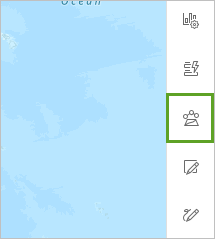
There are several reasons why you may not have access to analysis in Map Viewer, including licensing, credits, and data requirements.
Note:
Analysis is available in Map Viewer in ArcGIS Online and ArcGIS Enterprise 11.2. Analysis can also be accessed in Map Viewer Classic in both ArcGIS Online and ArcGIS Enterprise.
Verify your account has been granted the necessary licensing
The following user types and roles are required to perform analysis in Map Viewer:
- Creator, Professional, or Professional Plus user type
- Publisher, Facilitator, or Administrator role, or an equivalent custom role
If you do not have the required licensing, or if you are unable to find the licensing information for your account, contact your ArcGIS administrator.
Learn more about licensing requirements for spatial analysis
Verify that you have access to credits
Credits are the currency used across ArcGIS and are consumed during most spatial analysis processes in ArcGIS Online. The following must be true for you to access analysis in Map Viewer:
- Your organization must have credits available.
- If your organization uses credit budgeting, your account must be configured to allow access to credits.
Contact your ArcGIS administrator to discuss purchasing or allocating additional credits.
Learn more about credits
Verify that your organization has at least one hosted feature layer
Analysis is not enabled for your organization until one or more hosted feature layers have been added. Verify that one or more hosted feature layers have been published to your organization to enable analysis.
Learn more about publishing hosted feature layers