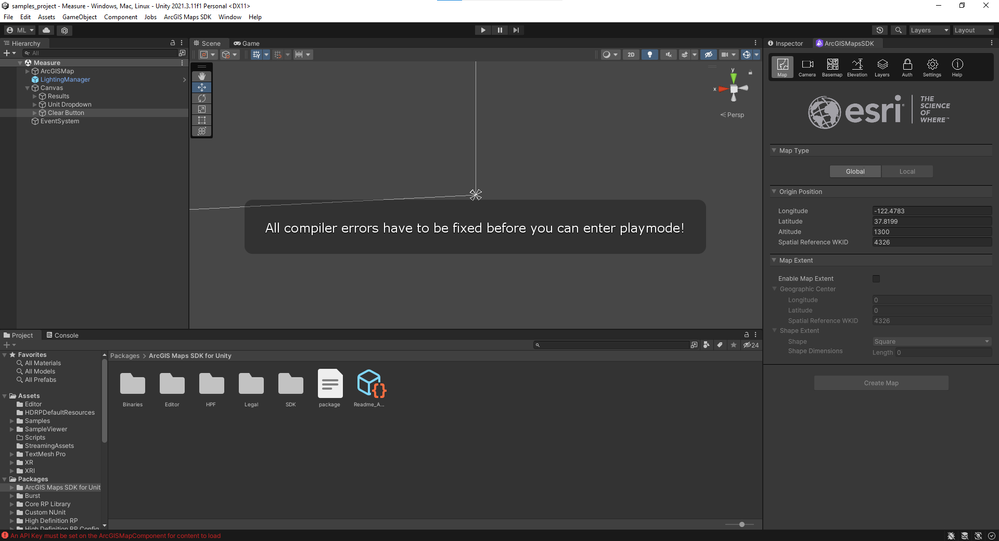- Home
- :
- All Communities
- :
- Developers
- :
- Game Engine Maps SDKs
- :
- Unity Maps SDK Questions
- :
- ArcGIS Maps SDK for Unity Github Samples
- Subscribe to RSS Feed
- Mark Topic as New
- Mark Topic as Read
- Float this Topic for Current User
- Bookmark
- Subscribe
- Mute
- Printer Friendly Page
- Mark as New
- Bookmark
- Subscribe
- Mute
- Subscribe to RSS Feed
- Permalink
Hi,
I encountered a problem when I opened the sampleviewer from Github Samples (GitHub - Esri/arcgis-maps-sdk-unity-samples: Sample code for the ArcGIS Maps SDK for Unity.), as shown in the pic below. I've tried both "safe mode" and "ignore error" when opening the scene. Still, I cannot figure out the reasons. Any comments are welcome!
Regards,
Matt
Solved! Go to Solution.
Accepted Solutions
- Mark as New
- Bookmark
- Subscribe
- Mute
- Subscribe to RSS Feed
- Permalink
Hi Matt,
As per the provided screenshot, I see the Measure distance scene is opened instead of the sample viewer. I can see the sample folders and ArcGIS Maps SDK for Unity plugin seems to be installed correctly.
To use the Sample Viewer to explore samples, open the SampleViewer scene in the Assets/SampleViewer/Samples folder, and set your API key.
https://developers.arcgis.com/unity/sample-code/#sample-viewer
You can also explore each sample independently. For example, if you want to see the Measure distance sample, follow the steps at https://developers.arcgis.com/unity/sample-code/Measure/#how-to-use-the-sample.
Hope it helps.
- Mark as New
- Bookmark
- Subscribe
- Mute
- Subscribe to RSS Feed
- Permalink
Select Ignore. It is outlined in steps 3-5 in the instructions https://github.com/Esri/arcgis-maps-sdk-unity-samples#instructions
- Mark as New
- Bookmark
- Subscribe
- Mute
- Subscribe to RSS Feed
- Permalink
Hi Matt,
As per the provided screenshot, I see the Measure distance scene is opened instead of the sample viewer. I can see the sample folders and ArcGIS Maps SDK for Unity plugin seems to be installed correctly.
To use the Sample Viewer to explore samples, open the SampleViewer scene in the Assets/SampleViewer/Samples folder, and set your API key.
https://developers.arcgis.com/unity/sample-code/#sample-viewer
You can also explore each sample independently. For example, if you want to see the Measure distance sample, follow the steps at https://developers.arcgis.com/unity/sample-code/Measure/#how-to-use-the-sample.
Hope it helps.
- Mark as New
- Bookmark
- Subscribe
- Mute
- Subscribe to RSS Feed
- Permalink
Select Ignore. It is outlined in steps 3-5 in the instructions https://github.com/Esri/arcgis-maps-sdk-unity-samples#instructions
- Mark as New
- Bookmark
- Subscribe
- Mute
- Subscribe to RSS Feed
- Permalink
@TomoTakeda @Matt_Nelson Thanks! I've solved the problems.