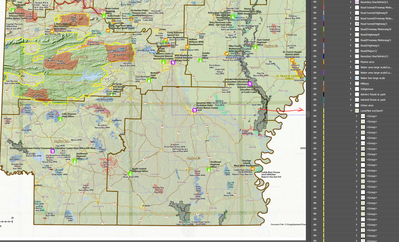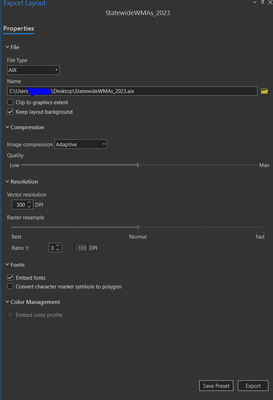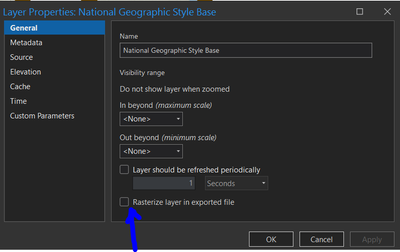- Home
- :
- All Communities
- :
- Products
- :
- ArcGIS Maps for Adobe CC
- :
- ArcGIS Maps for Adobe CC Questions
- :
- Basemap overlap grids export AIX from Pro
- Subscribe to RSS Feed
- Mark Topic as New
- Mark Topic as Read
- Float this Topic for Current User
- Bookmark
- Subscribe
- Mute
- Printer Friendly Page
- Mark as New
- Bookmark
- Subscribe
- Mute
- Subscribe to RSS Feed
- Permalink
Has anyone had this problem where a layout with an esri basemap is exported from Pro and brought into Illustrator with what looks like overlapping tiles or gridlines? I narrowed it down to the layer in the basemap (National Geographic Style) called "Land/Not Ice/SemiT." If I turn that off, the grids go away. When I export from Pro as a pdf and open in Illustrator, the grids are not there.
Solved! Go to Solution.
Accepted Solutions
- Mark as New
- Bookmark
- Subscribe
- Mute
- Subscribe to RSS Feed
- Permalink
Hello @Jeaner
Thank you for reporting the issue. The same issue has been reported through Esri tech support and other community posts.
https://support.esri.com/en-us/bug/certain-basemaps-for-example-topographic-world-navigati-bug-00015....
https://community.esri.com/t5/arcgis-maps-for-adobe-creative-cloud-questions/arcgis-maps-for-adobe-a...
The development team has been able to narrow down the root cause of the problem and secure a solution. The fix will be available in the next release. Meanwhile, please follow the steps outlined in the link above to work around the problem for now. Let us know if you have further questions.
Thanks for using Maps for Adobe
- Mark as New
- Bookmark
- Subscribe
- Mute
- Subscribe to RSS Feed
- Permalink
Can you show us your Export Settings in a screenshot ?
- Mark as New
- Bookmark
- Subscribe
- Mute
- Subscribe to RSS Feed
- Permalink
I also tried the rasterize in export off/on and that didn't fix it.
- Mark as New
- Bookmark
- Subscribe
- Mute
- Subscribe to RSS Feed
- Permalink
It might be the image compression. Try to use different ones.. Try None and see what happens
- Mark as New
- Bookmark
- Subscribe
- Mute
- Subscribe to RSS Feed
- Permalink
That didn't do it, either. And thank you for your replies.
- Mark as New
- Bookmark
- Subscribe
- Mute
- Subscribe to RSS Feed
- Permalink
Can you screenshot your Layout and I think maybe you should move the layer for this Land/Not Ice/SemiT to be very at the top if it is only showing lines only. otherwise if you can try highlight it in Illustrator at the top and see if it works or not.
I think that layer is hiding from the rest of the other layers so maybe it is why it is not showing up
- Mark as New
- Bookmark
- Subscribe
- Mute
- Subscribe to RSS Feed
- Permalink
Hello @Jeaner
Thank you for reporting the issue. The same issue has been reported through Esri tech support and other community posts.
https://support.esri.com/en-us/bug/certain-basemaps-for-example-topographic-world-navigati-bug-00015....
https://community.esri.com/t5/arcgis-maps-for-adobe-creative-cloud-questions/arcgis-maps-for-adobe-a...
The development team has been able to narrow down the root cause of the problem and secure a solution. The fix will be available in the next release. Meanwhile, please follow the steps outlined in the link above to work around the problem for now. Let us know if you have further questions.
Thanks for using Maps for Adobe
- Mark as New
- Bookmark
- Subscribe
- Mute
- Subscribe to RSS Feed
- Permalink
I read it what you are suggesting and now I can see why ! I had a similar the one with in Photoshop so I will try that and see if that works. Though I know it is not the same thing .
- Mark as New
- Bookmark
- Subscribe
- Mute
- Subscribe to RSS Feed
- Permalink
I believe the same thing happens when exporting from maps.arcgis.com/apps/webappviewer.
Turning on/off locking layers shows overlaps on the 0 forest and Land not ice layers.
I'm concerned about accidently changing the shape Unite icon to merge all the pieces of artwork together. Uniting at times changed the opacity and adds quite a bit of production time to my projects.
Looking forward to a solution for this.