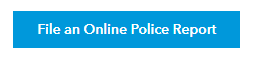- Home
- :
- All Communities
- :
- Products
- :
- ArcGIS Instant Apps
- :
- ArcGIS Instant Apps Questions
- :
- HTML code no longer works in NearBy Instant App
- Subscribe to RSS Feed
- Mark Topic as New
- Mark Topic as Read
- Float this Topic for Current User
- Bookmark
- Subscribe
- Mute
- Printer Friendly Page
HTML code no longer works in NearBy Instant App
- Mark as New
- Bookmark
- Subscribe
- Mute
- Subscribe to RSS Feed
- Permalink
I'm currently working in ArcGIS Online configuring the NearBy Instant App, specifically in the About>App details>Introduction panel. When I originally configured the intro panel (before the AGOL update) I added what's suppose to look like a "button" in html (different from button tag, figure 1).
Figure 1
Later on when making some edits I noticed that the text no longer displayed correctly and that it was a line. The code has not changed and works in other html editors. I'm wondering if this is a bug in the instant apps?
I am using Map Viewer Classic and configured the popup with the same code and it displays correctly in the popup. Here is the URL to my app https://sandiego.maps.arcgis.com/apps/instant/nearby/index.html?appid=3307f769426c4da1a6947e9d531919...
I would like to note that the button tag also does not work in the introduction panel editor.
I have attached screenshots for reference.
Thanks!
Solved! Go to Solution.
Accepted Solutions
- Mark as New
- Bookmark
- Subscribe
- Mute
- Subscribe to RSS Feed
- Permalink
@BriannaTatum it doesn't look like the styles are applied to the link in the info panel. Did you switch to HTML mode and add the styles?
You could also use the custom css option to apply the "button look" to the link tag. Here's the css you can paste into the Theme & Layout > Theme > Custom CSS option
.details-content a span {
background-color: #0098db !important;
padding: 10px 24px;
text-align: center;
color: #fff;
}
- Mark as New
- Bookmark
- Subscribe
- Mute
- Subscribe to RSS Feed
- Permalink
@BriannaTatum it doesn't look like the styles are applied to the link in the info panel. Did you switch to HTML mode and add the styles?
You could also use the custom css option to apply the "button look" to the link tag. Here's the css you can paste into the Theme & Layout > Theme > Custom CSS option
.details-content a span {
background-color: #0098db !important;
padding: 10px 24px;
text-align: center;
color: #fff;
}
- Mark as New
- Bookmark
- Subscribe
- Mute
- Subscribe to RSS Feed
- Permalink
Hi @KellyHutchins I did switch to html mode, but it did not display. 😞 However, adding it to the Custom CSS Option worked, thank you for your lightening fast response. I appreciate it.