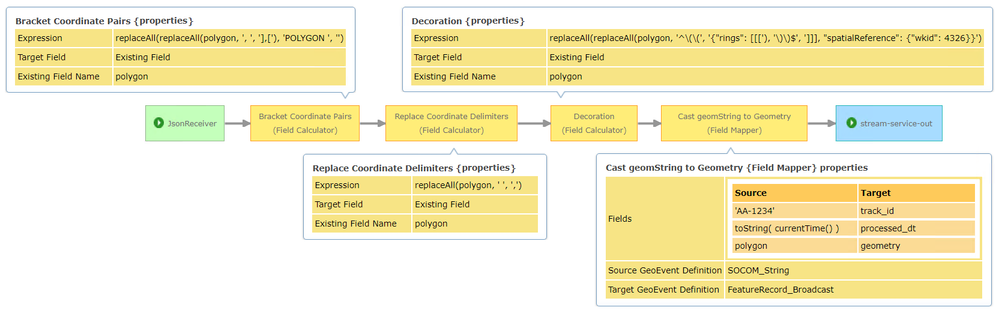- Home
- :
- All Communities
- :
- Products
- :
- ArcGIS GeoEvent Server
- :
- ArcGIS GeoEvent Server Documents
- :
- HowTo: Use string manipulation to pull coordinate...
- Subscribe to RSS Feed
- Mark as New
- Mark as Read
- Bookmark
- Subscribe
- Printer Friendly Page
HowTo: Use string manipulation to pull coordinate values and reformat a received string as Esri Feature JSON
HowTo: Use string manipulation to pull coordinate values and reformat a received string as Esri Feature JSON
I'd like thank Cameron Everhart, one of our technical consultants from Professional Services Delivery for working on this particular challenge with me.
A customer was receiving data with a polygon specified as a collection of Longitude / Latitude coordinate values. The collection was received as a string and they wanted to coerce that String into a Geometry.
Using GeoEvent Server Field Calculator processors to evaluate a series of nested replaceAll( ) functions, we were able to do just that. The string manipulation made possible with regular expression pattern matching supported by the replaceAll( ) function is incredibly powerful.
We start with the following input. Note that each coordinate value is separated by a single space and each coordinate pair is separated by a <comma><space> character sequence:
Our solution uses regular expressions to match patterns in the input string and three Field Calculator processors, configured with replaceAll( ) expressions, to manipulate the input string. Note that we are using the "regular" Field Calculator processor, not the Field Calculator (Regular Expression) version of that processor.
Our goal is to transform the string illustrated above into an Esri Feature JSON string representation of a polygon geometry. You will want to review the Common Data Types > Geometry Objects topic in the ArcGIS developer help to understand how polygons can be represented as a JSON string. You will also want to review the "String functions for Field Calculator Processor" portion of the help topic for the GeoEvent Server's Field Calculator processor .
When represented as Esri Feature JSON strings, polygons specify coordinate values within a structure of nested arrays. One thing we need to do is identify and replace all of the <comma> <space> character sequences in our input string with a literal ],[ character sequence. We can do this with the following regular expression pattern match and literal string replacement:
RegEx Pattern: ', '
Replacement: '],['Incorporating this into a replaceAll( ) expression, we can configure a Field Calculator to evaluate the expression. The reference "polygon" in this expression identifies the attribute field holding the input string in the event record being processed: replaceAll(replaceAll(polygon, ', ', '],['), 'POLYGON ', '')
Notice that the expression invokes the replaceAll( ) function twice. The result from the "inner" function call (replacing all literal <comma><space> with a literal ],[) is used as input to an "outer" function call which replaces the unwanted literal string POLYGON (with its trailing space) at the front of the string with an empty string.
This first expression, with its nested calls to replaceAll( ), performs the following string manipulation:
-- Input --
POLYGON ((-114.125 33.375, -116.125 32.375, -115.125 31.375, -113.125 31.375, -112.125 32.375))
-- Output --
((-114.125 33.375],[-116.125 32.375],[-115.125 31.375],[-113.125 31.375],[-112.125 32.375))Next, we take the output from this first expression and configure a second Field Calculator to replace the literal <space> between each pair of coordinates with a <comma>. The ArcGIS developer Feature JSON string specification for a polygon requires that the coordinates of each vertex are expressed as a comma delimited pair of values (X,Y).
The second Field Calculator expression replaceAll(polygon, ' ', ',') takes the input string illustrated below and produces the indicated output string:
-- Input --
((-114.125 33.375],[-116.125 32.375],[-115.125 31.375],[-113.125 31.375],[-112.125 32.375))
-- Output --
((-114.125,33.375],[-116.125,32.375],[-115.125,31.375],[-113.125,31.375],[-112.125,32.375))A final pair of regular expression pattern matches can now be used to replace the (( at the front of the string and the )) at the end of the string with the required array bracketing and spatial reference specification.
The first pattern match uses a ^ metacharacter to anchor the pattern match to the start of the input string. The target of this match is the double parentheses at the beginning of the string.
The second pattern match targets the double parentheses appearing at the end of the input string. The $ metacharacter is used here to anchor the pattern match to the end of the string.
Our final expression will appear more complicated at first, mostly because the literal replacement strings are a little longer. I'll try to pull the expression apart to make it easier to understand.
replaceAll(replaceAll(polygon, '^\(\(', '{"rings": [[['), '\)\)$', ']]], "spatialReference": {"wkid": 4326}}')
- The inner replaceAll( ) has our first regular expression pattern:
replaceAll(polygon, '^\(\(', '{"rings": [[[')
Back-slash characters are used to 'escape' the pair of parentheses in the pattern. This is required to specify that the parentheses are literally rounded parentheses and not the start of what regular expressions refer to as a capturing group. This pattern and replacement is adding the required array bracketing and "rings" specification to the string representation of the polygon.
- The outer replaceAll( ) has our second regular expression pattern:
replaceAll( . . . '\)\)$', ']]], "spatialReference": {"wkid": 4326}}')
Back-slash characters are again used to 'escape' the pair of parentheses in the pattern. The pattern and replacement in this case appends the required closing brackets for the polygon coordinate array and includes an appropriate spatial reference for the polygon's coordinates.
The expression nests an "inner" call to replaceAll( ) within a second "outer" invocation. The result from the "inner" function call, manipulating the beginning of the string, is used as input to the "outer" function call which manipulates the end of the string. The expression could be simplified, perhaps, by using separate Field Calculator processors to handle each pattern and replacement, but the leading and trailing parentheses anchored to the beginning and end of the string seemed to beg for the replacements to be done serially.
Here is the string manipulation being performed in this final step:
-- Input --
((-114.125,33.375],[-116.125,32.375],[-115.125,31.375],[-113.125,31.375],[-112.125,32.375))
-- Output --
{\"rings\": [[[-114.125,33.375],[-116.125,32.375],[-115.125,31.375],[-113.125,31.375],[-112.125,32.375]]], \"spatialReference\": {\"wkid\": 4326}}We can now use a Field Mapper processor to cast this final String value into a Geometry.
Here is an illustration of a GeoEvent Service with the three Field Calculator processors and Field Mapper processor routing output to a stream service. The stream service was used to verify the produced string could be successfully cast to a Geometry and displayed as a polygon feature on a web map.
If you found this article helpful, you might want to check out these other threads which highlight what you can do with the Field Calculator processor, the Field Mapper processor and regular expression pattern matching.
Wow, what a nice write up, thanks for sharing! I love to see unique challenges overcome. Cheers.