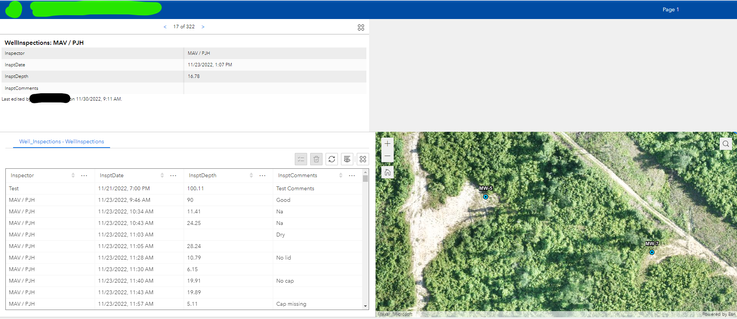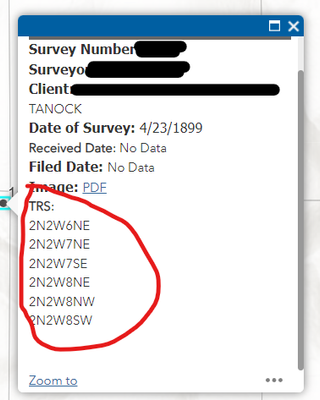- Home
- :
- All Communities
- :
- Products
- :
- ArcGIS Experience Builder
- :
- ArcGIS Experience Builder Questions
- :
- How to view multiple related records for one featu...
- Subscribe to RSS Feed
- Mark Topic as New
- Mark Topic as Read
- Float this Topic for Current User
- Bookmark
- Subscribe
- Mute
- Printer Friendly Page
How to view multiple related records for one feature in experience builder?
- Mark as New
- Bookmark
- Subscribe
- Mute
- Subscribe to RSS Feed
- Permalink
Hi
I am trying to create an experience of inspections for wells that I have. Inspections are quarterly/monthly and I want to be able to click on a feature and have it filter in the table to the left. However I currently can click a record and it will flash the feature but I would much rather have the reverse were I can click the well feature and list all 20+ inspections that have been done. Any ideas would be highly appreciated. Thanks!
- Mark as New
- Bookmark
- Subscribe
- Mute
- Subscribe to RSS Feed
- Permalink
@phess_luckstone There's this option: https://community.esri.com/t5/arcgis-online-blog/show-related-data-or-tables-in-pop-ups-with-arcade/...
I use this to list related records in a popup,
- Mark as New
- Bookmark
- Subscribe
- Mute
- Subscribe to RSS Feed
- Permalink
Hi @phess_luckstone ,
In the latest AGOL updates, the message action Record selection changes - Framework - Select / Filter data records support setting up trigger/action connections using layer's relationship. The table widget can display related data using either the selected feature view or the filtered default view, depending on which message action you choose to use. Can you try it?
Thanks,
Shengdi
- Mark as New
- Bookmark
- Subscribe
- Mute
- Subscribe to RSS Feed
- Permalink
Hi there. I am attempting to do pretty much the same thing. Do you know if what you described is applicable to Enterprise EB as well? Could you provide more detailed steps (possibly with some screenshots) of what you are describing? I am new to configurations within EB. Thanks!
- Mark as New
- Bookmark
- Subscribe
- Mute
- Subscribe to RSS Feed
- Permalink
Looking for the same @ChristopherBowering. I have a similar workflow to the OP and I need to be able to filter my map views of parent records using fields in definition queries that reside in my related table. I never dreamed this would be a limitation in ArcGIS Portal Did you get anywhere with your challenge?
- Mark as New
- Bookmark
- Subscribe
- Mute
- Subscribe to RSS Feed
- Permalink
If this is the feature, it looks like it was added at 11.4 for Enterprise Experience Builder.
Add actions to widgets—ArcGIS Experience Builder | Documentation
- Mark as New
- Bookmark
- Subscribe
- Mute
- Subscribe to RSS Feed
- Permalink
@JamesBooth The first response above by @ShengdiZhang is applicable to Portal EB as well. Since my response last June, I've become more familiar with the Message Actions. I applied a Framework --> Filter Data Records trigger to the Map Widget. Select your feature class as the Trigger Data with your related data as the Action Data. The trick is using the 'set custom connection fields' option under the Conditions configuration. Set the matching/relationship fields here for each dataset. Now, when you click on a pertinent feature on the map, the Table will filter appropriately. I actually applied a second trigger where both the Trigger Data and Action Data were the feature class with 'Auto Bound' set as the condition. This allows the feature layer in the Table Widget to filter as well upon clicking. Hopefully this helps.