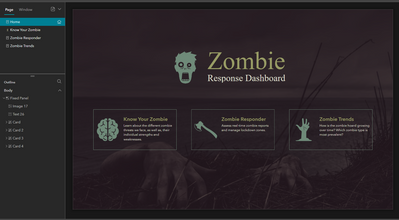- Home
- :
- All Communities
- :
- Products
- :
- ArcGIS Experience Builder
- :
- ArcGIS Experience Builder Questions
- :
- Experience builder background images & style
- Subscribe to RSS Feed
- Mark Topic as New
- Mark Topic as Read
- Float this Topic for Current User
- Bookmark
- Subscribe
- Mute
- Printer Friendly Page
Experience builder background images & style
- Mark as New
- Bookmark
- Subscribe
- Mute
- Subscribe to RSS Feed
- Permalink
Hey there,
I want to add an image as the full page background for my experience (web version). It looks like I can only use a fill color for body contents/background. Seems silly there is no way to make a full page image background.
If this is not possible, is it possible to have an image as the background to a block, AND* overlay it with a transparent color so that text can be visible? I am able to add an image for blocks, but no other customization options seem available.
Thanks in advance for any help!
- Mark as New
- Bookmark
- Subscribe
- Mute
- Subscribe to RSS Feed
- Permalink
That sounds similar to something I wanted to do -- Full screen image with text over top.
How I did it (which may not be the 'best practices' method) was to use a text widget, make it full screen size, and make the background an image. I adjusted the position of the text with some blank lines. Then used Character Effects to make the white text stand out better against the picture.
- Mark as New
- Bookmark
- Subscribe
- Mute
- Subscribe to RSS Feed
- Permalink
Hi Beth,
Thanks for that work around. I am trying something similar with an image card, but hoping that there is a better method!
- Mark as New
- Bookmark
- Subscribe
- Mute
- Subscribe to RSS Feed
- Permalink
I've done a full page image card with a full page text card on top that had a transparent background color. Then I stacked cards on top of all that with my actual text so that I could ensure the positioning was where I wanted.
- Mark as New
- Bookmark
- Subscribe
- Mute
- Subscribe to RSS Feed
- Permalink
That looks really good! Yeah, so far I am using the image cards with some success, but I wish I could have a set background image with text features scrolling over the image as the user goes down the page (parallax scroll).
I do appreciate the help!
- Mark as New
- Bookmark
- Subscribe
- Mute
- Subscribe to RSS Feed
- Permalink
To add a static background image and have scrolling content layout in front of it:
Steps:
- In Experienc Builder, choose "+ Create New" option.
- Select the "Blank scrolling" template.
- Select the blank page and turn ON the Header.
- You'll see a few icons in the blank Page, hover over them and select the option to insert a screen group. Choose the Showcase template.
- Keep only one Screen from the Screen Group (it will have 3 as a default).
Helpful links:
Hope that helps!
- Mark as New
- Bookmark
- Subscribe
- Mute
- Subscribe to RSS Feed
- Permalink
Just what I was looking for. I want a fullscreen background image + survey on top, but I want a scrolling page so I can have the footer (but the footer isn't intruding until one scrolls to the bottom).
I need to remind myself that not all of the goodies are sitting in the widget pane (at least, I don't see "screen" there). Thanks!