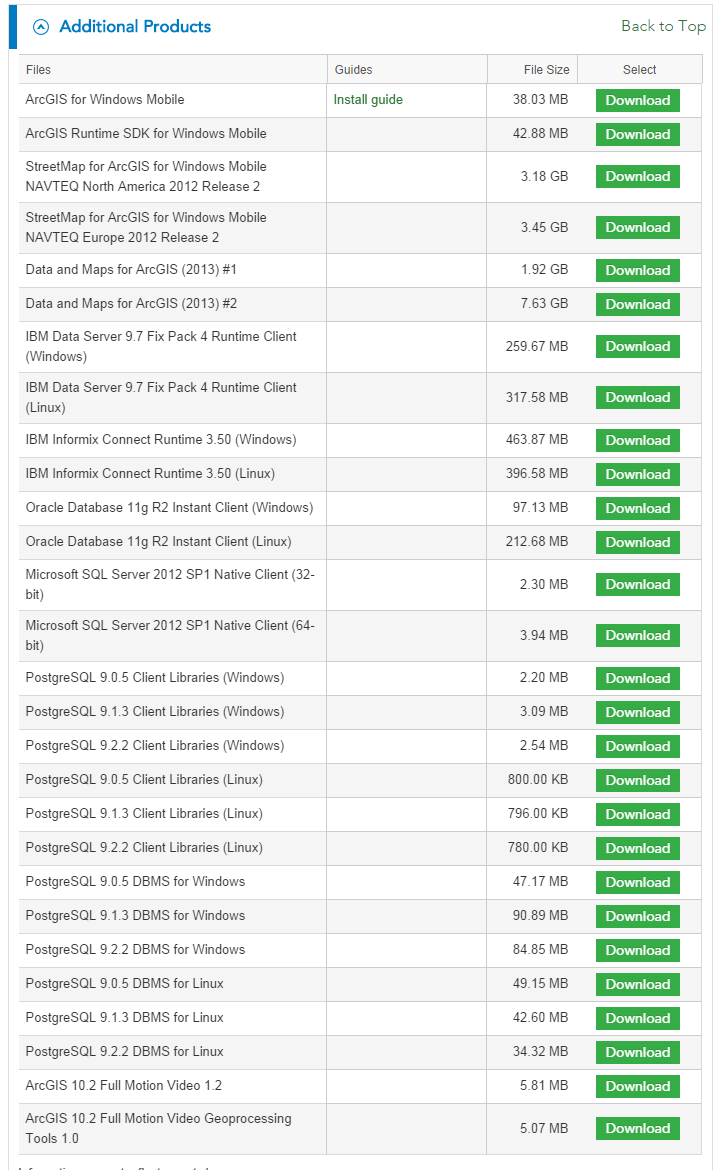- Home
- :
- All Communities
- :
- Products
- :
- ArcGIS Enterprise
- :
- ArcGIS Enterprise Questions
- :
- I need the download path of the PostgreSQL client ...
- Subscribe to RSS Feed
- Mark Topic as New
- Mark Topic as Read
- Float this Topic for Current User
- Bookmark
- Subscribe
- Mute
- Printer Friendly Page
I need the download path of the PostgreSQL client files
- Mark as New
- Bookmark
- Subscribe
- Mute
- Subscribe to RSS Feed
- Permalink
I can not find the exact download path PostgreSQL client files
Reproduce the proposed route for the help of esri but can not find the option to download
would be very grateful if I pass the exact links where encuetre download options
Solved! Go to Solution.
Accepted Solutions
- Mark as New
- Bookmark
- Subscribe
- Mute
- Subscribe to RSS Feed
- Permalink
Hi Gustavo, probably the easiest way to get all the client libraries required is to download them from the my.esri.com portal. However, they can also be downloaded directly from PostgreSQL. The only issue of downloading them directly from PostgreSQL is that the libiconv-2.dll (for Win32) is not included in the PG binaries, this instead comes from the PostGIS install. If you would like to download the client libraries from the my.esri.com you can use the following steps to download the libraries.
- Log into my.esri.com
- Click the My Organizations tab
- Click Products from the Organization ribbon
- Click Downloads from the Products list
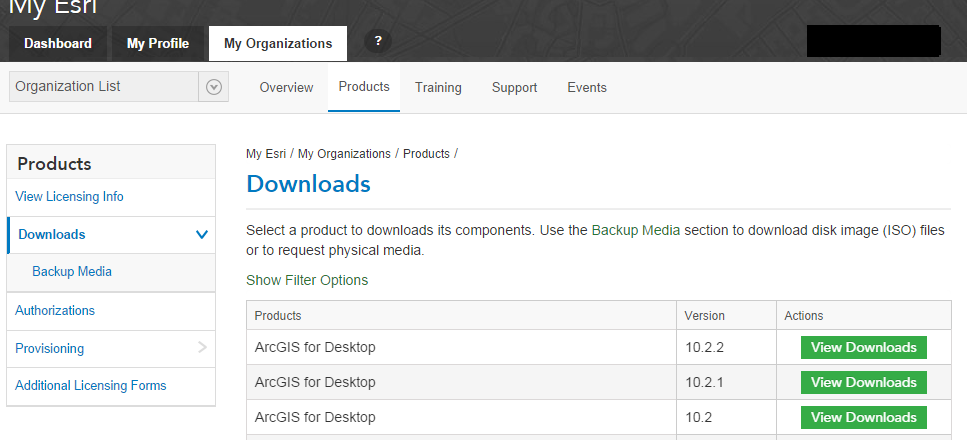
5. Click View Downloads next to your current version of ArcGIS for Desktop
6. Expand the Additional Products tab to download the correct version of the PostgreSQL client
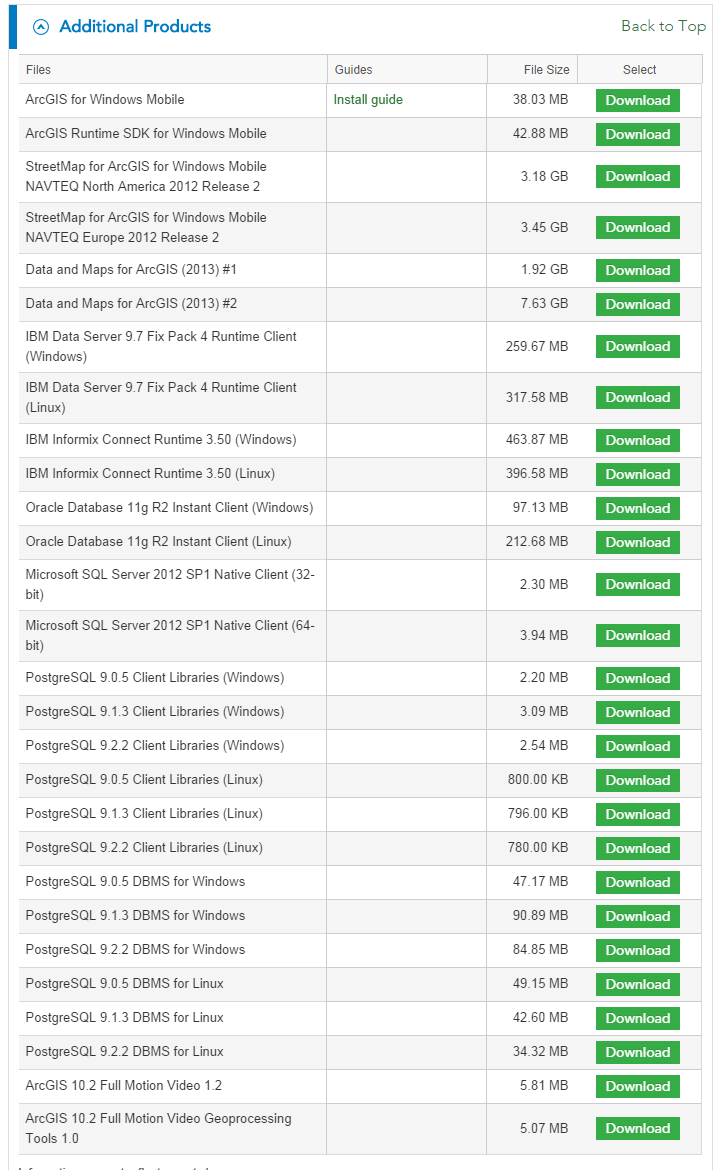
- Mark as New
- Bookmark
- Subscribe
- Mute
- Subscribe to RSS Feed
- Permalink
Hi Gustavo, probably the easiest way to get all the client libraries required is to download them from the my.esri.com portal. However, they can also be downloaded directly from PostgreSQL. The only issue of downloading them directly from PostgreSQL is that the libiconv-2.dll (for Win32) is not included in the PG binaries, this instead comes from the PostGIS install. If you would like to download the client libraries from the my.esri.com you can use the following steps to download the libraries.
- Log into my.esri.com
- Click the My Organizations tab
- Click Products from the Organization ribbon
- Click Downloads from the Products list
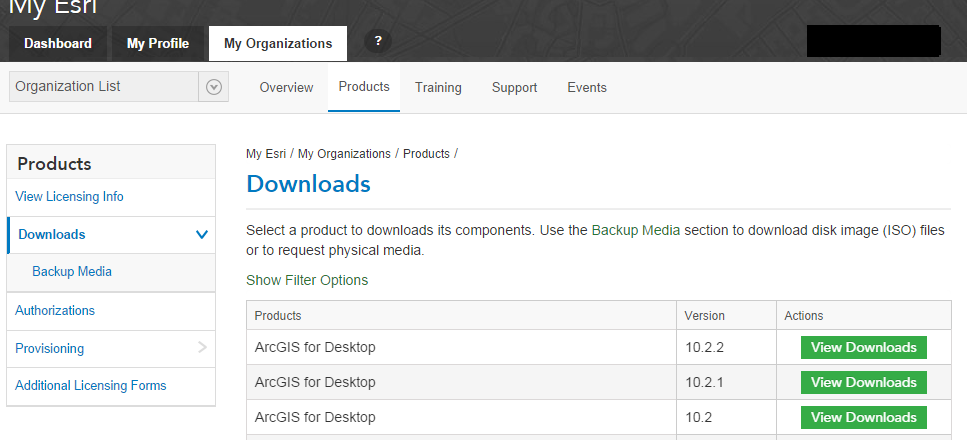
5. Click View Downloads next to your current version of ArcGIS for Desktop
6. Expand the Additional Products tab to download the correct version of the PostgreSQL client