- Home
- :
- All Communities
- :
- Products
- :
- ArcGIS Enterprise
- :
- ArcGIS Enterprise Questions
- :
- Custom font cannot be shown in ArcGIS Server Enter...
- Subscribe to RSS Feed
- Mark Topic as New
- Mark Topic as Read
- Float this Topic for Current User
- Bookmark
- Subscribe
- Mute
- Printer Friendly Page
Custom font cannot be shown in ArcGIS Server Enterprise 10.9.1
- Mark as New
- Bookmark
- Subscribe
- Mute
- Subscribe to RSS Feed
- Permalink
I have a mxd developed in ArcMap 10.6.1 that use a custom font for some symbols. I checked the symbols can be shown in the my PC using ArcMap.
Then I installed the font in ArcGIS Server 10.9.1 (Windows Server) and publish this map service to the server. However, the custom fonts cannot be shown and the "Arial" fonts type was shown instead.
I have double checked the font was installed into the C:\windows\fonts folder and restarted the Map Service and the server machine many times, but it is still failed.
Can someone help me with that issue?
Solved! Go to Solution.
Accepted Solutions
- Mark as New
- Bookmark
- Subscribe
- Mute
- Subscribe to RSS Feed
- Permalink
The root cause of this is windows, unfortunately. When you install a font it’s in your use profile. It’s not even in c:\windows\fonts. It’s just mapped to look that way.
you have to login as the windows service account used by the server and install it. I think there is some registry changes required as well.
it’s years since I last did this, but basically I was installing the font as me, but the ArcGIS server couldn’t see ‘my’ fonts.
if you’re able to login to server as the ArcGIS server account then try and install the font that way. If it doesn’t work I’ll try and find specific instructions tomorrow for you (I’m on NZ time)
https://www.linkedin.com/in/scotttansley/
- Mark as New
- Bookmark
- Subscribe
- Mute
- Subscribe to RSS Feed
- Permalink
The root cause of this is windows, unfortunately. When you install a font it’s in your use profile. It’s not even in c:\windows\fonts. It’s just mapped to look that way.
you have to login as the windows service account used by the server and install it. I think there is some registry changes required as well.
it’s years since I last did this, but basically I was installing the font as me, but the ArcGIS server couldn’t see ‘my’ fonts.
if you’re able to login to server as the ArcGIS server account then try and install the font that way. If it doesn’t work I’ll try and find specific instructions tomorrow for you (I’m on NZ time)
https://www.linkedin.com/in/scotttansley/
- Mark as New
- Bookmark
- Subscribe
- Mute
- Subscribe to RSS Feed
- Permalink
Thanks so much.
Previously, I just double click on the TTF file to install to fonts.
I check again any other option to install the TTF by right click and found that an option to "install for all users". After installing by this option and everything works properly.
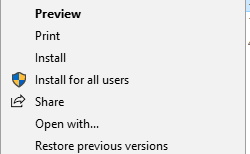
- Mark as New
- Bookmark
- Subscribe
- Mute
- Subscribe to RSS Feed
- Permalink
That's cool! I think I did this on Windows Server 2012 (last) and I'm not sure that option existed, so I'm glad you found a really simple solution. Excellent.
https://www.linkedin.com/in/scotttansley/