- Home
- :
- All Communities
- :
- Products
- :
- ArcGIS Enterprise
- :
- ArcGIS Enterprise Portal Questions
- :
- Outline color in symbology/legend in raster themat...
- Subscribe to RSS Feed
- Mark Topic as New
- Mark Topic as Read
- Float this Topic for Current User
- Bookmark
- Subscribe
- Mute
- Printer Friendly Page
Outline color in symbology/legend in raster thematic map
- Mark as New
- Bookmark
- Subscribe
- Mute
- Subscribe to RSS Feed
- Permalink
I'm creating a thematic map of a raster data.
I was wondering, if you know if I can remove the outline color from the symbology settings and patches in legend. The symbology settings don't work in raster data as they work in vector data so I can't directly just set the outline color to "no color" or outline width to 0.
My goal is to create a legend in which you can't see the default grey outline color around the patch.
Any help would be appreciated, thank you very much!
Solved! Go to Solution.
Accepted Solutions
- Mark as New
- Bookmark
- Subscribe
- Mute
- Subscribe to RSS Feed
- Permalink
My two work-arounds:
1. Add another version of the same raster and set it as a 'stretched raster' but leave it turned off in your layout. The stretched legend item looks much better.
2. Reclass your raster based on your legend, convert your reclassed raster to a polygon, classify the polygon with the same colours/classes, and then add the polygon to the legend - again don't turn it on in your layout
I get away with #1 most of the time but #2 looks better yet is much more work for a simple cartographic tweak.
Alternate #2: Instead of making a reclass and a new huge polygon from the raster you can make a dummy polygon and classify that (see attached)
- Mark as New
- Bookmark
- Subscribe
- Mute
- Subscribe to RSS Feed
- Permalink
I am not sure what exactly you are trying to do. Could you please publish a picture how your legend looks now and what exactly do you want to change?
Meanwhile, were you looking for changing the properties of the legend items? If so, then you can go the following:
- Right-click the legend in layout view you want to edit and click Properties.
- Click the Items tab.
- Click the name of the item in the legend Items list for which you want to change the patch shape.
- Click Style.
- This will open the Legend Item Selector dialog box.
- Click Properties.
- Click the General tab.
- Check Override default patch.
- Click the Line and Area drop-down arrows to choose a different patch for your legend item.
- Optionally, check Override default patch size and type a new Width and Height for the legend patch.
- Mark as New
- Bookmark
- Subscribe
- Mute
- Subscribe to RSS Feed
- Permalink
I also didn't find required option in Layer Properties Symbology.
Moreover, even after converting a legend to graphics, after several Ungroup commands, setting outline color to 'no color' and width to 0 doesn't effect.
To get the graphic without outline, you have to click Change Symbol, select one of predefined styles and then adjust outline. Unfortunately during this operation the oryginal color is lost (may be defined by hand when you check RGB values earlier).
- Mark as New
- Bookmark
- Subscribe
- Mute
- Subscribe to RSS Feed
- Permalink
My two work-arounds:
1. Add another version of the same raster and set it as a 'stretched raster' but leave it turned off in your layout. The stretched legend item looks much better.
2. Reclass your raster based on your legend, convert your reclassed raster to a polygon, classify the polygon with the same colours/classes, and then add the polygon to the legend - again don't turn it on in your layout
I get away with #1 most of the time but #2 looks better yet is much more work for a simple cartographic tweak.
Alternate #2: Instead of making a reclass and a new huge polygon from the raster you can make a dummy polygon and classify that (see attached)
- Mark as New
- Bookmark
- Subscribe
- Mute
- Subscribe to RSS Feed
- Permalink
Thank you!
- Mark as New
- Bookmark
- Subscribe
- Mute
- Subscribe to RSS Feed
- Permalink
Another approach, which is a little more hack-y, but will allow you avoid having to re-color the patches every time, is to draw in outlines on top of your patches in a color that matches the background of your legend. Now, if you change your symbol colors, your legend will reflect the changes, but the unsightly outlines will remain covered. You will, however, have to be careful that you don't add new symbol classes, add new legend items, alter the arrangement of items in your legend, change your patch size or shape, etc.
In any event, this is something ESRI should fix, however, with all of these options, at least we have a few workarounds that can accommodate a variety of situations.
Hope this helps!
- Mark as New
- Bookmark
- Subscribe
- Mute
- Subscribe to RSS Feed
- Permalink
- Mark as New
- Bookmark
- Subscribe
- Mute
- Subscribe to RSS Feed
- Permalink
For removing the gray border of shapefiles with many categories:
1) Open the Layer Properties>Symbology
2) Right click on one of the colors/symbols in the table with the headers: Symbol, Range, Label (for graduated colors)
3) Select "Properties for All Symbols"
4) Change outline color to none, can also change outline width
5) Ok and Apply
- Mark as New
- Bookmark
- Subscribe
- Mute
- Subscribe to RSS Feed
- Permalink
After almost 4 years I still have the same issue. Funnily, I was able to apply styles like for polygons (not raster) to my landuse after I extracted them by attribute into seperate raster files. I used the unique values symbology. Within the property window I could not change the outline but in the TOC when clicking directly on the symbol I got the nice style editor (as for polygons). (This works most of the times for me.)
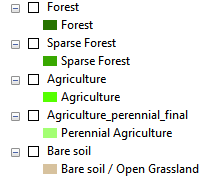
Edit: It has the possitive side effect that I can sort the classes for the legend manually instead of having them sorted by value.
- Mark as New
- Bookmark
- Subscribe
- Mute
- Subscribe to RSS Feed
- Permalink
Just wondering, does anyone have the same issue for vector data, such as point data? If yes, how did you resolve it? Thanks!